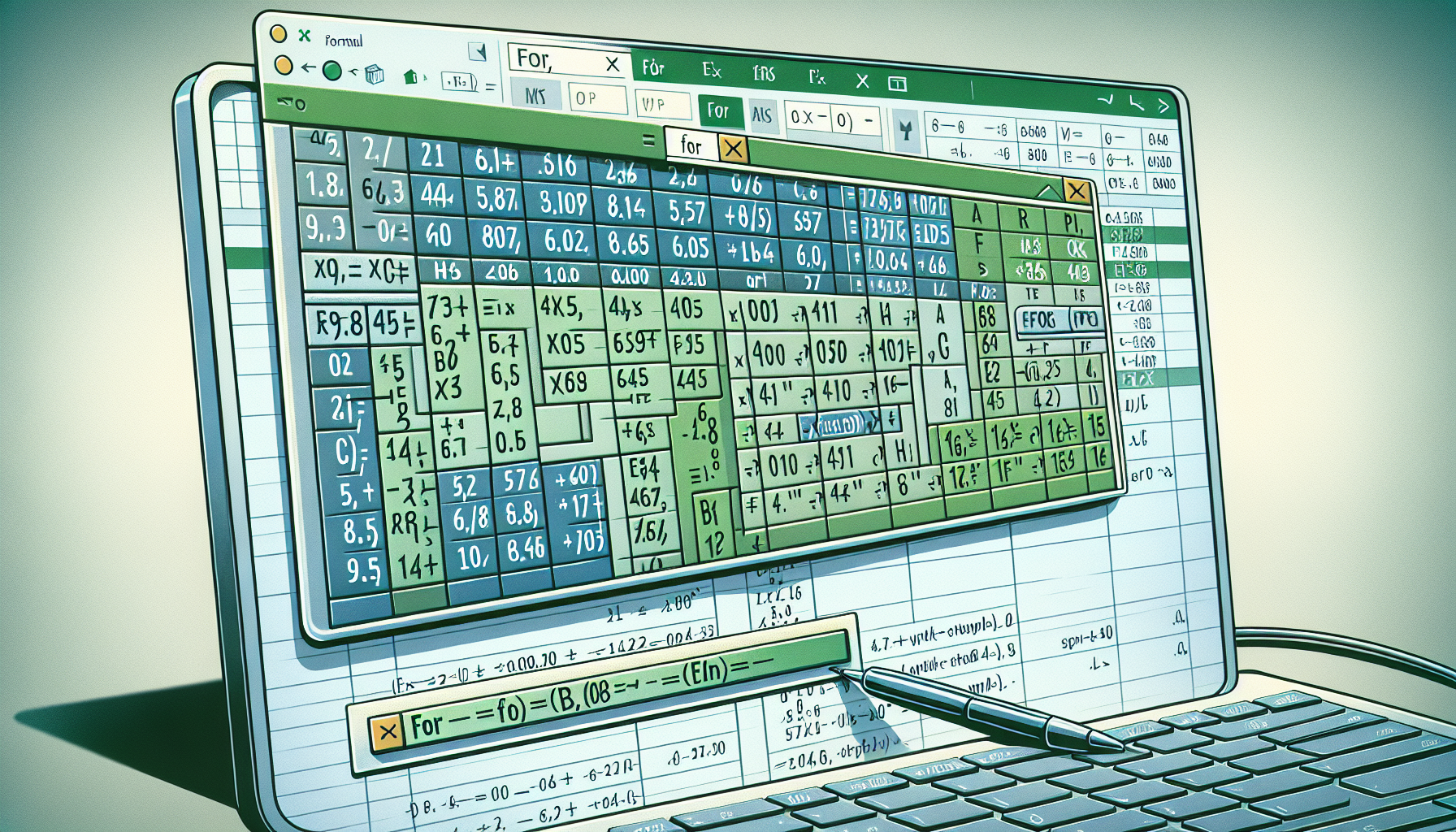“`html
Understanding the ‘For’ Loop in Excel VBA
Excel VBA (Visual Basic for Applications) offers a powerful way to automate repetitive tasks through loops. Among the various types of loops, the ‘For’ loop is one of the most commonly used. In this blog post, we’ll delve into the fundamentals of the ‘For’ loop, its syntax, and provide practical examples to help you master its usage.
What is a ‘For’ Loop?
A ‘For’ loop in VBA is a control flow statement used to execute a block of code a specific number of times. It is particularly useful when you know beforehand how many times you want to execute a statement or a block of statements.
Basic Syntax of ‘For’ Loop
The basic syntax of a ‘For’ loop in VBA is as follows:
For counter = start To end [Step step]
' Code to be executed
Next counter
Here’s a breakdown of each part:
- counter: A variable that will iterate from the start value to the end value.
- start: The initial value of the counter.
- end: The final value of the counter.
- step (optional): The increment/decrement value for each iteration. If omitted, the default is 1.
Using the ‘For’ Loop in Excel VBA
Let’s see a practical example to understand how the ‘For’ loop works in VBA.
Sub ExampleForLoop()
Dim i As Integer
For i = 1 To 10
Cells(i, 1).Value = "Row " & i
Next i
End Sub
In this example:
- The loop starts with
i = 1and ends withi = 10. - Within the loop, the Cells function is used to set the value of cells in column A (1) for each row from 1 to 10.
- The result is that cells from A1 to A10 will be filled with the text “Row 1” to “Row 10”.
Advanced Usage: Step Keyword
Sometimes, you may need to increment or decrement the counter by a value other than 1. This is where the Step keyword comes into play.
Sub ExampleForLoopWithStep()
Dim i As Integer
For i = 1 To 10 Step 2
Cells(i, 1).Value = "Step " & i
Next i
End Sub
In this example:
- The loop starts with
i = 1and ends withi = 10, but increments by 2 instead of 1. - The result is that cells A1, A3, A5, A7, and A9 will be filled with the text “Step 1”, “Step 3”, “Step 5”, “Step 7”, and “Step 9”, respectively.
Conclusion
The ‘For’ loop is an essential part of VBA programming that allows you to automate repetitive tasks efficiently. By understanding its basic syntax and exploring its advanced features like the Step keyword, you can harness the full power of VBA to enhance your Excel workflows.
Try experimenting with different ‘For’ loop scenarios in your VBA projects and see how it can optimize your tasks. Happy coding!
“`