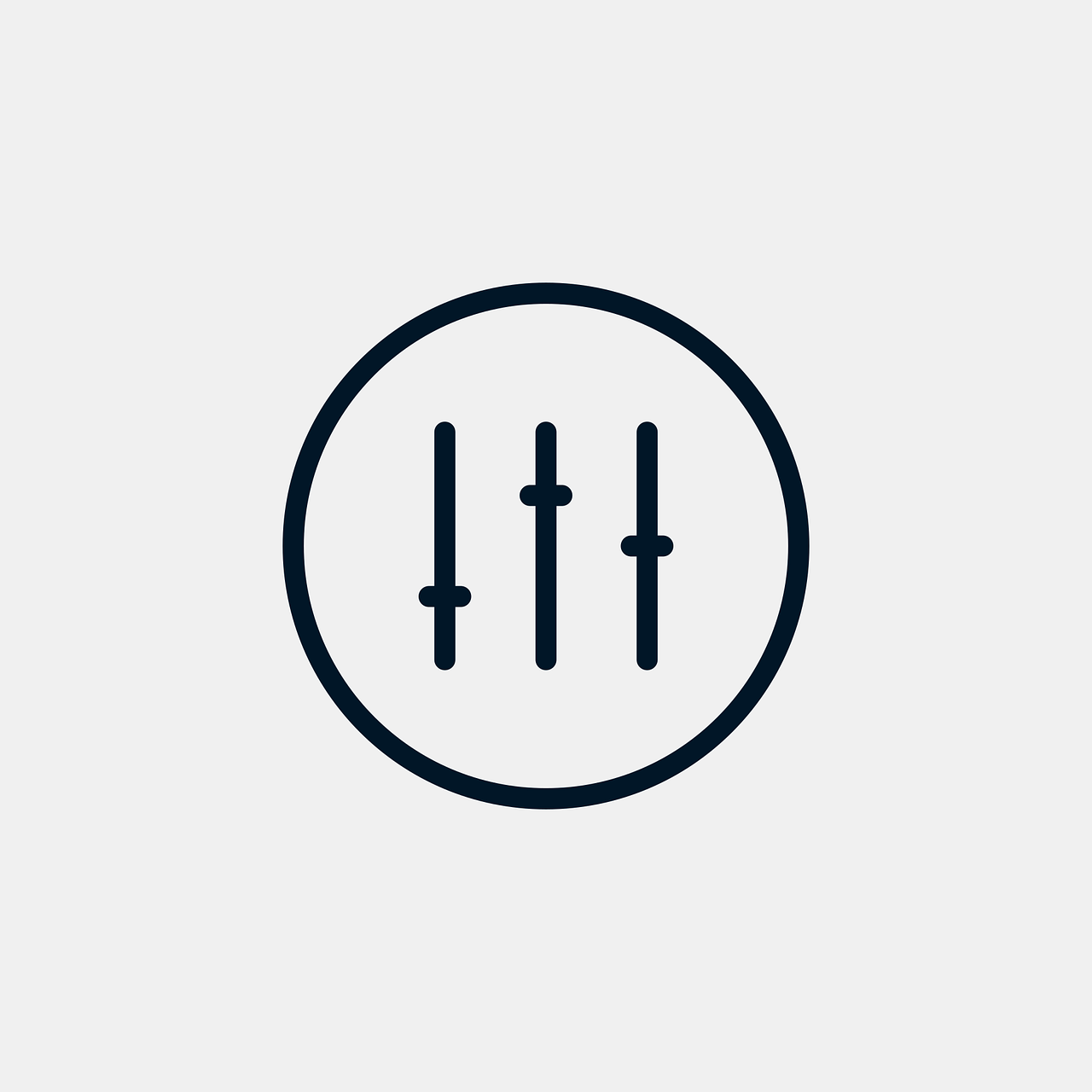“`html
Understanding the ‘Parameter’ Command in Excel VBA
Excel VBA is a powerful tool that allows users to automate tasks and enhance functionality in their spreadsheets. One of the crucial aspects of VBA is its ability to work with parameters, which can significantly improve the flexibility and efficiency of your scripts. In this blog post, we will delve into the basics of the ‘Parameter’ command in Excel VBA, explore its usage, and provide practical examples.
What is a Parameter in Excel VBA?
In Excel VBA, a parameter is a special kind of variable used in a procedure or function to pass information into the subroutine. Parameters allow you to create more dynamic and reusable code by enabling the same procedure to operate with different inputs each time it’s called. This eliminates the need for duplicating code and enhances maintainability.
Types of Parameters
Parameters in VBA can be broadly categorized into two types:
- ByVal (By Value): This type of parameter passes a copy of the variable’s value to the procedure. Changes made to the parameter inside the procedure do not affect the original variable.
- ByRef (By Reference): This type of parameter passes a reference to the actual variable, allowing the procedure to modify the original variable’s value.
How to Use Parameters in Excel VBA
To define parameters in a VBA procedure, you need to specify them in the procedure’s declaration line. Here’s the basic syntax:
Sub ProcedureName(ByVal parameter1 As DataType, ByRef parameter2 As DataType)
' Your code goes here
End Sub
In this syntax, ProcedureName is the name of your subroutine or function, and parameter1 and parameter2 are the parameters with their respective data types.
Example of Using Parameters
Let’s consider a practical example where we use parameters in a VBA subroutine to calculate and display the area of a rectangle. This example will illustrate the use of both ByVal and ByRef parameters.
Sub CalculateArea(ByVal length As Double, ByVal width As Double, ByRef area As Double)
area = length * width
End Sub
Sub TestCalculateArea()
Dim length As Double
Dim width As Double
Dim area As Double
length = 5
width = 10
' Call the CalculateArea subroutine
Call CalculateArea(length, width, area)
' Display the result
MsgBox "The area of the rectangle is " & area
End Sub
In the above example, the CalculateArea subroutine takes three parameters: length, width (both passed ByVal), and area (passed ByRef). The area is calculated and stored in the variable area, which is then displayed using a message box in the TestCalculateArea subroutine.
Benefits of Using Parameters in VBA
Using parameters in VBA brings several advantages:
- Code Reusability: Parameters allow you to write code that can be reused across different contexts without modification.
- Improved Maintainability: With parameters, you can make your code cleaner and easier to manage, reducing duplication.
- Flexibility: Parameters enable your procedures to work with varying inputs, making them more versatile.
Tips for Using Parameters Effectively
While using parameters can enhance your VBA scripts, it’s important to follow best practices:
- Use Descriptive Names: Choose meaningful names for parameters to make your code more readable and maintainable.
- Specify Data Types: Always specify the data type for parameters to prevent errors and enhance performance.
- Minimize ByRef Use: Use ByRef parameters only when necessary to avoid unintended side effects.
Conclusion
The ‘Parameter’ command in Excel VBA is a fundamental concept that enables you to write efficient, flexible, and reusable code. By understanding how to use parameters effectively, you can streamline your VBA scripts and enhance their functionality. Whether you’re a beginner or an experienced developer, mastering parameters is an essential step in becoming proficient in Excel VBA.
For more advanced topics on Excel VBA, you might be interested in exploring Microsoft’s official Excel support or checking out our VBA tutorials section for additional resources and guides.
“`