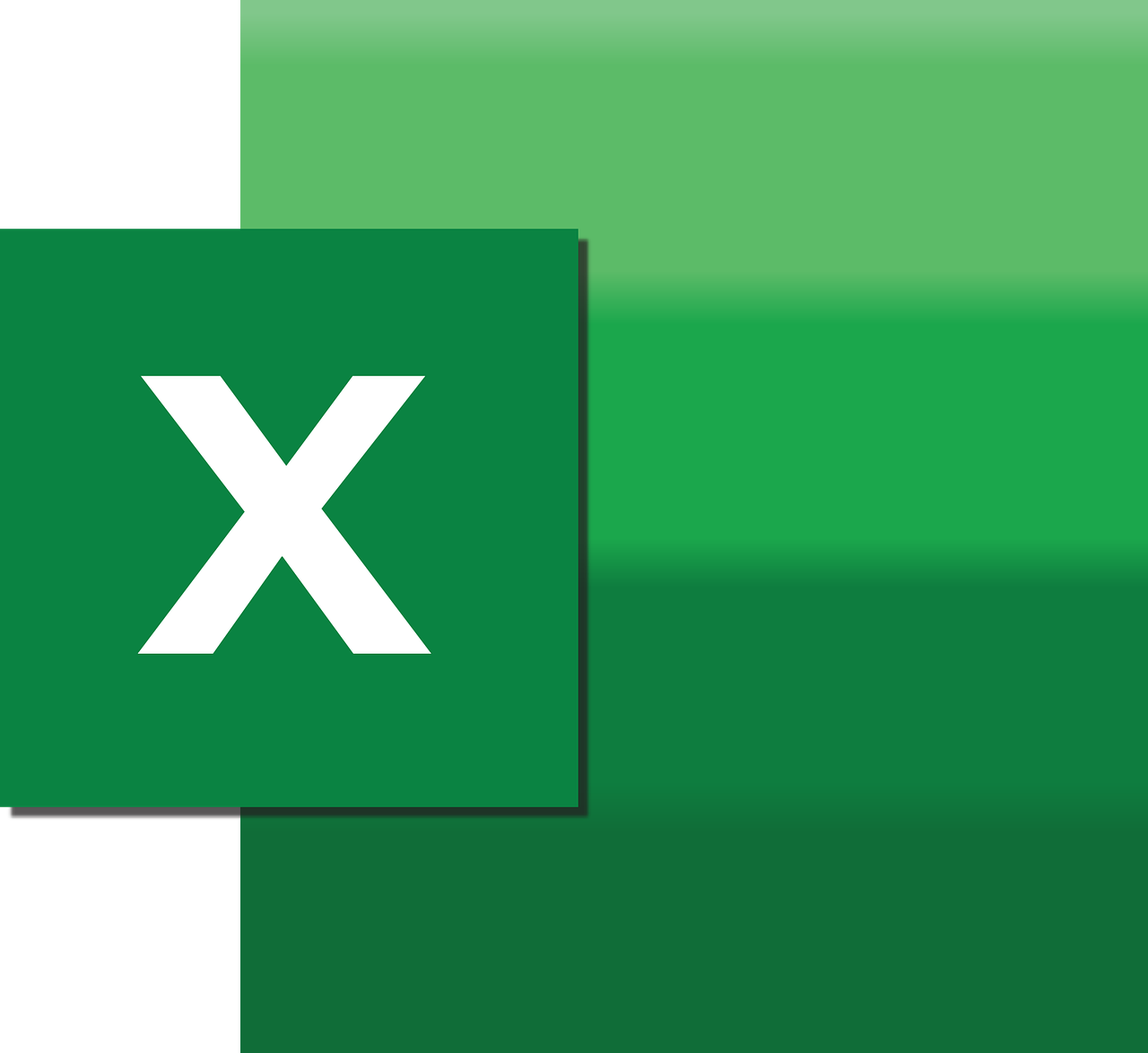“`html
Understanding and Using the ‘OLEDBConnection’ in Excel VBA
The ‘OLEDBConnection’ in Excel VBA is a powerful tool that allows users to connect Excel to various data sources. By leveraging OLEDB (Object Linking and Embedding, Database), you can extend Excel’s capabilities to interact with external databases, providing dynamic data retrieval and manipulation. This post will delve into the basics of OLEDBConnection, guide you through its usage, and present examples to illustrate its application.
What is OLEDBConnection?
OLEDBConnection is an object in Excel that represents a connection to a data source using OLE DB. OLE DB is a set of COM-based interfaces that allow access to data from a variety of sources in a uniform manner, such as SQL Server, Access, or any other OLE DB-compliant database. This object is part of the Excel object model, allowing VBA (Visual Basic for Applications) to execute SQL queries, retrieve data, and update Excel spreadsheets dynamically.
With OLEDBConnection, users can automate data-related tasks, reduce manual entry errors, and ensure their data is up-to-date, all from within Excel.
Key Features of OLEDBConnection
- Dynamic Data Integration: Connects Excel to external data sources and allows real-time data retrieval and updates.
- Automation: Enables automation of data manipulation tasks using VBA, reducing manual workload.
- Versatility: Supports a wide range of databases and data formats through OLE DB providers.
Setting Up OLEDBConnection in Excel VBA
To effectively use OLEDBConnection, you must first set up a connection to your desired data source. Below are the steps to establish this connection:
Step 1: Enable Developer Tab
Before you start, ensure that the Developer tab is enabled in Excel. This tab provides access to VBA, where you can write and execute your scripts.
- Go to File > Options.
- Select Customize Ribbon.
- Check the Developer option and click OK.
Step 2: Access VBA Editor
Open the VBA editor by clicking on the Developer tab and selecting Visual Basic. Alternatively, you can use the shortcut ALT + F11.
Step 3: Write VBA Code for OLEDBConnection
In the VBA editor, you’ll need to write the code to create and configure an OLEDBConnection. Here’s a basic example:
Sub ConnectToDatabase()
Dim conn As Object
Dim connStr As String
' Create a new ADODB connection
Set conn = CreateObject("ADODB.Connection")
' Define the connection string
connStr = "Provider=SQLOLEDB;Data Source=ServerName;Initial Catalog=DatabaseName;User ID=UserID;Password=Password;"
' Open the connection
conn.Open connStr
' Your code to work with the database goes here
' Close the connection
conn.Close
Set conn = Nothing
End Sub
This code snippet establishes a connection to an SQL Server database. You must replace ServerName, DatabaseName, UserID, and Password with your server details.
Practical Example: Importing Data from SQL Server
Let’s look at a practical example of how to use OLEDBConnection to import data from an SQL Server database into Excel using VBA:
Sub ImportDataFromSQLServer()
Dim conn As Object
Dim rs As Object
Dim connStr As String
Dim sqlQuery As String
' Create a new ADODB connection
Set conn = CreateObject("ADODB.Connection")
Set rs = CreateObject("ADODB.Recordset")
' Define the connection string
connStr = "Provider=SQLOLEDB;Data Source=ServerName;Initial Catalog=DatabaseName;User ID=UserID;Password=Password;"
' Open the connection
conn.Open connStr
' Define your SQL query
sqlQuery = "SELECT * FROM TableName"
' Execute the query and store the results in the Recordset
rs.Open sqlQuery, conn
' Import the data into Excel
Sheets("Sheet1").Range("A1").CopyFromRecordset rs
' Clean up
rs.Close
conn.Close
Set rs = Nothing
Set conn = Nothing
End Sub
This script connects to an SQL Server, executes a query to select all records from a specified table, and imports the data into “Sheet1” of your Excel workbook.
Best Practices for Using OLEDBConnection
- Security: Always use trusted connections or encrypt sensitive information like passwords when writing connection strings.
- Efficiency: Retrieve only the necessary data by using specific queries to minimize data transfer and processing time.
- Error Handling: Implement error handling in your VBA scripts to manage potential connection issues gracefully.
Further Learning Resources
To deepen your understanding of OLEDBConnection and its capabilities, consider exploring the following resources:
- Microsoft’s official documentation on OLEDBConnection provides comprehensive technical details and examples.
- For a broader understanding of connecting Excel to databases, you can refer to Excel Easy, which offers a variety of Excel tutorials and guides.
By mastering OLEDBConnection, you can unlock new potential in Excel, making your data operations more efficient and integrated across different platforms.
“`