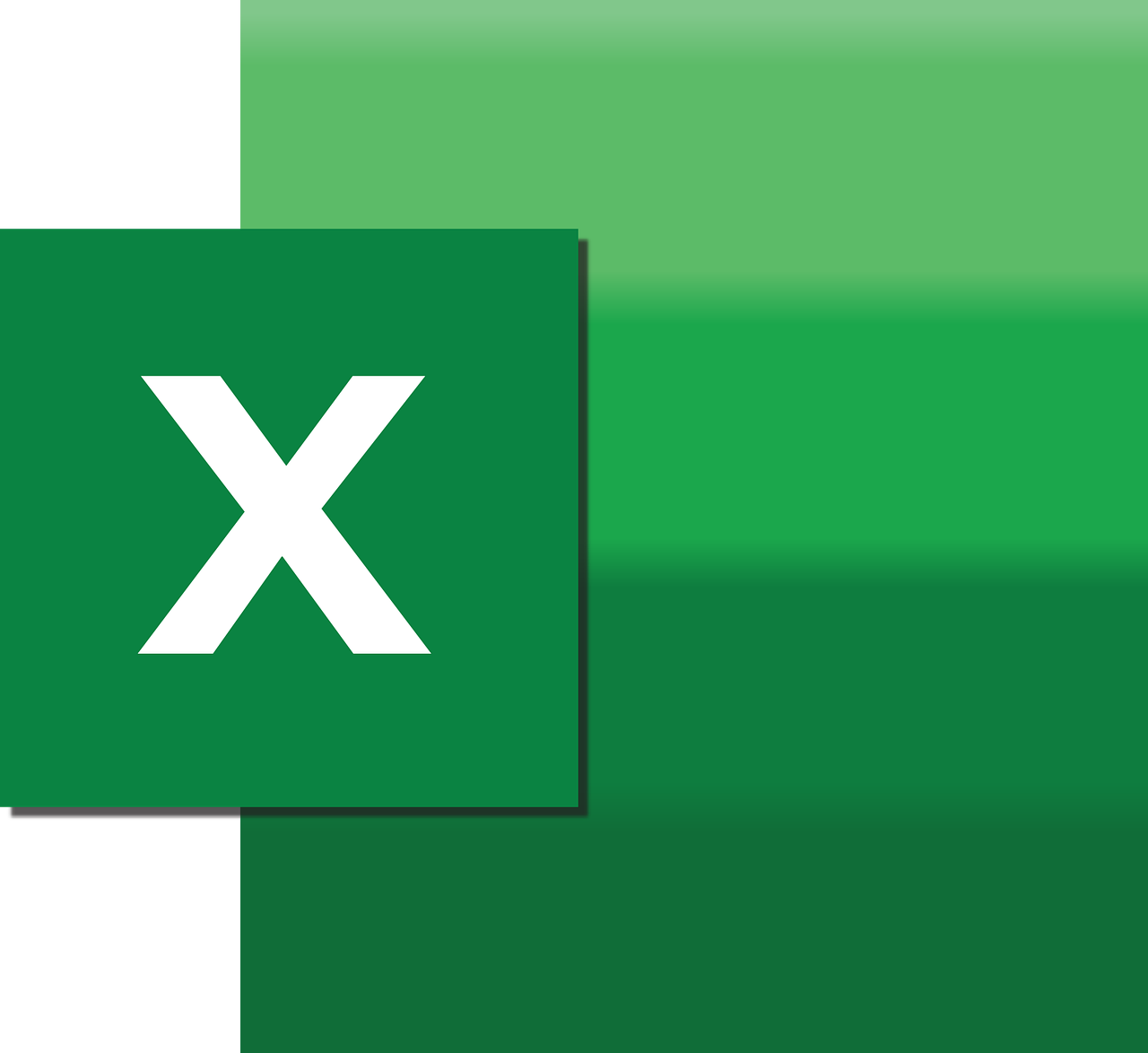“`html
Understanding the ‘Me’ Keyword in Excel VBA
Excel VBA (Visual Basic for Applications) is a powerful tool that allows users to automate tasks and extend Excel’s capabilities. One of the essential keywords in VBA programming is ‘Me’. This blog post will explore what the ‘Me’ keyword is, how it can be used effectively in your VBA projects, and provide practical examples to enhance your understanding.
What is the ‘Me’ Keyword in Excel VBA?
The ‘Me’ keyword in Excel VBA refers to the current instance of the object where the code is running. It is essentially a self-reference that provides a way to access the properties and methods of the object that owns the code. In simpler terms, ‘Me’ is a shortcut to refer to the object that contains the VBA code currently being executed.
Why Use the ‘Me’ Keyword?
Using ‘Me’ in your VBA code can simplify your programming by making it easier to refer to the object’s properties and methods without explicitly naming the object. This is particularly useful in scenarios where the code might be reused or when working with multiple similar objects. By using ‘Me,’ your code becomes more readable and maintainable.
How to Use the ‘Me’ Keyword in Excel VBA
In Excel VBA, the ‘Me’ keyword can be used within class modules, user forms, and workbook or worksheet modules. Let’s explore how it can be applied in different contexts:
Using ‘Me’ in Class Modules
When you create a class module in VBA, ‘Me’ refers to the instance of the class. This allows you to access and modify the properties and methods of the class instance easily.
' Example of using 'Me' in a class module
Public Class MyClass
Public Property Value As Integer
Public Sub SetValue(ByVal val As Integer)
Me.Value = val
End Sub
Public Function GetValue() As Integer
Return Me.Value
End Function
End Class
In this example, ‘Me’ is used to set and retrieve the value property of the class instance.
Using ‘Me’ in User Forms
In user forms, ‘Me’ can be used to refer to the form itself, allowing you to access its controls and properties.
' Example of using 'Me' in a user form
Private Sub CommandButton1_Click()
Me.TextBox1.Text = "Hello, World!"
End Sub
Here, ‘Me’ is used to set the text of a TextBox control on the form to “Hello, World!” when a button is clicked.
Using ‘Me’ in Workbook and Worksheet Modules
In workbook or worksheet modules, ‘Me’ refers to the workbook or worksheet where the code resides. This can be particularly useful for referencing the worksheet without having to explicitly use its name.
' Example of using 'Me' in a worksheet module
Private Sub Worksheet_Activate()
Me.Range("A1").Value = "Activated"
End Sub
In this case, ‘Me’ is used to set the value of cell A1 to “Activated” whenever the worksheet is activated.
Practical Examples of Using ‘Me’ in Excel VBA
Example 1: Validating User Input in a Form
Suppose you are creating a user form that collects user input. You can use ‘Me’ to validate the input before processing it.
' Example of validating user input using 'Me' Private Sub SubmitButton_Click() If Me.TextBox1.Text = "" Then MsgBox "Please enter a value." Exit Sub End If ' Process the input MsgBox "Input submitted: " & Me.TextBox1.Text End Sub
This example checks if the TextBox is empty. If it is, a message box prompts the user to enter a value. Otherwise, it processes the input.
Example 2: Updating Worksheet Data
In a worksheet module, you can use ‘Me’ to update data dynamically when certain events occur.
' Example of updating worksheet data using 'Me'
Private Sub Worksheet_Change(ByVal Target As Range)
If Not Intersect(Target, Me.Range("B:B")) Is Nothing Then
Me.Range("A" & Target.Row).Value = "Updated"
End If
End Sub
This code automatically updates the cell in column A to “Updated” whenever a change is made in column B.
Conclusion
The ‘Me’ keyword in Excel VBA is a versatile and powerful tool that simplifies coding by providing a direct reference to the object the code belongs to. Whether you are working with class modules, user forms, or worksheet modules, understanding and using ‘Me’ can make your VBA projects more efficient and maintainable.
For more in-depth tutorials on Excel VBA, be sure to check our VBA Tutorials page. Additionally, for a broader understanding of programming concepts, consider visiting W3Schools, a comprehensive resource for learning various programming languages.
By mastering the ‘Me’ keyword, you’ll enhance your ability to create dynamic and responsive VBA applications that can effectively interact with Excel’s objects and data.
“`