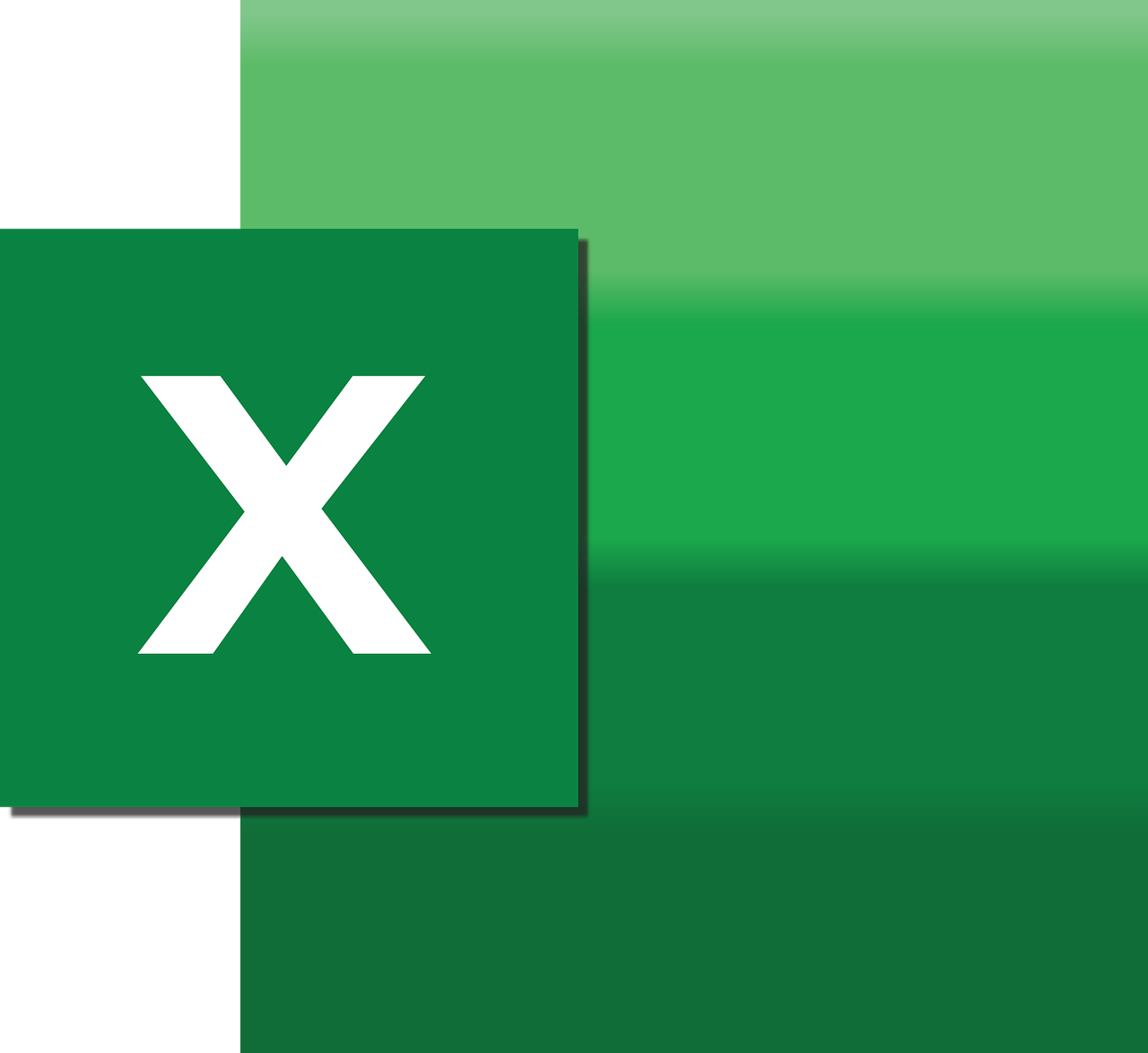“`html
Understanding the ‘End’ Statement in Excel VBA
Excel VBA (Visual Basic for Applications) is an incredibly powerful tool that allows users to automate tasks and enhance the functionality of Excel. Among the various commands and functions available in VBA, the ‘End’ statement is fundamental. This post will explore the ‘End’ statement, covering its basic explanation, usage, and examples to provide a comprehensive understanding.
What is the ‘End’ Statement in Excel VBA?
The ‘End’ statement in Excel VBA serves as a crucial command used to terminate code execution in procedures, functions, or loops. Essentially, it marks the conclusion of a block of code. While simple in nature, its correct usage is essential for ensuring the smooth execution of your VBA projects.
Basic Explanation of the ‘End’ Statement
In VBA, the ‘End’ statement is used to stop the execution of code. It is a simple yet powerful statement that can be used in various ways, depending on the context. Here are the basic forms of the ‘End’ statement:
- End: This is the simplest form and is used to terminate a procedure or function.
- End If: Used to conclude an ‘If’ statement block.
- End Select: Used to close a ‘Select Case’ statement block.
- End Sub: Used to terminate a Sub procedure.
- End Function: Used to terminate a Function procedure.
- End With: Used to end a ‘With’ block.
How to Use the ‘End’ Statement in Excel VBA
Terminating a Procedure or Function
When you want to stop the execution of a Sub procedure or a Function, you can use the ‘End’ statement. This is particularly useful when a certain condition is met or an error occurs, and you want to halt further execution.
Sub ExampleSub()
Dim x As Integer
x = 5
If x = 5 Then
MsgBox "X is 5. Terminating Sub."
End
End If
MsgBox "This message will not be displayed."
End Sub
Ending Conditional Statements
The ‘End If’ statement is used to conclude an ‘If…Then’ block. This ensures that the conditional logic is properly closed, maintaining code readability and logic integrity.
Sub ConditionalExample()
Dim score As Integer
score = 85
If score >= 80 Then
MsgBox "Pass"
Else
MsgBox "Fail"
End If
End Sub
Terminating Select Case Blocks
‘End Select’ is used to close a ‘Select Case’ block. This is important for making decisions based on multiple conditions.
Sub SelectCaseExample()
Dim grade As String
grade = "B"
Select Case grade
Case "A"
MsgBox "Excellent"
Case "B"
MsgBox "Good"
Case "C"
MsgBox "Average"
Case Else
MsgBox "Unknown Grade"
End Select
End Sub
Ending ‘With’ Statements
The ‘End With’ statement is used to terminate a ‘With’ block, which allows you to execute a series of statements on a single object.
Sub WithExample()
With Range("A1")
.Value = "Hello"
.Font.Bold = True
End With
End Sub
Examples of the ‘End’ Statement in Use
Simple Use in a Sub Procedure
Here is a simple example of how the ‘End’ statement can be used in a Sub procedure to terminate the execution based on a condition:
Sub SimpleEndExample()
Dim value As Integer
value = 10
If value > 5 Then
MsgBox "Value is greater than 5. Exiting Sub."
End
End If
MsgBox "This will not be shown."
End Sub
Using ‘End’ in a Loop
The ‘End’ statement can also be used within loops to stop execution when a certain condition is met:
Sub LoopExample()
Dim i As Integer
For i = 1 To 10
If i = 5 Then
MsgBox "Loop terminated at i = 5."
End
End If
Next i
MsgBox "Loop completed."
End Sub
Best Practices for Using the ‘End’ Statement
While the ‘End’ statement is powerful, it should be used judiciously. Here are some best practices:
- Avoid using ‘End’ excessively, as it can make debugging difficult by abruptly stopping code execution.
- Ensure that the use of ‘End’ enhances readability and logic flow.
- Consider using structured error handling (e.g., ‘On Error’) instead of ‘End’ for managing runtime errors.
Conclusion
The ‘End’ statement in Excel VBA is an essential tool for controlling the flow of your code. By understanding its various forms and applications, you can effectively manage your VBA projects. Whether you’re working on a small automation task or a complex application, knowing how to use the ‘End’ statement will enhance your VBA skills.
For more advanced VBA tips, consider exploring our VBA Tips and Tricks section.
For further reading on Excel VBA best practices, you might find this external resource helpful: Excel Campus.
“`