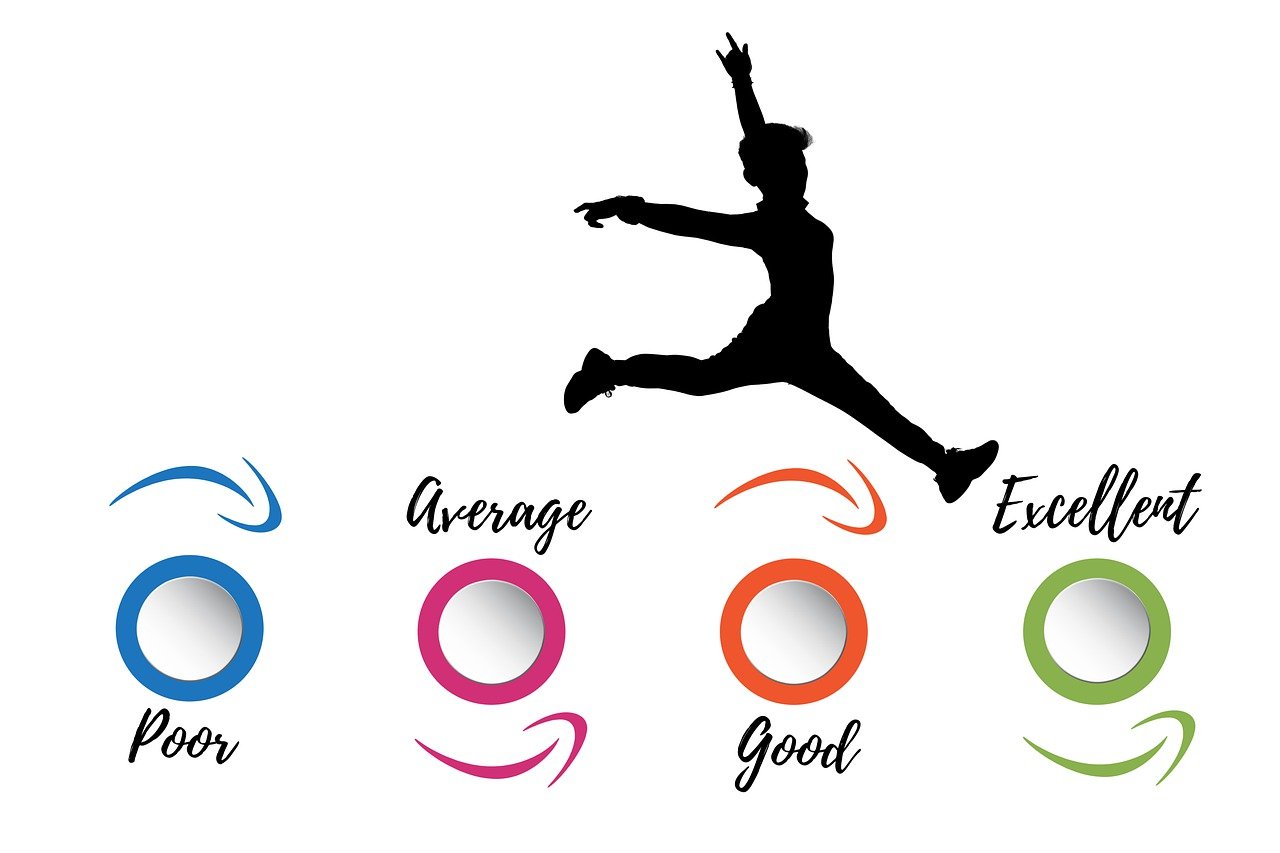“`html
Understanding the Excel VBA Average Function: A Comprehensive Guide
Microsoft Excel is a powerful tool for data analysis, and VBA (Visual Basic for Applications) extends its capabilities by allowing users to automate tasks and perform complex calculations. One of the fundamental functions in Excel VBA is the Average function. This blog post will provide an in-depth look at the Average function, including its basic explanation, usage, and examples. Whether you’re a beginner or an advanced user looking to refine your VBA skills, this guide will help you harness the full potential of the Average function in Excel VBA.
What is the Average Function in Excel VBA?
The Average function in Excel VBA is used to calculate the arithmetic mean of a set of numbers. It is a statistical function that is widely used in data analysis to find the central tendency of a given set of values. The Average function can be applied to both individual cells and ranges, making it versatile for various data sets.
Syntax of the Average Function
The syntax for the Average function in VBA is straightforward:
Application.WorksheetFunction.Average(Arg1, [Arg2], [Arg3], ...)
Here, Arg1, Arg2, Arg3, ... are the numbers or range references for which you want to calculate the average. You can input as many arguments as needed, and these arguments can be a combination of numbers, named ranges, or cell references.
How to Use the Average Function in VBA
To use the Average function in VBA, you need to write a macro that utilizes the WorksheetFunction object, which provides access to Excel’s built-in functions. Below is a step-by-step guide on how to implement the Average function in VBA:
Step 1: Open the VBA Editor
To begin, open the Excel workbook where you want to use the Average function. Press Alt + F11 to open the VBA editor. This is where you’ll write your VBA code.
Step 2: Create a New Module
In the VBA editor, go to Insert > Module to create a new module. A module is a container for your VBA code.
Step 3: Write the VBA Code
In the new module window, enter the following code to calculate the average of a range of cells:
Sub CalculateAverage()
Dim ws As Worksheet
Set ws = ThisWorkbook.Sheets("Sheet1")
Dim averageValue As Double
averageValue = Application.WorksheetFunction.Average(ws.Range("A1:A10"))
MsgBox "The average is " & averageValue
End Sub
This code calculates the average of the values in cells A1 to A10 on Sheet1 and displays the result in a message box.
Practical Examples of Using the Average Function
Let’s explore some practical scenarios where the Average function can be applied:
Example 1: Calculating Average Sales
Suppose you have a spreadsheet that tracks monthly sales figures for a year. You can use the Average function to find the average monthly sales:
Sub AverageSales()
Dim salesSheet As Worksheet
Set salesSheet = ThisWorkbook.Sheets("SalesData")
Dim avgSales As Double
avgSales = Application.WorksheetFunction.Average(salesSheet.Range("B2:B13"))
MsgBox "The average monthly sales is " & avgSales
End Sub
In this example, the sales data is in column B from row 2 to 13. The macro calculates the average and displays it in a message box.
Example 2: Handling Errors with the Average Function
Sometimes, the data range may contain non-numeric values or errors. It’s essential to handle these cases to avoid runtime errors. You can modify the code to check for errors:
Sub AverageWithCheck()
Dim ws As Worksheet
Set ws = ThisWorkbook.Sheets("DataSheet")
On Error Resume Next
Dim avgResult As Double
avgResult = Application.WorksheetFunction.Average(ws.Range("C1:C20"))
If Err.Number <> 0 Then
MsgBox "Error in calculating average. Please check the data range."
Else
MsgBox "The average is " & avgResult
End If
On Error GoTo 0
End Sub
This macro checks for errors during the calculation and provides a message if any errors are detected.
Best Practices for Using the Average Function in VBA
When using the Average function in VBA, consider the following best practices:
- Validate Input Data: Ensure the data range contains valid numbers to prevent errors during execution.
- Handle Errors: Use error handling techniques to manage potential errors in your VBA code.
- Optimize Performance: Limit the range of cells to only those necessary for the calculation to improve performance.