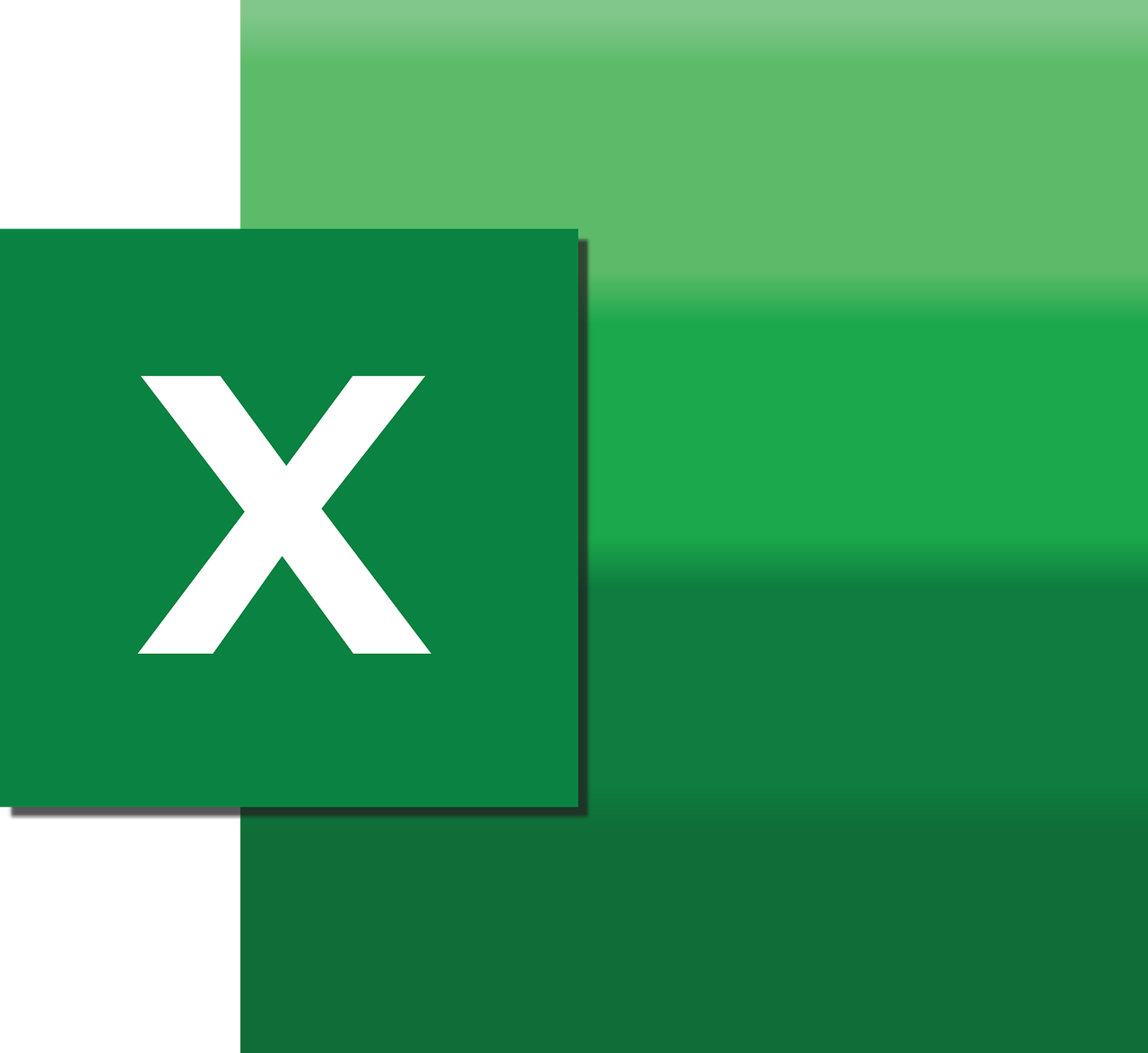“`html
Mastering Excel VBA: A Comprehensive Guide to the ‘Annotation’ Function
Excel VBA (Visual Basic for Applications) provides a powerful toolset for automating tasks and enhancing your Excel experience. One of the lesser-known but incredibly useful functions is Annotation. In this post, we will explore what annotations are, how they can be used in VBA, and provide practical examples to help you master this feature.
Understanding Annotations in Excel VBA
Annotations in VBA are akin to comments in your code. They allow you to add notes within your VBA script, providing context and explanations without affecting the actual execution of the code. This is especially useful for documentation purposes, making your code more readable and maintainable in the long run.
How to Use Annotations in Excel VBA
Basic Syntax of Annotations
Creating an annotation in Excel VBA is straightforward. You simply need to start the line with a single quotation mark ('). Everything following this mark will be treated as a comment and ignored during code execution. Here’s a simple example:
' This is an annotation in VBA
Sub MyMacro()
' This line adds two numbers
Dim result As Integer
result = 5 + 3
End Sub
In the above example, the lines starting with a single quotation mark are annotations. They serve as comments to explain what the subsequent code does.
Multi-line Annotations
If you need to write a longer comment, you can break it into multiple lines, each starting with a single quotation mark:
' This is a multi-line annotation
' that explains the following
' block of code in detail
Sub AnotherMacro()
' Initialize variables
Dim x As Integer
Dim y As Integer
x = 10
y = 20
' Add the variables
Dim sum As Integer
sum = x + y
End Sub
This approach is useful for providing detailed explanations or instructions directly within your code.
Practical Examples of Annotations in Excel VBA
Documenting Complex Functions
Annotations are particularly beneficial when working with complex functions. By commenting on each step, you can create a self-explanatory script that is easy to follow:
Sub ComplexFunction()
' Declare variables for data processing
Dim data As Range
Dim i As Integer
Dim total As Double
' Initialize total
total = 0
' Loop through each cell in the specified range
For i = 1 To 10
' Add cell value to total
total = total + Cells(i, 1).Value
Next i
' Output the result
MsgBox "The total is: " & total
End Sub
In this example, each step of the process is annotated, providing a clear understanding of what the code is doing at each stage.
Improving Code Readability
Annotations are not just for others reading your code; they’re also for your future self. When you return to a project after some time, annotated code can significantly reduce the time needed to reacquaint yourself with the logic and functionality.
Best Practices for Using Annotations in VBA
- Be Concise: Keep annotations short and to the point, providing just enough information to clarify the purpose of the code.
- Stay Relevant: Ensure your comments directly relate to the code they accompany.
- Update Regularly: As you modify your code, make sure to update the annotations to reflect these changes.
Conclusion
Annotations in Excel VBA are a powerful tool for enhancing the readability and maintainability of your code. By effectively using annotations, you can document your logic, provide explanations, and improve the overall quality of your VBA projects.
For more advanced VBA techniques and examples, check out our VBA tutorials section. Additionally, you can find further resources and community discussions on Stack Overflow.
“`