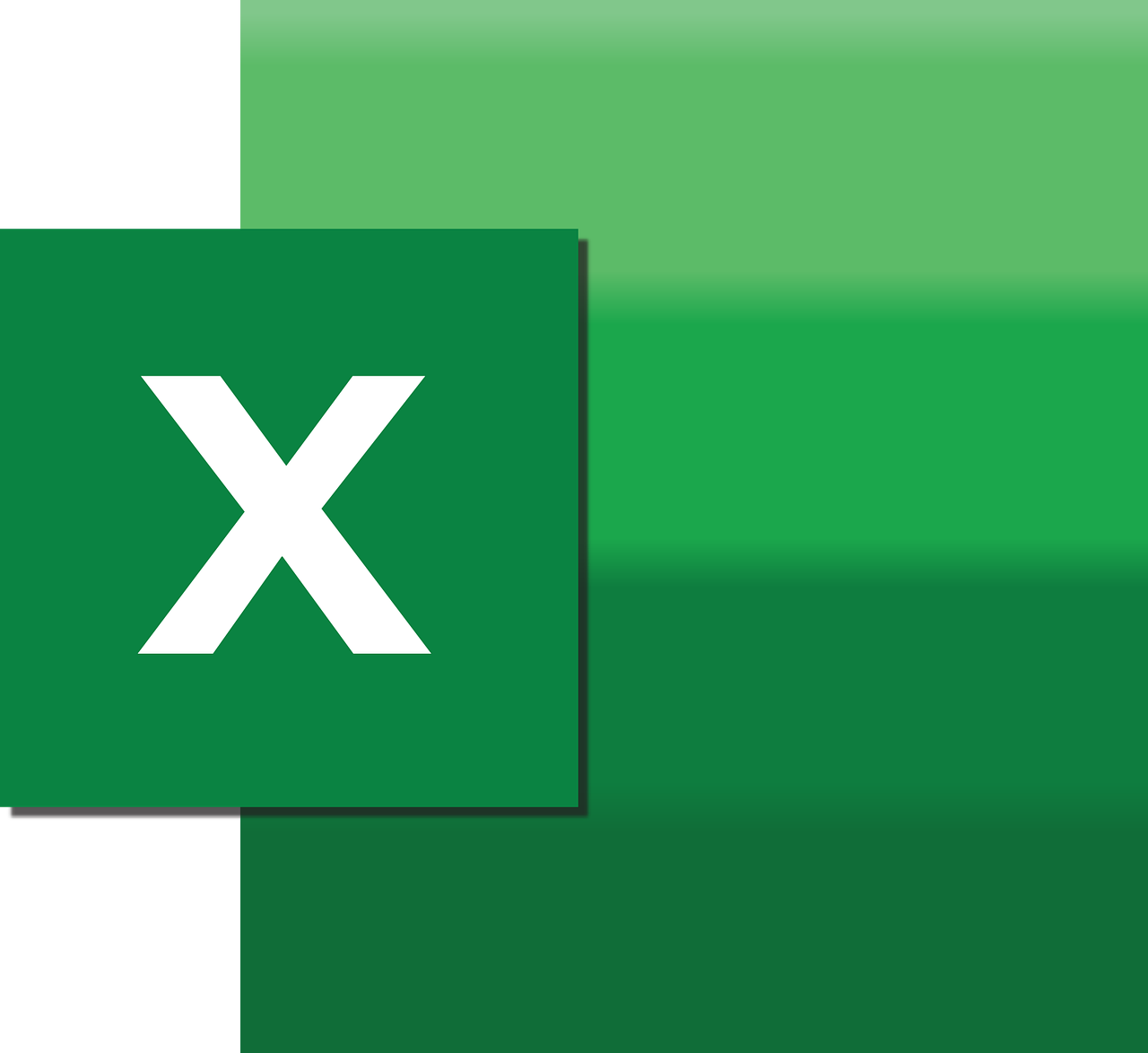“`html
Understanding the ASCII Function in Excel VBA
The ASCII function in Excel VBA is a powerful tool for developers who want to manipulate character data within their Excel macros. Whether you’re converting characters to their ASCII values or vice versa, mastering the ASCII function can significantly enhance your VBA programming skills. In this blog post, we will delve into the basics of ASCII, how to use it in Excel VBA, and provide examples to solidify your understanding.
What is ASCII?
ASCII stands for the American Standard Code for Information Interchange. It is a character encoding standard that uses numerical values to represent text characters. ASCII is widely used in computers and communication equipment to facilitate text data exchange. The standard ASCII character set includes 128 characters, ranging from 0 to 127, each assigned a unique number. This set includes control characters, punctuation marks, digits, and both uppercase and lowercase letters.
Importance of ASCII in Programming
ASCII is foundational in programming because it allows computers to interpret and display text. It ensures that different systems can communicate text data consistently. In Excel VBA, understanding ASCII is crucial for tasks such as data validation, string manipulation, and custom data processing.
Using the ASCII Function in Excel VBA
In Excel VBA, the ASCII function is used to return the ASCII value of the first character in a string. This function is particularly useful when you need to perform operations or comparisons based on character values.
Syntax of the ASCII Function
The syntax for the ASCII function in VBA is straightforward:
Function Asc(String) As Integer
String: This is the string expression from which the first character’s ASCII value will be returned.
How to Implement ASCII in Excel VBA
To use the ASCII function in your VBA code, follow these steps:
- Open Excel and press ALT + F11 to open the VBA editor.
- Insert a new module by clicking Insert > Module.
- Write your VBA code using the ASCII function.
- Run your code to see the results.
Example: Converting Characters to ASCII Values
Let’s consider a simple example where we convert a string of text into their respective ASCII values using VBA:
Sub ConvertToASCII()
Dim strText As String
Dim i As Integer
Dim asciiValue As Integer
strText = "Hello"
For i = 1 To Len(strText)
asciiValue = Asc(Mid(strText, i, 1))
Debug.Print "Character: " & Mid(strText, i, 1) & " | ASCII: " & asciiValue
Next i
End Sub
In this example, the ConvertToASCII subroutine takes a string “Hello” and prints each character’s ASCII value to the Immediate Window.
Example: Using ASCII for Data Validation
Data validation is a common application of the ASCII function in Excel VBA. You can use ASCII values to ensure that input data meets specific criteria. Here’s an example:
Sub ValidateData()
Dim inputChar As String
Dim asciiValue As Integer
inputChar = InputBox("Enter a character:")
asciiValue = Asc(inputChar)
If asciiValue >= 65 And asciiValue <= 90 Then
MsgBox "The character is an uppercase letter."
ElseIf asciiValue >= 97 And asciiValue <= 122 Then
MsgBox "The character is a lowercase letter."
Else
MsgBox "The character is not a letter."
End If
End Sub
This subroutine prompts the user to enter a character and then checks if it is an uppercase or lowercase letter based on its ASCII value.
Conclusion
The ASCII function in Excel VBA is a simple yet powerful tool for character data manipulation. By understanding and utilizing ASCII values, you can perform a wide range of programming tasks, from character conversion to data validation. As you continue to develop your VBA skills, you’ll find ASCII an indispensable part of your toolkit.
For more information on Excel VBA programming, consider exploring our comprehensive guide to Excel VBA. Additionally, you can find more about ASCII and character encoding on ASCII Table.
```