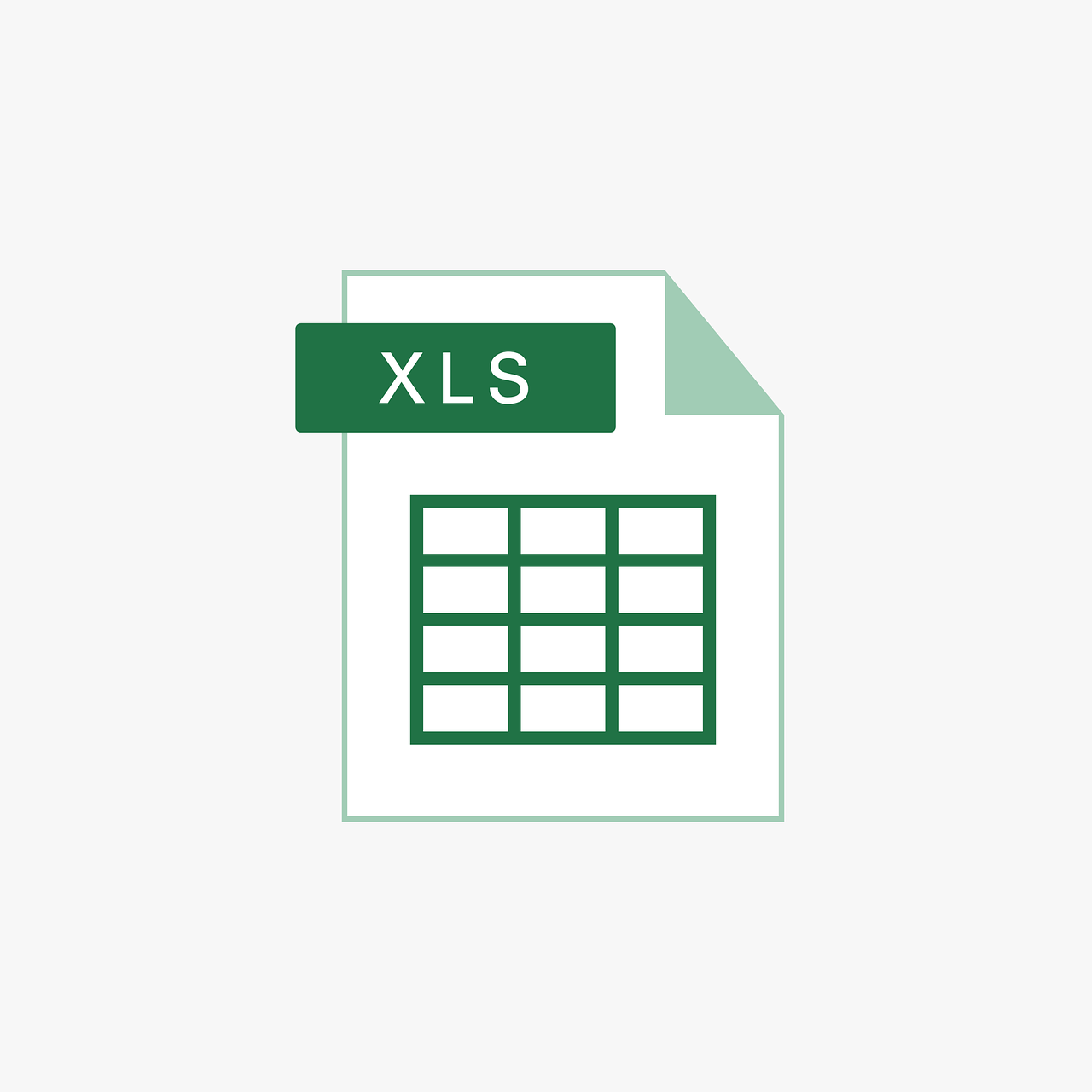“`html
Understanding the Weekday Function in Excel VBA
Excel VBA is an immensely powerful tool for automating repetitive tasks and enhancing productivity in Excel. One of the many functions available in Excel VBA is the Weekday function. This function is particularly useful when working with dates and can be leveraged in various scenarios to improve data handling and analysis.
What is the Weekday Function?
The Weekday function in Excel VBA is used to determine the day of the week for a given date. It returns an integer value corresponding to the day of the week, where each integer represents a specific day. This function can be extremely useful when you need to perform operations based on the day of the week, such as scheduling tasks, generating reports, or filtering data.
Syntax of the Weekday Function
The syntax for the Weekday function in Excel VBA is as follows:
Weekday(Date, [FirstDayOfWeek])
- Date: This is a required parameter. It indicates the date for which you want to determine the day of the week. It can be any expression that represents a date.
- [FirstDayOfWeek]: This is an optional parameter. It specifies which day should be considered as the first day of the week. If omitted, the default is Sunday.
How to Use the Weekday Function
Let’s explore how to use the Weekday function in Excel VBA with a step-by-step guide. This will involve writing a simple macro to demonstrate its application.
Example: Determining the Day of the Week
In this example, we will create a macro that takes a date as input and returns the day of the week using the Weekday function.
Sub DetermineDayOfWeek()
Dim inputDate As Date
Dim dayNumber As Integer
Dim dayName As String
' Prompt user to enter a date
inputDate = InputBox("Enter a date (mm/dd/yyyy):")
' Get the day number of the week
dayNumber = Weekday(inputDate, vbSunday)
' Determine the day name based on the day number
Select Case dayNumber
Case 1
dayName = "Sunday"
Case 2
dayName = "Monday"
Case 3
dayName = "Tuesday"
Case 4
dayName = "Wednesday"
Case 5
dayName = "Thursday"
Case 6
dayName = "Friday"
Case 7
dayName = "Saturday"
End Select
' Display the result
MsgBox "The day of the week is: " & dayName
End Sub
In this macro, the user is prompted to enter a date. The Weekday function is then used to determine the day number, and a Select Case statement is used to match the day number to the corresponding day name. Finally, a message box displays the result.
Practical Applications of the Weekday Function
The Weekday function can be applied in various scenarios beyond just determining the day of the week. Here are a few practical applications:
1. Conditional Formatting Based on Weekdays
Use the Weekday function to apply conditional formatting to Excel cells based on the day of the week. For example, highlight weekend dates in a different color to easily distinguish them from weekdays.
2. Automating Reports
Automate the generation of weekly reports that need to be run on specific days. You can use the Weekday function to check the current day and trigger the report generation process accordingly.
3. Scheduling Tasks
Schedule tasks or reminders that need to be executed on certain days of the week. The Weekday function can help determine if today is the right day to perform a particular task.
Conclusion
The Weekday function in Excel VBA is a versatile tool that can significantly enhance your ability to work with dates and automate tasks based on the day of the week. By understanding its syntax and practical applications, you can harness its power to optimize your Excel workflows.
For more information on Excel VBA functions, you can explore the official Microsoft documentation. Additionally, check out our Excel VBA Functions Guide for more tutorials and examples.
“`