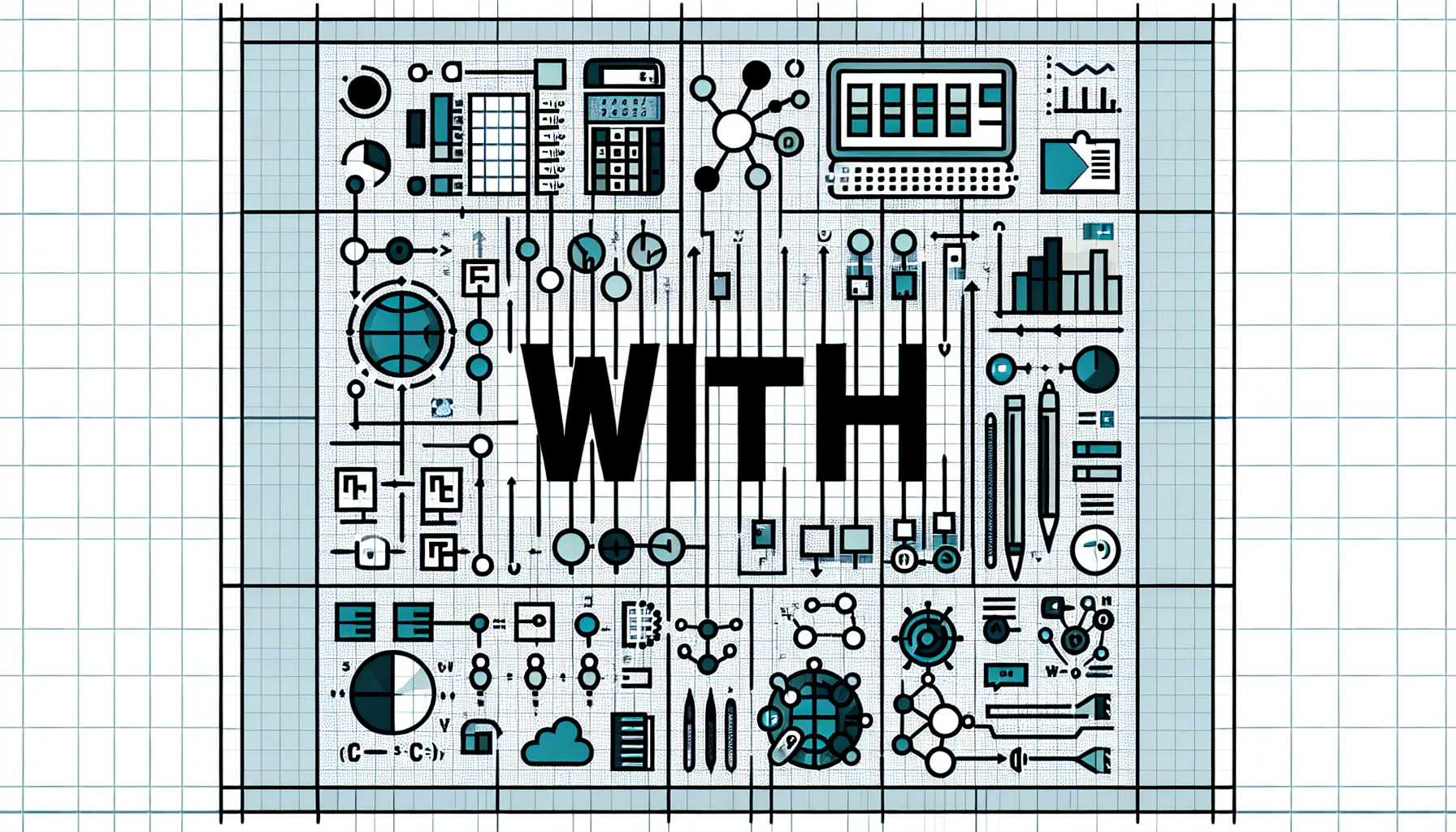“`html
Understanding the ‘With’ Statement in Excel VBA
The ‘With’ statement in Excel VBA is a powerful tool that allows you to streamline and simplify your code. By using ‘With’, you can perform multiple operations on a single object without having to repeat the object’s name. This not only makes your code more readable but also enhances its execution efficiency.
Basic Explanation of the ‘With’ Statement
The ‘With’ statement in VBA is used to execute a series of statements on a single object or structure. The general syntax of the ‘With’ statement is as follows:
With object
[statements]
End With
Here, object refers to the object you want to work with, and [statements] are the operations you want to perform on that object. The End With statement marks the end of the block.
How to Use the ‘With’ Statement
The ‘With’ statement can be used in various scenarios, such as modifying properties of Excel ranges, shapes, charts, and other objects. Here’s a step-by-step guide on how to use it:
- Identify the object you want to work with.
- Start the block with the
Withkeyword followed by the object. - Write the series of statements that you want to execute on the object.
- Close the block with the
End Withstatement.
Using ‘With’ not only minimizes the risk of errors but also enhances code clarity and performance.
Examples of the ‘With’ Statement
Here are some practical examples to illustrate the usage of the ‘With’ statement in Excel VBA:
Example 1: Formatting a Range
This example demonstrates how to use ‘With’ to format a range of cells:
Sub FormatRange()
With Range("A1:A10")
.Font.Bold = True
.Font.Color = RGB(255, 0, 0)
.Interior.Color = RGB(255, 255, 0)
End With
End Sub
In this example, the ‘With’ statement is used to format the cells in the range A1:A10 by making the text bold, changing the font color to red, and setting the background color to yellow.
Example 2: Working with a Chart
This example shows how to use ‘With’ to modify a chart’s properties:
Sub CustomizeChart()
With ActiveChart
.ChartTitle.Text = "Sales Data"
.Axes(xlCategory, xlPrimary).HasTitle = True
.Axes(xlCategory, xlPrimary).AxisTitle.Text = "Months"
.Axes(xlValue, xlPrimary).HasTitle = True
.Axes(xlValue, xlPrimary).AxisTitle.Text = "Revenue"
End With
End Sub
In this example, the ‘With’ statement is used to set the chart title and axis titles for the active chart. This makes the code more concise and easier to read.
Example 3: Modifying a Workbook
This example demonstrates how to use ‘With’ to modify properties of a workbook:
Sub ModifyWorkbook()
With ThisWorkbook
.Title = "Monthly Report"
.Subject = "Sales Analysis"
.Author = "John Doe"
End With
End Sub
In this example, the ‘With’ statement is used to set the title, subject, and author properties of the current workbook, making the code more streamlined.
Conclusion
The ‘With’ statement in Excel VBA is an essential tool for any programmer looking to write clean, efficient, and easy-to-read code. By reducing redundancy and focusing on the object you’re working with, ‘With’ helps you achieve more with less effort. Start incorporating ‘With’ into your VBA projects and experience the benefits of more organized and efficient coding.
“`