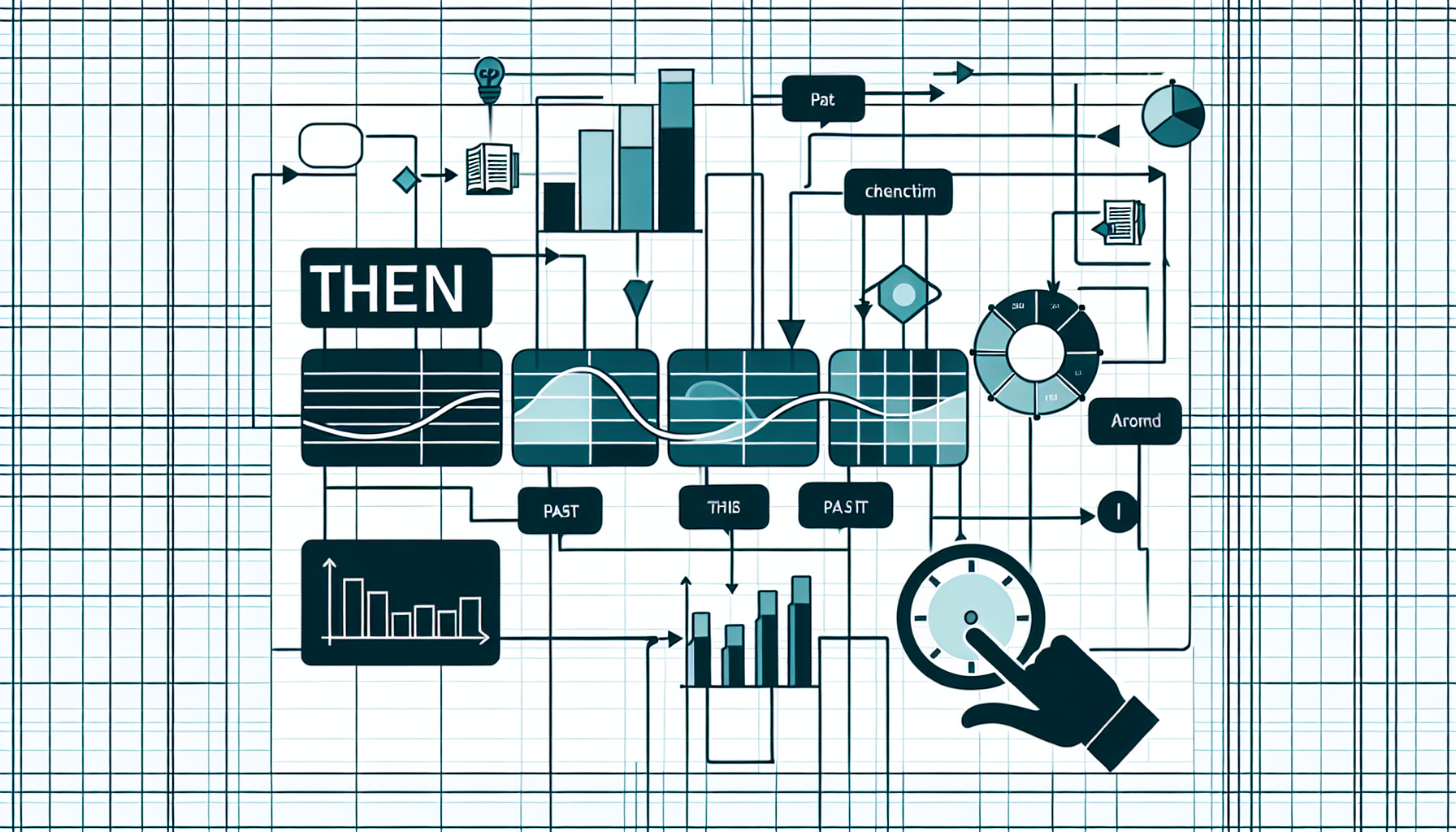“`html
Understanding the ‘Then’ Command in Excel VBA
Excel VBA (Visual Basic for Applications) is a powerful tool that allows users to automate tasks and enhance their Excel experience. One of the fundamental elements of VBA is the ‘Then’ command, which is typically used in conjunction with conditional statements to control the flow of execution. In this blog post, we will dive into the basics, usage, and examples of the ‘Then’ command in Excel VBA.
What is the ‘Then’ Command in Excel VBA?
The ‘Then’ keyword in VBA is used as part of the If...Then statement, which is a control structure that allows you to execute a block of code only if a specified condition is true. It helps in making decisions within your code and executing different actions based on those decisions.
How to Use the ‘Then’ Command
The typical syntax for the If...Then statement in VBA is as follows:
If condition Then
' Code to execute if condition is True
End If
Here, condition is a logical expression that evaluates to True or False. If the condition is True, the code block following the ‘Then’ keyword is executed. If it is False, the code block is skipped.
Example of ‘Then’ Command in Excel VBA
Let’s consider a simple example where we want to check if a cell value is greater than 50 and display a message if it is.
Sub CheckCellValue()
Dim cellValue As Integer
cellValue = Range("A1").Value
If cellValue > 50 Then
MsgBox "The cell value is greater than 50."
End If
End Sub
In this example, the value of cell A1 is assigned to the variable cellValue. The If statement checks if cellValue is greater than 50. If true, a message box is displayed.
Advanced Usage of ‘Then’ Command
The ‘Then’ command can also be used in more complex scenarios, such as nested If statements or combined with Else and ElseIf keywords to handle multiple conditions.
Sub CheckMultipleConditions()
Dim cellValue As Integer
cellValue = Range("A1").Value
If cellValue > 50 Then
MsgBox "The cell value is greater than 50."
ElseIf cellValue = 50 Then
MsgBox "The cell value is exactly 50."
Else
MsgBox "The cell value is less than 50."
End If
End Sub
In this advanced example, we use ElseIf and Else to handle different conditions and provide appropriate messages for each.
Conclusion
Understanding and effectively using the ‘Then’ command in Excel VBA is crucial for controlling the flow of your scripts and making your automation more dynamic. Whether you are a beginner or looking to refine your VBA skills, mastering the If...Then statement is a step in the right direction.
For more in-depth tutorials and VBA resources, check out our VBA Tutorials page.
Additionally, for a comprehensive guide on VBA programming, you can visit this external resource.
“`