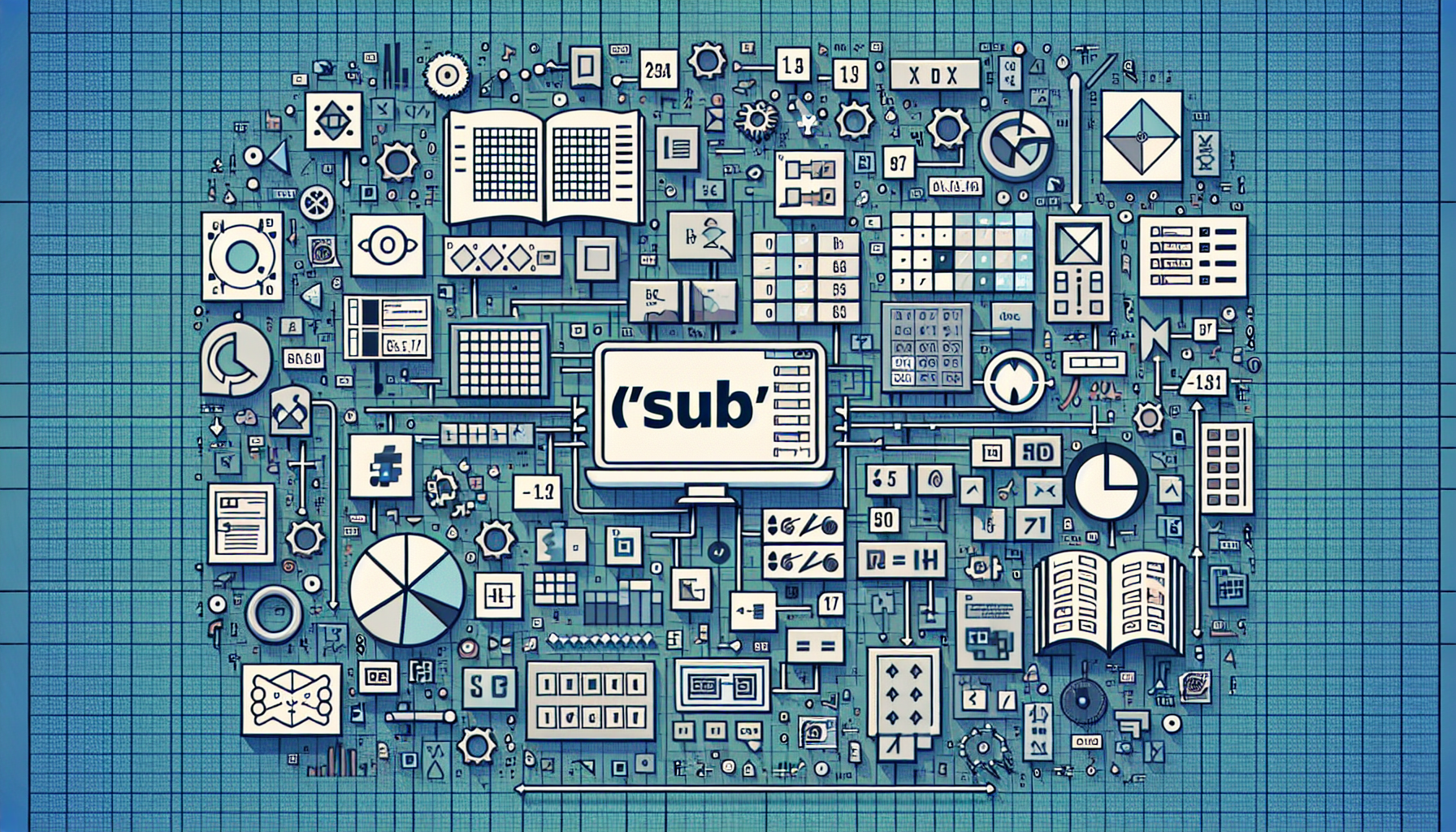“`html
Understanding the Basics of ‘Sub’ in Excel VBA
Excel VBA (Visual Basic for Applications) is a powerful tool for automating repetitive tasks and enhancing Excel functionalities. One of the fundamental building blocks in VBA is the ‘Sub’ procedure, which allows you to execute a series of statements. This blog post will cover the basics of ‘Sub’, how to use it, and provide practical examples to get you started.
What is ‘Sub’ in Excel VBA?
The ‘Sub’ keyword in VBA is short for “Subroutine”. It is a block of code that performs a specific task but does not return a value. ‘Sub’ procedures are useful for organizing code into manageable sections, making your VBA projects easier to read and maintain.
How to Use ‘Sub’ in Excel VBA
Creating a ‘Sub’ procedure in Excel VBA is straightforward. You begin with the ‘Sub’ keyword, followed by the name of the procedure, and end with ‘End Sub’. Here’s the basic syntax:
Sub ProcedureName()
' Your code goes here
End Sub
Let’s break it down:
- Sub: This keyword indicates the beginning of a subroutine.
- ProcedureName: This is a user-defined name for the procedure. It should be descriptive of the task the procedure performs.
- End Sub: This keyword indicates the end of the subroutine.
Example of ‘Sub’ in Excel VBA
To illustrate how ‘Sub’ works, let’s create a simple example that displays a message box when executed.
Sub ShowMessage()
MsgBox "Hello, World!"
End Sub
In this example:
- Sub ShowMessage(): This declares a subroutine named ‘ShowMessage’.
- MsgBox “Hello, World!”: This line of code displays a message box with the text “Hello, World!”.
- End Sub: This marks the end of the subroutine.
Executing a ‘Sub’ Procedure
To execute a ‘Sub’ procedure, you can press ‘F5’ in the VBA editor or run it from the Macros dialog box in Excel. Here’s how you do it:
- Open the VBA editor (press ‘Alt’ + ‘F11’).
- Insert a new module by clicking ‘Insert’ > ‘Module’.
- Copy and paste the ‘Sub’ procedure code into the module.
- Press ‘F5’ to run the procedure or go back to Excel, click ‘Developer’ > ‘Macros’, select the procedure name, and click ‘Run’.
Conclusion
The ‘Sub’ keyword in Excel VBA is a fundamental concept that helps you organize and execute blocks of code efficiently. By understanding and using ‘Sub’ procedures, you can enhance your productivity and automate tasks in Excel. Practice creating and running simple ‘Sub’ procedures to get comfortable with this powerful feature.
“`