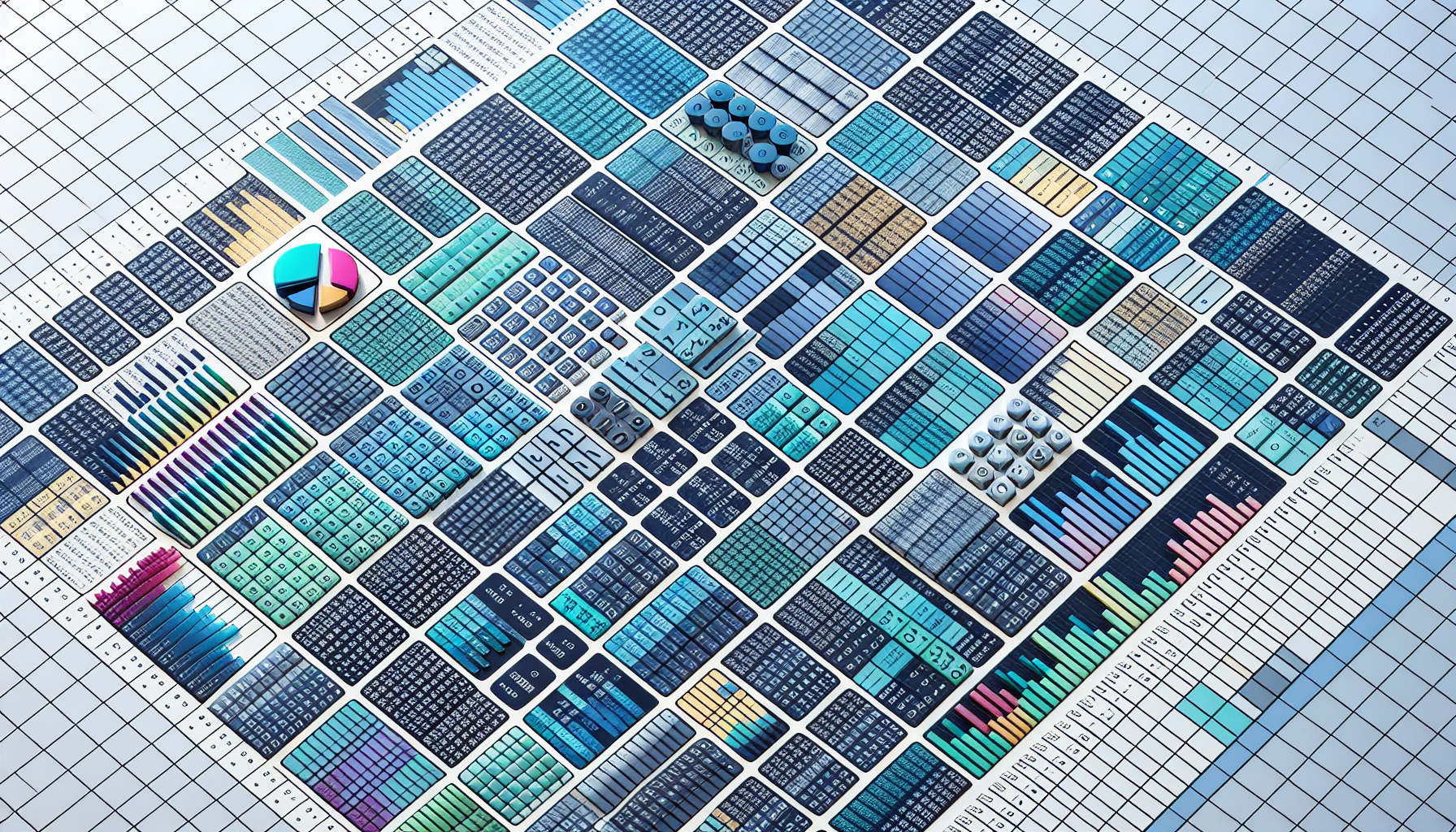“`html
Understanding and Using the ‘Static’ Keyword in Excel VBA
Introduction to the ‘Static’ Keyword
The ‘Static’ keyword in VBA (Visual Basic for Applications) is a powerful tool that allows you to retain the value of a variable even after a procedure ends. Unlike regular variables, which lose their values once the procedure exits, static variables retain their most recent values. This feature is particularly useful in scenarios where you need to keep track of cumulative data or states between procedure calls.
How to Use the ‘Static’ Keyword in Excel VBA
Using the ‘Static’ keyword is straightforward. You simply declare a variable with ‘Static’ instead of ‘Dim’. This tells VBA to preserve the variable’s value between calls to the procedure.
Example of Static Keyword Usage
Let’s consider a simple example to demonstrate the use of the ‘Static’ keyword in Excel VBA. We’ll create a counter that increments every time a button is clicked.
Sub IncrementCounter()
Static counter As Integer
counter = counter + 1
MsgBox "The counter value is: " & counter
End Sub
In this example, the variable counter is declared as Static. Each time the IncrementCounter procedure is called, the value of counter is retained and incremented.
Benefits of Using Static Variables
Static variables offer several advantages in Excel VBA:
- State Retention: Keep track of values across multiple procedure calls.
- Memory Efficiency: Only one instance of the variable exists, reducing memory usage.
- Enhanced Functionality: Useful for counters, accumulators, and maintaining state information.
Conclusion
The ‘Static’ keyword in Excel VBA is a versatile feature that can greatly enhance your macros by retaining variable values between procedure calls. It is simple to implement and offers numerous benefits in terms of state retention and memory efficiency.
For more detailed information on VBA programming, you can visit Microsoft’s official documentation. If you’re looking for more tips on Excel VBA, check out our Excel VBA Tips page.
“`