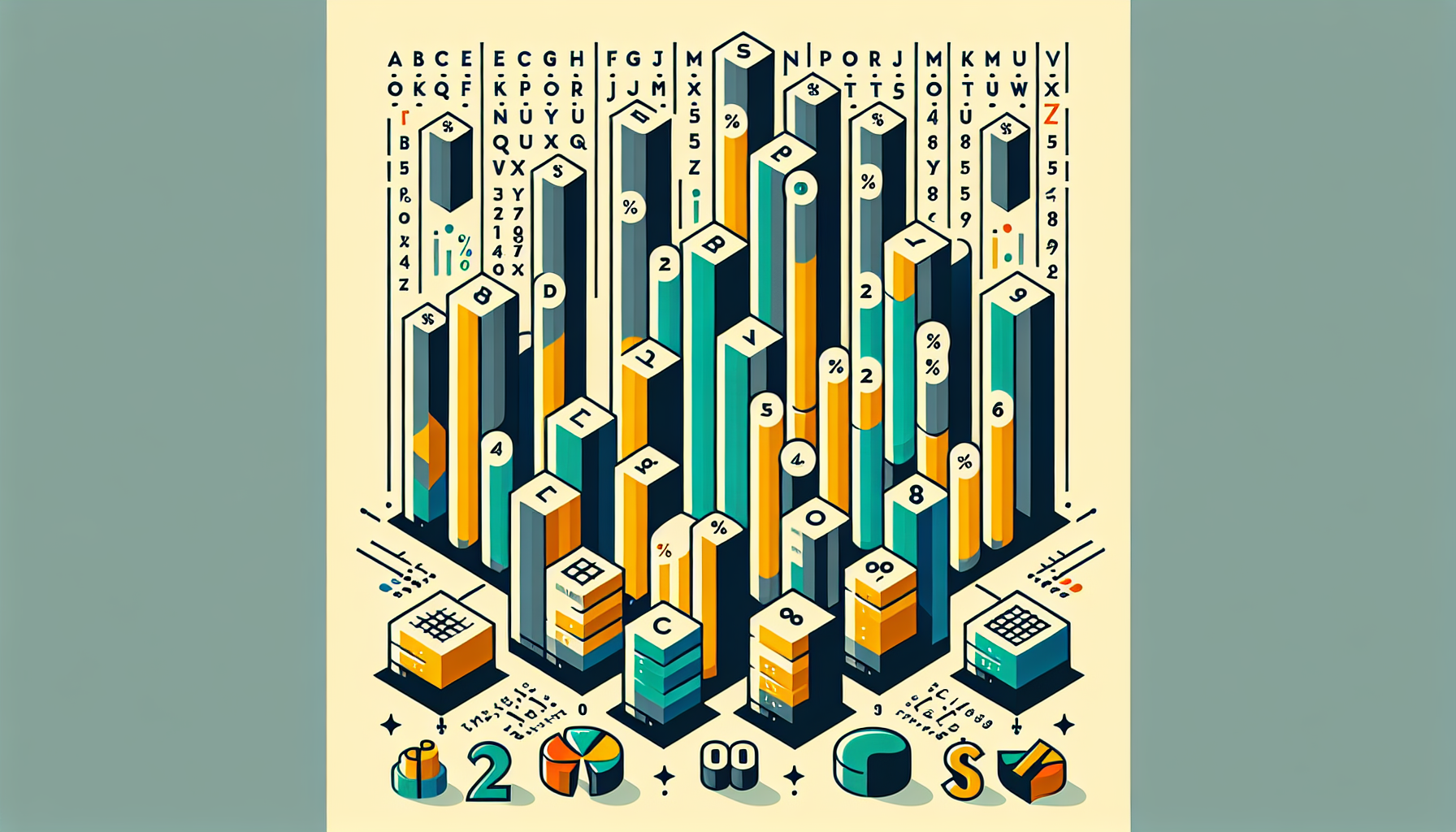“`html
Understanding the ‘Columns’ Command in Excel VBA
Excel VBA (Visual Basic for Applications) is a powerful tool for automating tasks in Excel. One of the essential commands you will frequently encounter is the ‘Columns’ command. In this blog post, we will delve into the basics, usage, and examples of the ‘Columns’ command in Excel VBA.
What is the ‘Columns’ Command in Excel VBA?
The ‘Columns’ command in Excel VBA is used to refer to columns in a worksheet. This command allows you to manipulate columns programmatically, such as selecting, formatting, or modifying the data within them. Understanding how to use the ‘Columns’ command effectively can significantly enhance your Excel automation tasks.
How to Use the ‘Columns’ Command
Using the ‘Columns’ command is straightforward once you understand the syntax. Below is the basic syntax:
Columns(columnReference).Action
Here, columnReference is the column you want to reference, and Action is the operation you want to perform on that column.
Example of Using the ‘Columns’ Command
Let’s look at a simple example of how to use the ‘Columns’ command to select and format a column:
Sub FormatColumnA()
Columns("A").Select
Selection.Font.Bold = True
Selection.Font.Color = RGB(255, 0, 0)
End Sub
In this example, the macro selects column A, makes the text bold, and changes the font color to red. This is a basic demonstration, but you can perform much more sophisticated operations using the ‘Columns’ command.
Advanced Usage
For more advanced usage, you can loop through columns, apply conditional formatting, or even integrate other Excel functions. Here is an example that loops through columns and applies a background color:
Sub LoopThroughColumns()
Dim i As Integer
For i = 1 To 10
Columns(i).Interior.Color = RGB(200, 200, 255)
Next i
End Sub
In this example, the macro loops through the first 10 columns and sets their background color to a light blue shade.
Conclusion
Mastering the ‘Columns’ command in Excel VBA can significantly enhance your ability to automate and manage your spreadsheets efficiently. From simple formatting to complex data manipulation, the ‘Columns’ command is a fundamental tool in your VBA toolkit.
Further Reading
For more detailed information about Excel VBA, you can check out the official Microsoft VBA documentation. For other helpful tips and tricks, explore our Excel VBA Tips category on our website.
“`