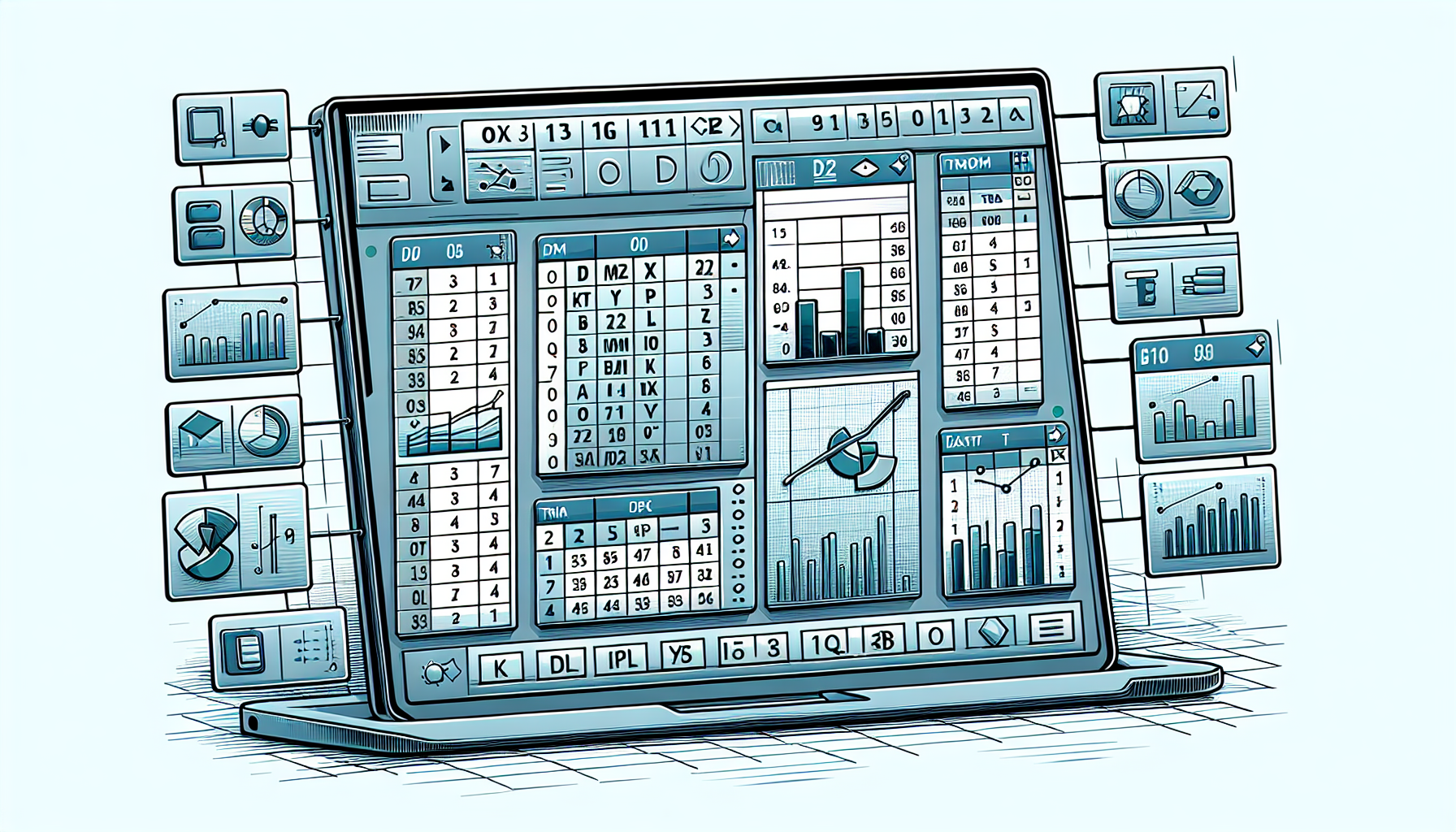“`html
Introduction to Workbook in Excel VBA
The Workbook object in Excel VBA represents an Excel file. It is one of the most important objects in Excel VBA, and it allows you to work with Excel files programmatically. By using the Workbook object, you can open, modify, create, and close Excel workbooks. Understanding how to use the Workbook object efficiently can greatly enhance your productivity when working with Excel VBA.
How to Use Workbook in Excel VBA
To use the Workbook object, you first need to reference it in your VBA code. You can reference an existing workbook or create a new one. Here are some common methods to work with the Workbook object:
Opening a Workbook
To open an existing workbook, you can use the Workbooks.Open method. Here’s an example:
Sub OpenWorkbook()
Dim wb As Workbook
Set wb = Workbooks.Open("C:\Path\To\Your\Workbook.xlsx")
End Sub
Creating a New Workbook
To create a new workbook, you can use the Workbooks.Add method. Here’s an example:
Sub CreateNewWorkbook()
Dim wb As Workbook
Set wb = Workbooks.Add
End Sub
Saving a Workbook
To save a workbook, you can use the Save or SaveAs methods. Here’s an example:
Sub SaveWorkbook()
Dim wb As Workbook
Set wb = Workbooks.Add
wb.SaveAs Filename:="C:\Path\To\Your\NewWorkbook.xlsx"
End Sub
Closing a Workbook
To close a workbook, you can use the Close method. Here’s an example:
Sub CloseWorkbook()
Dim wb As Workbook
Set wb = Workbooks.Open("C:\Path\To\Your\Workbook.xlsx")
wb.Close SaveChanges:=True
End Sub
Example: Copy Data from One Workbook to Another
Here’s a practical example where you copy data from one workbook to another:
Sub CopyDataBetweenWorkbooks()
Dim sourceWb As Workbook
Dim destWb As Workbook
Dim sourceWs As Worksheet
Dim destWs As Worksheet
' Open the source workbook
Set sourceWb = Workbooks.Open("C:\Path\To\SourceWorkbook.xlsx")
Set sourceWs = sourceWb.Sheets(1)
' Create a new destination workbook
Set destWb = Workbooks.Add
Set destWs = destWb.Sheets(1)
' Copy data from source worksheet to destination worksheet
sourceWs.Range("A1:D10").Copy Destination:=destWs.Range("A1")
' Save and close the destination workbook
destWb.SaveAs Filename:="C:\Path\To\DestinationWorkbook.xlsx"
destWb.Close
' Close the source workbook
sourceWb.Close SaveChanges:=False
End Sub
Conclusion
In this blog post, we covered the basics of using the Workbook object in Excel VBA, including how to open, create, save, and close workbooks. Additionally, we provided an example of copying data between workbooks. By mastering these techniques, you can automate a wide range of tasks in Excel, making your workflow more efficient and productive.
“`