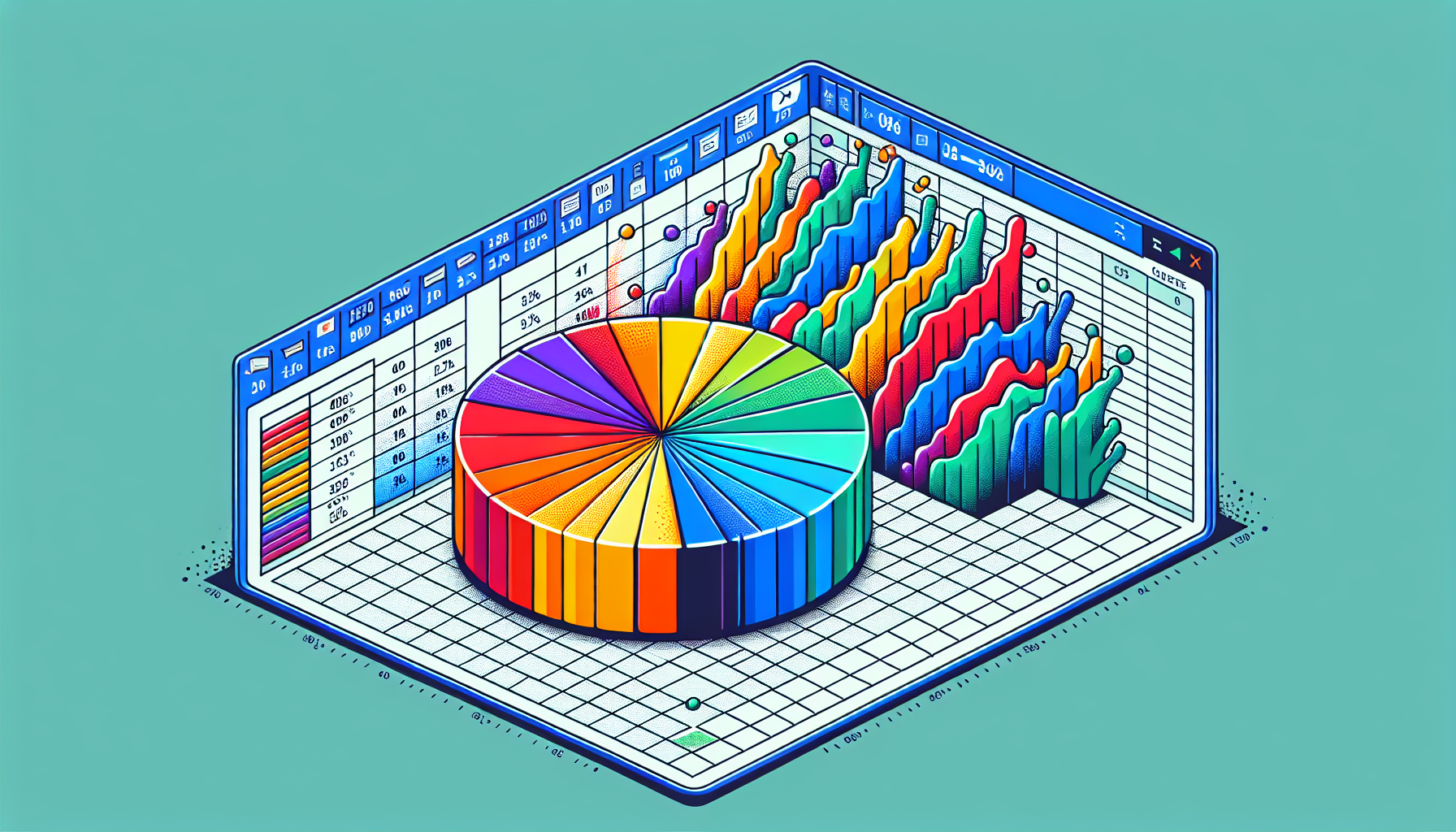“`html
Understanding the ‘Value’ Command in Excel VBA
Excel VBA (Visual Basic for Applications) is a powerful tool that allows users to automate tasks and manipulate data within Excel. One of the fundamental commands in VBA is the ‘Value’ property. In this blog post, we will cover the basics of the ‘Value’ command, how to use it, and provide some practical examples. Whether you’re a beginner or looking to refresh your knowledge, this guide will help you make the most of the ‘Value’ property in Excel VBA.
What is the ‘Value’ Property in Excel VBA?
The ‘Value’ property in Excel VBA is used to set or return the value of a cell or a range of cells. It is one of the most commonly used properties in VBA because it allows you to read from and write to cells. By using this property, you can automate data entry, perform calculations, and much more.
Basic Syntax of the ‘Value’ Property
The basic syntax for the ‘Value’ property is straightforward:
Range("A1").Value = "Hello, World!"
In this example, the value “Hello, World!” is assigned to cell A1. Conversely, you can retrieve the value of a cell like this:
Dim cellValue As String
cellValue = Range("A1").Value
Using the ‘Value’ Property in Excel VBA
Now that we understand the basic syntax, let’s explore some practical uses of the ‘Value’ property.
Reading Data from a Cell
To read data from a cell, you simply use the ‘Value’ property to store the cell’s content in a variable. For example:
Dim cellContent As String
cellContent = Range("B2").Value
MsgBox cellContent
This script will display the content of cell B2 in a message box.
Writing Data to a Cell
Writing data to a cell is just as easy. Here’s an example:
Range("C3").Value = 12345
In this case, the number 12345 is written to cell C3.
Using the ‘Value’ Property with Formulas
You can also use the ‘Value’ property to insert formulas into cells. For instance:
Range("D4").Value = "=SUM(A1:A10)"
This code places a SUM formula in cell D4, which calculates the sum of cells A1 through A10.
Practical Examples of the ‘Value’ Property
Let’s look at a more comprehensive example to see the ‘Value’ property in action. Suppose we want to copy data from one range to another:
Dim sourceRange As Range
Dim targetRange As Range
Set sourceRange = Range("E1:E10")
Set targetRange = Range("F1:F10")
targetRange.Value = sourceRange.Value
In this example, the values from cells E1 to E10 are copied to cells F1 to F10.
Conclusion
The ‘Value’ property in Excel VBA is an essential tool for any Excel user looking to automate tasks and manage data efficiently. By understanding and utilizing this property, you can perform a wide range of operations, from simple data entry to complex calculations.
For more advanced VBA tutorials, you can visit Microsoft’s official VBA documentation or check out our own VBA tutorials section for more tips and tricks.
“`