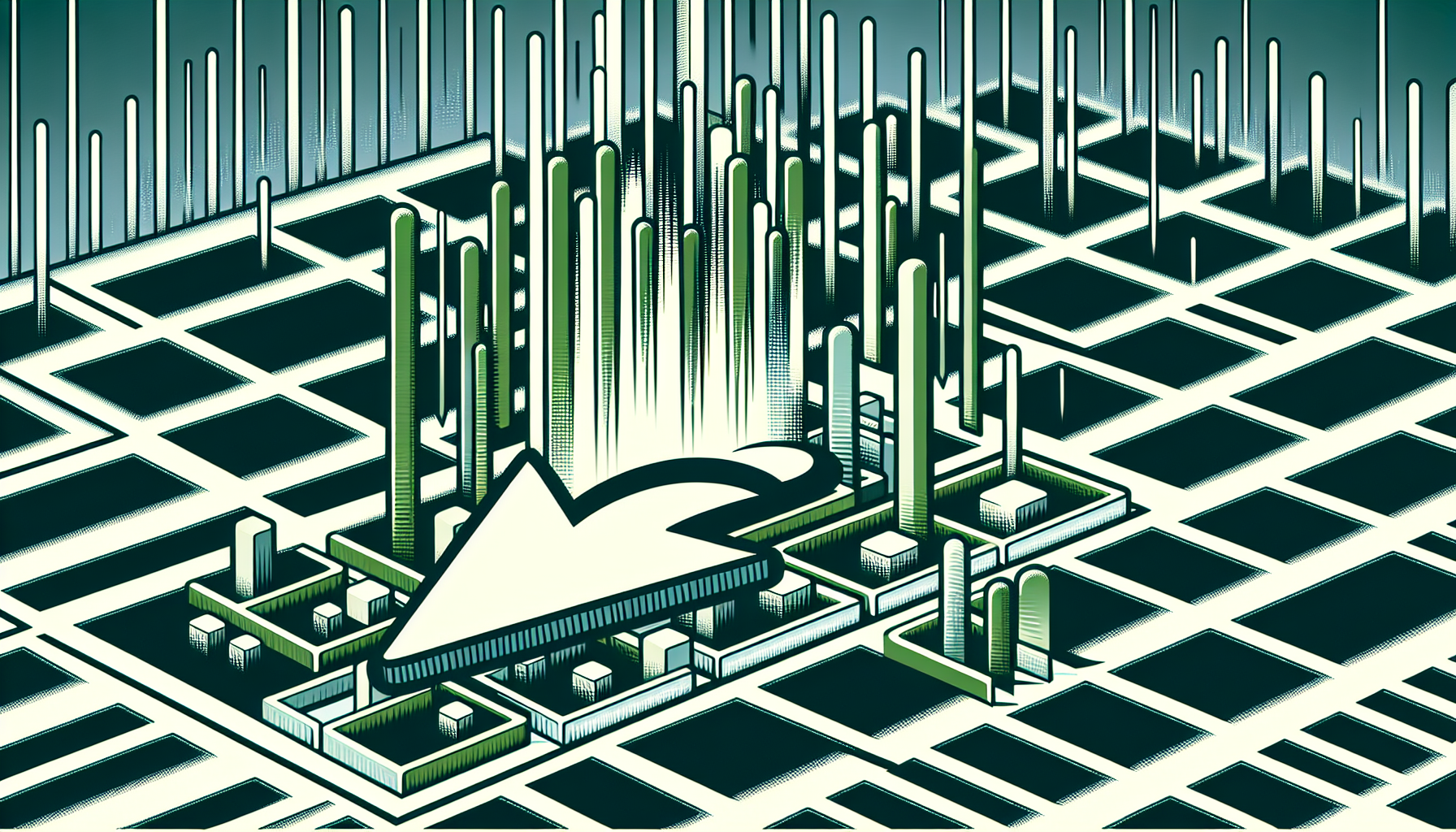“`html
Introduction to the ‘Select’ Command in Excel VBA
The ‘Select’ command in Excel VBA is one of the most fundamental commands you will use when working with macros and automating tasks in Excel. This command allows you to select a range of cells, sheets, or other objects within your workbook, making it a crucial part of any VBA programmer’s toolkit. In this blog post, we will cover the basics of the ‘Select’ command, how to use it, and provide some practical examples to help you get started.
Basic Explanation of the ‘Select’ Command
The ‘Select’ command in Excel VBA is used to highlight a specific range of cells, a single cell, or other objects such as charts or shapes. By selecting these objects, you can then perform various operations on them, such as formatting, copying, or moving. The syntax for the ‘Select’ command is straightforward:
Range("A1").Select
In this example, the cell A1 is selected. You can also select a range of cells:
Range("A1:B2").Select
This will select the range from cell A1 to B2.
How to Use the ‘Select’ Command
To use the ‘Select’ command in Excel VBA, you need to first specify the object you want to select. This could be a single cell, a range of cells, an entire row or column, or even a worksheet. Here are some common ways to use the ‘Select’ command:
Selecting a Single Cell
Sub SelectSingleCell()
Range("A1").Select
End Sub
Selecting a Range of Cells
Sub SelectRangeOfCells()
Range("A1:B2").Select
End Sub
Selecting an Entire Row
Sub SelectEntireRow()
Rows("1:1").Select
End Sub
Selecting an Entire Column
Sub SelectEntireColumn()
Columns("A:A").Select
End Sub
Practical Examples of the ‘Select’ Command
Let’s look at some practical examples of how you can use the ‘Select’ command in your VBA projects. These examples will demonstrate how to select different objects and perform actions on them.
Example 1: Formatting a Range of Cells
In this example, we will select a range of cells and apply bold formatting to them:
Sub FormatRange()
Range("A1:B2").Select
Selection.Font.Bold = True
End Sub
Example 2: Copying Data from One Range to Another
In this example, we will select a range of cells, copy the data, and paste it into another range:
Sub CopyData()
Range("A1:B2").Select
Selection.Copy
Range("C1").Select
ActiveSheet.Paste
End Sub
Example 3: Selecting a Worksheet
In this example, we will select a specific worksheet within the workbook:
Sub SelectWorksheet()
Worksheets("Sheet2").Select
End Sub
Conclusion
The ‘Select’ command is a powerful tool in Excel VBA that allows you to automate many tasks by selecting cells, ranges, rows, columns, and other objects. By mastering this command, you can significantly enhance your ability to manipulate and interact with your Excel workbooks programmatically. We hope this guide has provided you with a solid understanding of the ‘Select’ command and how to use it effectively. Happy coding!
“`