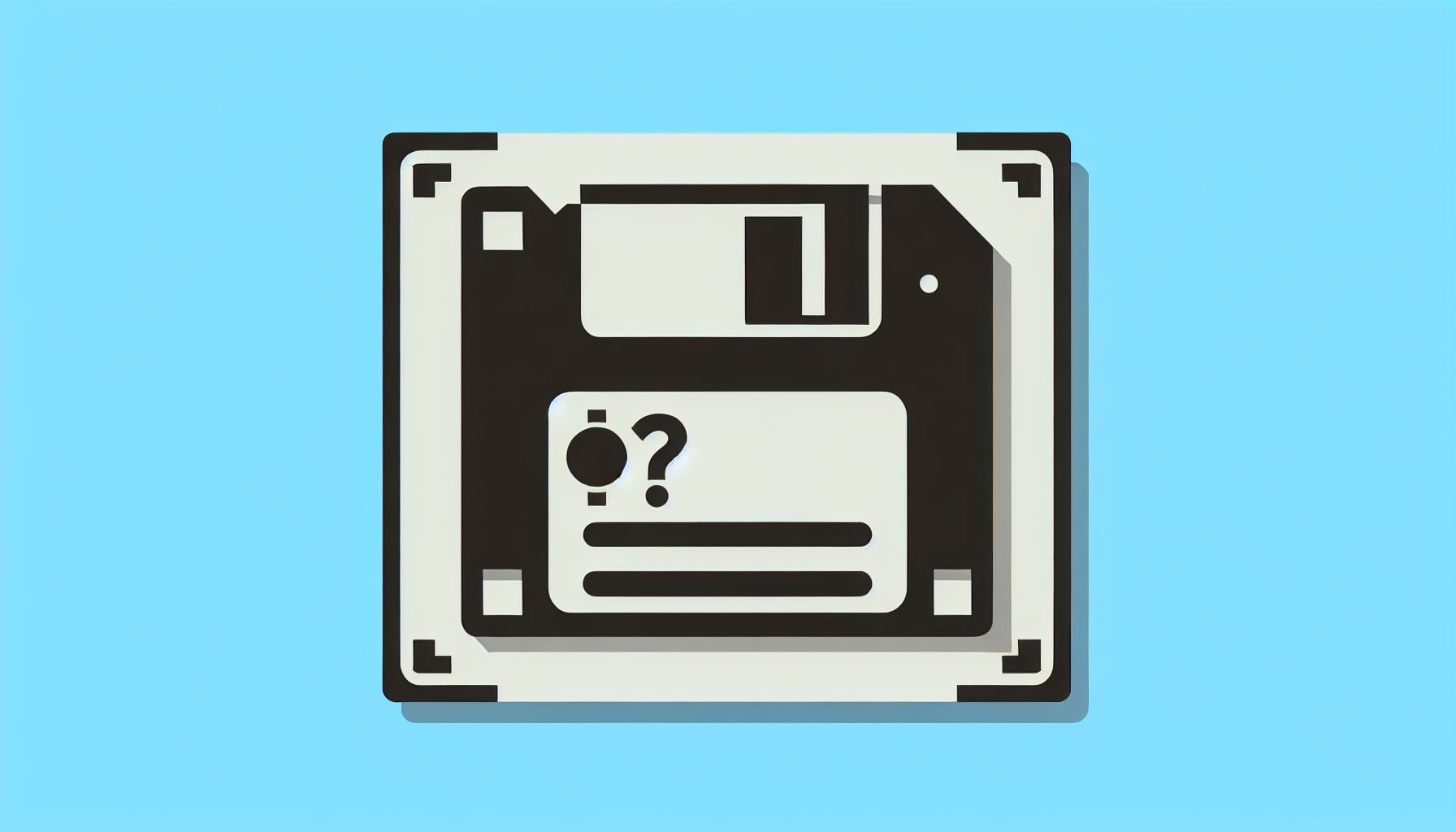“`html
Understanding the ‘SaveAs’ Command in Excel VBA
Excel VBA (Visual Basic for Applications) offers powerful capabilities to automate tasks and improve productivity. One of the essential commands in Excel VBA is the ‘SaveAs’ command. This blog post will provide a basic explanation, usage instructions, and examples for the ‘SaveAs’ command.
What is the ‘SaveAs’ Command?
The ‘SaveAs’ command in Excel VBA is used to save a workbook with a new name or in a different location. It provides flexibility to save the file in various formats, such as .xlsx, .xlsm, .csv, and more. This command is particularly useful when you need to create backups or save multiple versions of a workbook.
How to Use the ‘SaveAs’ Command
Using the ‘SaveAs’ command in Excel VBA involves specifying the file path, file name, and file format. Below is the general syntax for the ‘SaveAs’ command:
WorkbookObject.SaveAs(Filename, FileFormat, Password, WriteResPassword, ReadOnlyRecommended, CreateBackup, AccessMode, ConflictResolution, AddToMru, TextCodepage, TextVisualLayout, Local)
Here, Filename is the full path and name of the file, and FileFormat specifies the format in which the file will be saved. Other parameters are optional and can be used as needed.
Example of ‘SaveAs’ Command
Let’s look at a simple example of how to use the ‘SaveAs’ command in Excel VBA:
Sub SaveWorkbookAs()
Dim wb As Workbook
Set wb = ActiveWorkbook
wb.SaveAs Filename:="C:\Users\YourUsername\Documents\NewWorkbook.xlsx", FileFormat:=xlOpenXMLWorkbook
End Sub
In the above example, the active workbook is saved with the name “NewWorkbook.xlsx” in the specified directory.
Common Use Cases
Here are a few common scenarios where the ‘SaveAs’ command can be beneficial:
- Creating backups of a workbook before making significant changes.
- Saving workbooks in different formats for compatibility with other applications.
- Automatically generating and saving reports with unique names.
Additional Resources
For more detailed information about Excel VBA, you can refer to the official Microsoft VBA documentation. For more VBA tips and tricks, check out our VBA Tips and Tricks page.
By mastering the ‘SaveAs’ command, you can enhance your Excel VBA skills and streamline your workflow significantly. Experiment with different parameters to see how they affect the outcome and tailor your scripts to meet your specific needs.
“`