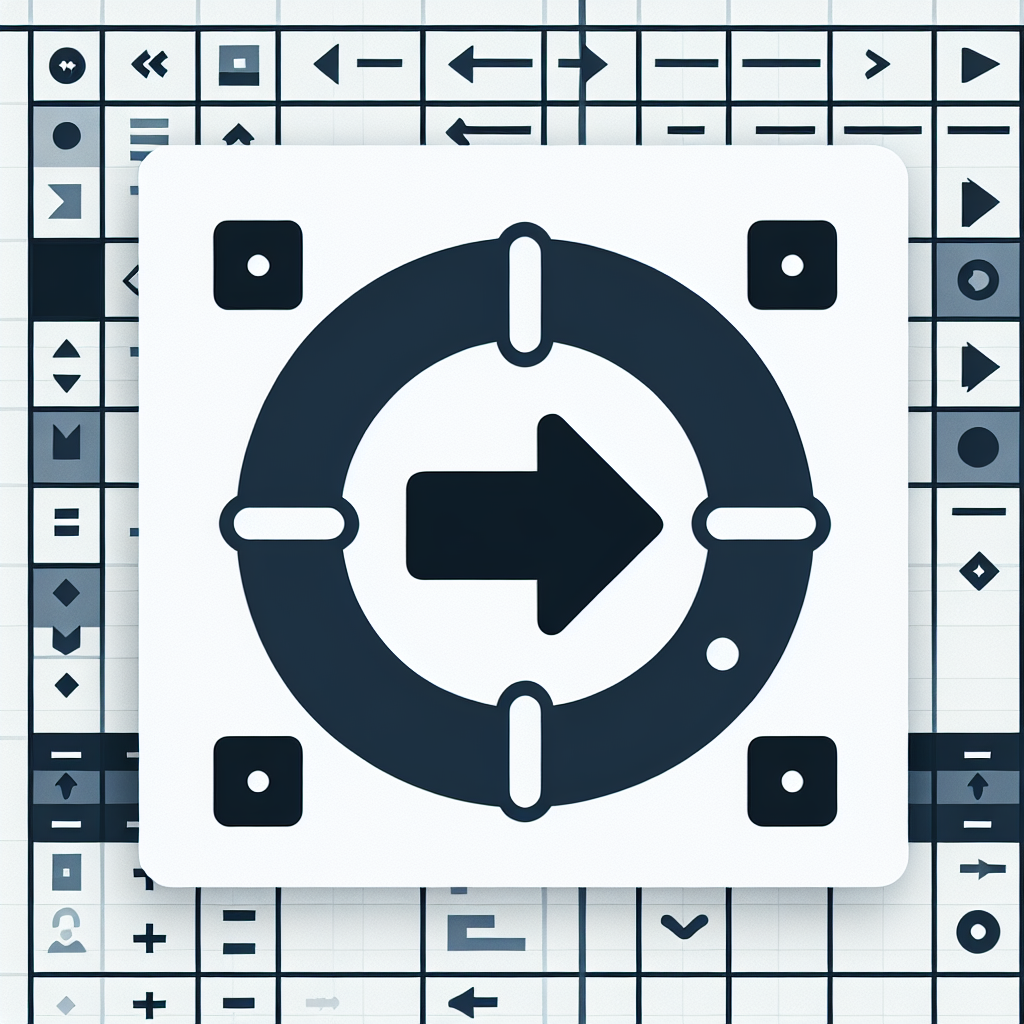“`html
Understanding the ‘Next’ Command in Excel VBA
Excel VBA (Visual Basic for Applications) provides various commands and functions that enable users to automate tasks in Excel. One such vital command is the ‘Next’ statement. This blog post aims to explain the ‘Next’ command, its usage, and provide examples to help you understand it better.
What is the ‘Next’ Command?
The ‘Next’ command in VBA is part of a looping structure known as the ‘For…Next’ loop. This loop is used to repeat a block of code a specified number of times. The ‘Next’ statement is essential as it marks the end of the loop and increments the loop counter.
Basic Syntax of ‘Next’
The basic syntax for the ‘For…Next’ loop, including the ‘Next’ statement, is as follows:
For counter = start To end [Step step]
[Code Block]
Next [counter]
Here:
- counter: A variable that keeps track of the number of iterations.
- start: The initial value of the counter.
- end: The final value of the counter.
- step: (Optional) The amount by which the counter is incremented each time through the loop.
How to Use the ‘Next’ Command
To use the ‘Next’ command effectively, you should follow these steps:
- Declare a counter variable.
- Set the initial and final values for the counter.
- Write the code block that you want to repeat.
- End the loop with the ‘Next’ statement.
Example of the ‘Next’ Command in Action
Let’s look at a practical example to illustrate how the ‘Next’ command works in a ‘For…Next’ loop:
Sub ExampleNextCommand()
Dim i As Integer
For i = 1 To 5
MsgBox "Iteration number: " & i
Next i
End Sub
In this example:
- The counter variable i is declared as an Integer.
- The loop runs from 1 to 5.
- For each iteration, a message box displays the current iteration number.
- The ‘Next i’ statement increments the counter i by 1 until it reaches 5.
Advanced Usage of the ‘Next’ Command
Sometimes, you might need to increment the counter by a value other than 1. You can achieve this by using the ‘Step’ keyword. Here’s an example:
Sub ExampleNextCommandWithStep()
Dim i As Integer
For i = 1 To 10 Step 2
MsgBox "Iteration number: " & i
Next i
End Sub
In this example:
- The loop runs from 1 to 10.
- The counter i is incremented by 2 in each iteration.
- For each iteration, a message box displays the current iteration number.
Conclusion
The ‘Next’ command in Excel VBA is a powerful tool for automating repetitive tasks. By understanding its basic syntax and usage, you can create efficient and effective loops in your VBA code. Whether you’re a beginner or an experienced VBA programmer, mastering the ‘Next’ command will significantly enhance your Excel automation skills.
“`