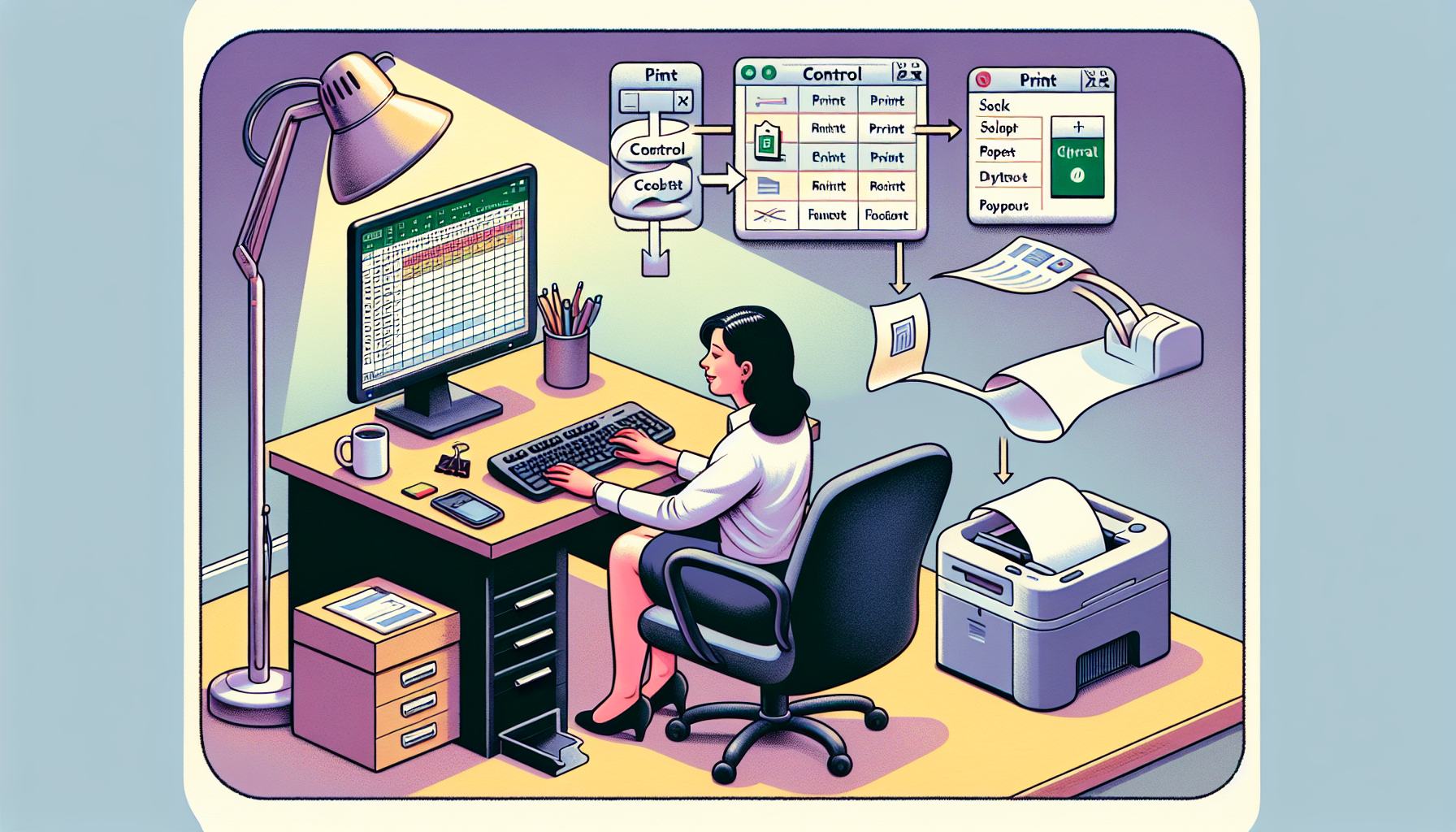“`html
Understanding the Excel VBA Print Command
In this post, we’ll explore the Excel VBA Print command, which is a powerful tool for automating your spreadsheet tasks. We’ll cover the basics, how to use it, and provide practical examples to help you get started.
What is the VBA Print Command?
The VBA Print command is used to output text and other information to the Immediate Window or a text file. This can be particularly useful for debugging or generating reports directly from your Excel data.
How to Use the VBA Print Command
Using the Print command in VBA is straightforward. Below are the steps to get you started:
Step 1: Open the Visual Basic for Applications Editor
To open the VBA editor, press Alt + F11 in Excel. This will open the editor where you can write and run your VBA code.
Step 2: Write Your VBA Code
In the VBA editor, you can start writing your code. Here is a simple example:
Sub PrintExample()
Debug.Print "Hello, World!"
End Sub
In this example, the Debug.Print command is used to print “Hello, World!” to the Immediate Window.
Practical Examples of Using the VBA Print Command
Let’s look at more practical examples of using the VBA Print command:
Example 1: Printing Cell Values
This example demonstrates how to print the value of a specific cell:
Sub PrintCellValue()
Dim cellValue As String
cellValue = Range("A1").Value
Debug.Print "The value in cell A1 is: " & cellValue
End Sub
In this example, the value of cell A1 is stored in the variable cellValue and then printed to the Immediate Window.
Example 2: Printing to a Text File
You can also use the Print command to write information to a text file:
Sub PrintToFile()
Dim filePath As String
filePath = "C:\example.txt"
Open filePath For Output As #1
Print #1, "Hello, World!"
Close #1
End Sub
This code will create a text file at the specified path and write “Hello, World!” into it.
Conclusion
The Excel VBA Print command is a versatile tool that can help you debug your code and generate reports. Whether you’re printing to the Immediate Window or a text file, mastering this command will enhance your VBA programming skills.
For more advanced VBA techniques, we recommend checking out our Advanced VBA Techniques page. Additionally, you can find more resources on Microsoft’s official documentation.
“`