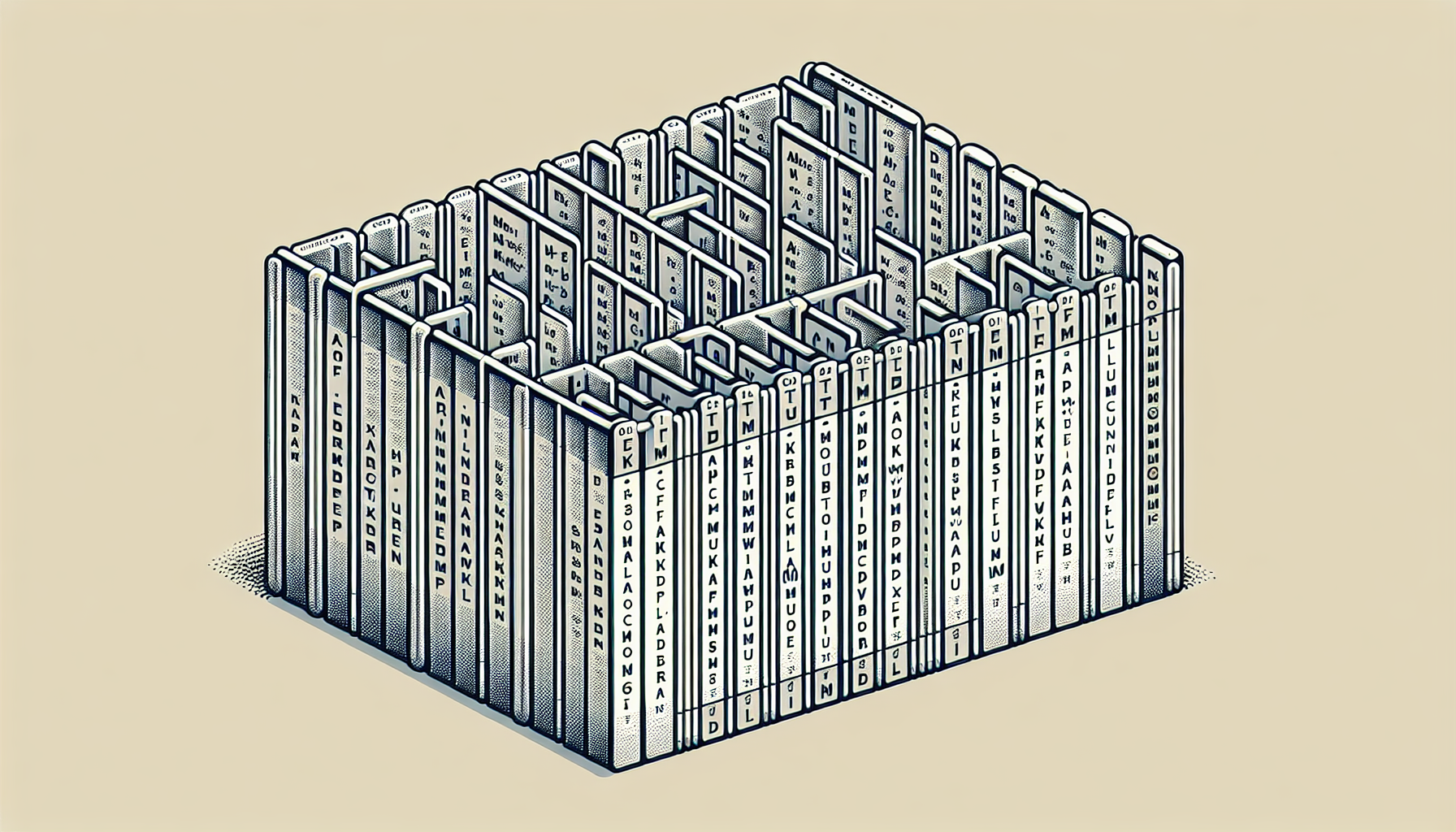“`html
Mastering the Excel VBA ‘Columns’ Command: A Comprehensive Guide
Excel VBA (Visual Basic for Applications) provides powerful tools to automate tasks and enhance your productivity. One essential command in VBA is ‘Columns’. In this blog post, we will provide a basic explanation of the ‘Columns’ command, its usage, and examples to help you master it. Let’s dive in!
What is the ‘Columns’ Command in Excel VBA?
The ‘Columns’ command in Excel VBA is used to refer to columns in a worksheet. It allows you to manipulate columns by performing actions like formatting, deleting, and inserting columns. The syntax for the ‘Columns’ command is straightforward:
Columns(ColumnIndex)Here, ColumnIndex can be a number (e.g., 1 for column A, 2 for column B) or a string (e.g., “A”, “B”).
How to Use the ‘Columns’ Command
Understanding how to use the ‘Columns’ command can significantly enhance your VBA programming skills. Below are some common tasks you can perform with this command:
1. Selecting a Column
To select a column, you can use the following code:
Sub SelectColumn()
Columns("A").Select
End SubThis code selects the entire column A in the active worksheet.
2. Formatting a Column
To format a column, you can change properties such as font size, color, and number format. Here’s an example:
Sub FormatColumn()
With Columns("B")
.Font.Size = 12
.Font.Color = RGB(255, 0, 0)
.NumberFormat = "0.00"
End With
End SubThis code changes the font size to 12, font color to red, and number format to two decimal places for column B.
3. Inserting a Column
To insert a new column, use the following code:
Sub InsertColumn()
Columns("C").Insert
End SubThis code inserts a new column before column C.
4. Deleting a Column
To delete a column, you can use this code:
Sub DeleteColumn()
Columns("D").Delete
End SubThis code deletes column D from the worksheet.
Practical Example: Automating Column Operations
Let’s create a practical example that combines multiple column operations. Suppose you want to add a new column, format it, and then delete another column. Here’s how you can do it:
Sub AutomateColumns()
' Insert a new column before column E
Columns("E").Insert
' Format the new column
With Columns("E")
.Font.Bold = True
.Interior.Color = RGB(200, 200, 255)
End With
' Delete column G
Columns("G").Delete
End SubThis example automates the insertion, formatting, and deletion of columns in a single subroutine.
Additional Resources
For further reading on Excel VBA and other commands, check out our comprehensive Excel VBA guide on our website.
For more advanced tutorials on Excel VBA, you might find this external resource from Microsoft helpful.
Conclusion
The ‘Columns’ command in Excel VBA is an essential tool for anyone looking to automate and streamline their Excel tasks. By understanding its basic usage and practicing with examples, you can significantly enhance your VBA skills and productivity. Keep experimenting with different column operations and make your Excel experience more efficient!
“`