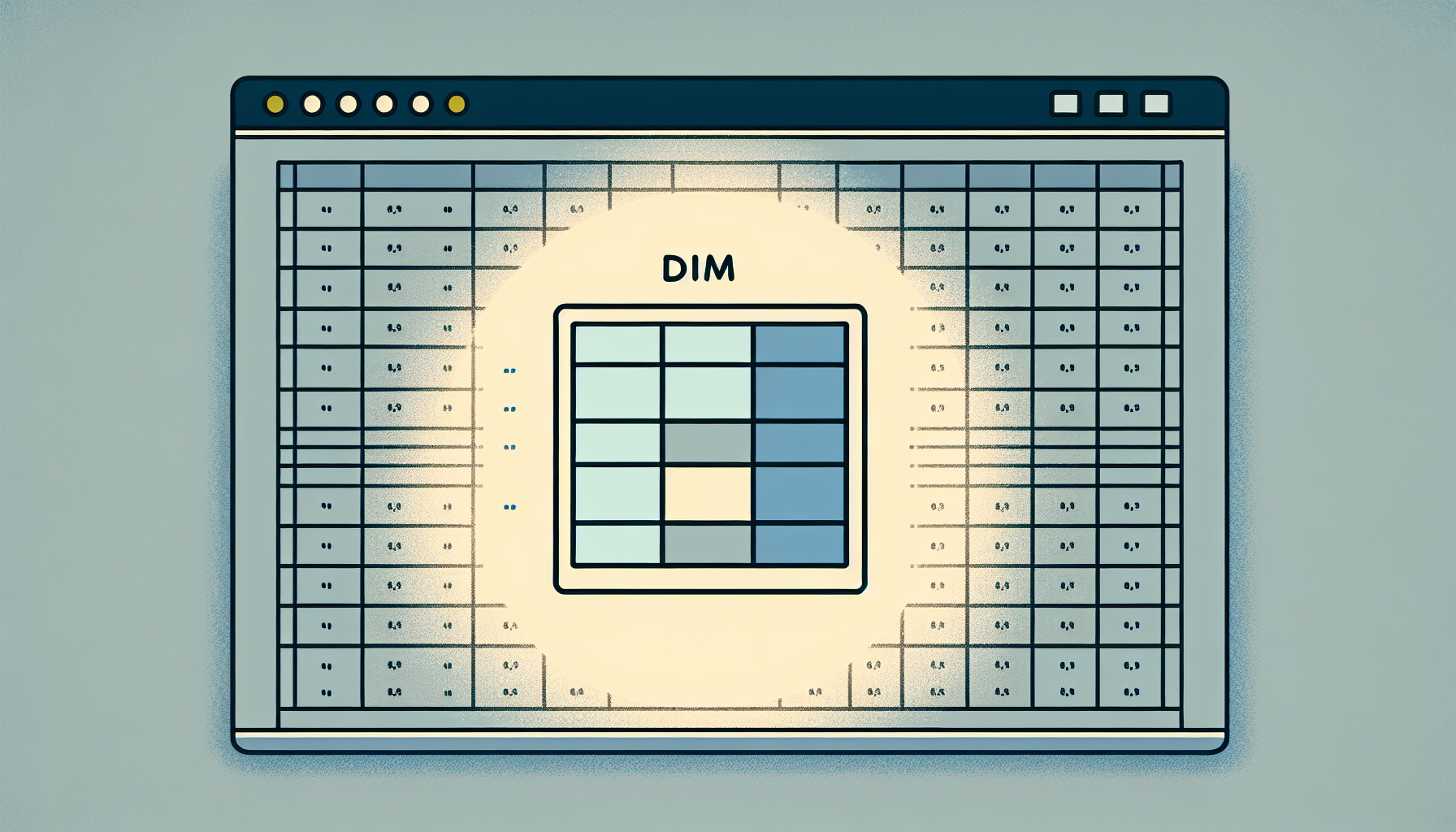“`html
Understanding the ‘Dim’ Command in Excel VBA: A Comprehensive Guide
Introduction to ‘Dim’ in Excel VBA
Excel VBA (Visual Basic for Applications) is a powerful tool that allows users to automate tasks and create custom functions in Excel. One of the fundamental commands in VBA is ‘Dim’. This post will explain what ‘Dim’ is, how to use it, and provide examples to help you understand its application. By the end of this guide, you will have a solid understanding of how to declare variables using ‘Dim’ in Excel VBA.
What is ‘Dim’ in Excel VBA?
The ‘Dim’ statement in VBA stands for “Dimension”. It is used to declare variables and allocate storage space for them. When you declare a variable using ‘Dim’, you are specifying the name and type of the variable, which helps VBA manage memory and optimize performance.
Basic Syntax of ‘Dim’
Dim variableName As DataType
Here, variableName is the name of the variable, and DataType specifies the type of data the variable will hold, such as Integer, String, or Boolean.
How to Use ‘Dim’ in Excel VBA
To use ‘Dim’ in Excel VBA, follow these simple steps:
- Open Excel and press Alt + F11 to open the VBA editor.
- Insert a new module by clicking Insert > Module.
- In the module window, declare a variable using the ‘Dim’ statement.
Example of Using ‘Dim’
Below is a basic example of using ‘Dim’ to declare variables in Excel VBA:
Sub ExampleDim()
Dim message As String
Dim count As Integer
message = "Hello, World!"
count = 5
MsgBox message & " The count is " & count
End Sub
In this example, we declare two variables: message as a String and count as an Integer. We then assign values to these variables and display a message box with the combined result.
Best Practices for Using ‘Dim’
Here are some best practices to keep in mind when using ‘Dim’ in Excel VBA:
- Name Variables Clearly: Use descriptive names for variables to make your code easier to read and maintain.
- Specify Data Types: Always specify the data type for your variables to avoid errors and improve performance.
- Initialize Variables: Assign initial values to your variables to ensure they contain valid data before use.
Conclusion
The ‘Dim’ statement is an essential part of Excel VBA programming. It allows you to declare and manage variables efficiently. By understanding how to use ‘Dim’ and following best practices, you can write more robust and maintainable VBA code.
For more information on Excel VBA, check out our comprehensive guide to Excel VBA.
Additionally, you can find more in-depth tutorials on Microsoft’s official documentation.
“`