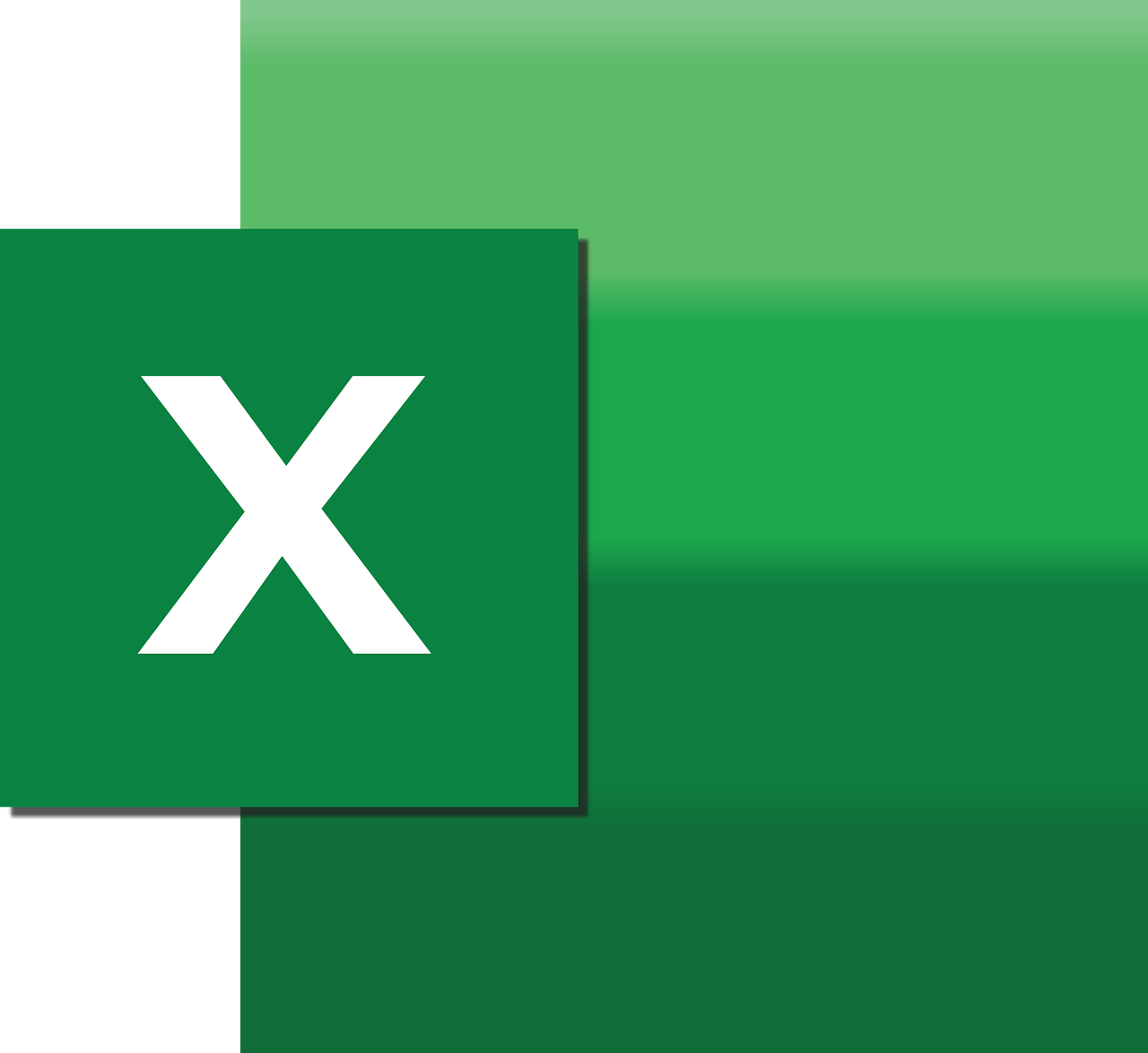“`html
Mastering the CLng Function in Excel VBA: A Comprehensive Guide
Excel VBA (Visual Basic for Applications) is a powerful tool that enables users to automate tasks and manipulate data within Excel. Among the various functions available in Excel VBA, the CLng function stands out for its ability to convert data types efficiently. In this blog post, we will explore what the CLng function is, how to use it, and provide practical examples to enhance your VBA programming skills.
What is the CLng Function?
The CLng function in Excel VBA is a built-in function that converts a given expression into a Long data type. The Long data type is a numeric data type that can store integer values ranging from -2,147,483,648 to 2,147,483,647. The primary purpose of the CLng function is to ensure that numbers are converted to a format that can be used in calculations without any decimal places.
Why Use the CLng Function?
When working with various data types in Excel VBA, it’s crucial to ensure that the data is in the correct format for processing. The CLng function is particularly useful when you need to:
- Convert numbers with decimal places to integers.
- Prepare data for mathematical operations that require integer values.
- Ensure data consistency when handling user inputs or data from external sources.
By converting numbers to the Long data type, you can prevent errors and ensure that your VBA code runs smoothly.
How to Use the CLng Function
The syntax for the CLng function is straightforward. Here’s how you can use it:
CLng(expression)
Where expression is the value or variable you want to convert to a Long data type. The function returns the converted Long integer.
Example Usage
Let’s look at a simple example to understand how the CLng function works in a practical scenario.
Sub ConvertToLong()
Dim myValue As Variant
Dim myLong As Long
myValue = 123.456
myLong = CLng(myValue)
MsgBox "The converted value is: " & myLong
End Sub
In this example, the variable myValue is initially set to a floating-point number (123.456). Using the CLng function, it is converted to a Long integer (123), and the result is displayed in a message box.
Handling Errors with CLng
It’s important to note that the CLng function will round the number to the nearest integer. If the number is exactly halfway between two integers, VBA rounds to the nearest even number. For example, 2.5 becomes 2, and 3.5 becomes 4. This behavior can lead to unexpected results if not accounted for in your code.
Additionally, if the expression cannot be converted to a numeric value, a runtime error will occur. To handle such cases gracefully, you can use error handling techniques in VBA.
Sub SafeConvertToLong()
On Error GoTo ErrorHandler
Dim myValue As Variant
Dim myLong As Long
myValue = "NotANumber"
myLong = CLng(myValue)
MsgBox "The converted value is: " & myLong
Exit Sub
ErrorHandler:
MsgBox "Error: Unable to convert to Long. Please ensure the value is numeric."
End Sub
In this example, if the conversion fails, an error message will be displayed instead of causing the program to crash.
Practical Applications of the CLng Function
The CLng function can be used in various scenarios in Excel VBA programming. Here are a few practical applications:
1. Cleaning Data
When importing data from external sources, it may contain decimal values that need to be converted to integers for further processing. The CLng function can help clean and prepare your data.
2. User Input Validation
When collecting user input through forms or input boxes, ensuring the data is in the correct format is essential. The CLng function can convert input values to integers for validation purposes.
3. Mathematical Calculations
In scenarios where only integer values are required, using the CLng function ensures that your calculations are accurate and free of floating-point errors.
Conclusion
Understanding and utilizing the CLng function in Excel VBA can significantly enhance your data manipulation and automation tasks. By converting values to the Long data type, you ensure data integrity and prevent errors in your VBA projects.
For more advanced VBA techniques and tutorials, be sure to check out other resources on our site. If you’re new to VBA, you might find our Excel VBA Beginners Guide helpful.
For additional information and best practices, you can also visit Microsoft’s official VBA documentation.
“`