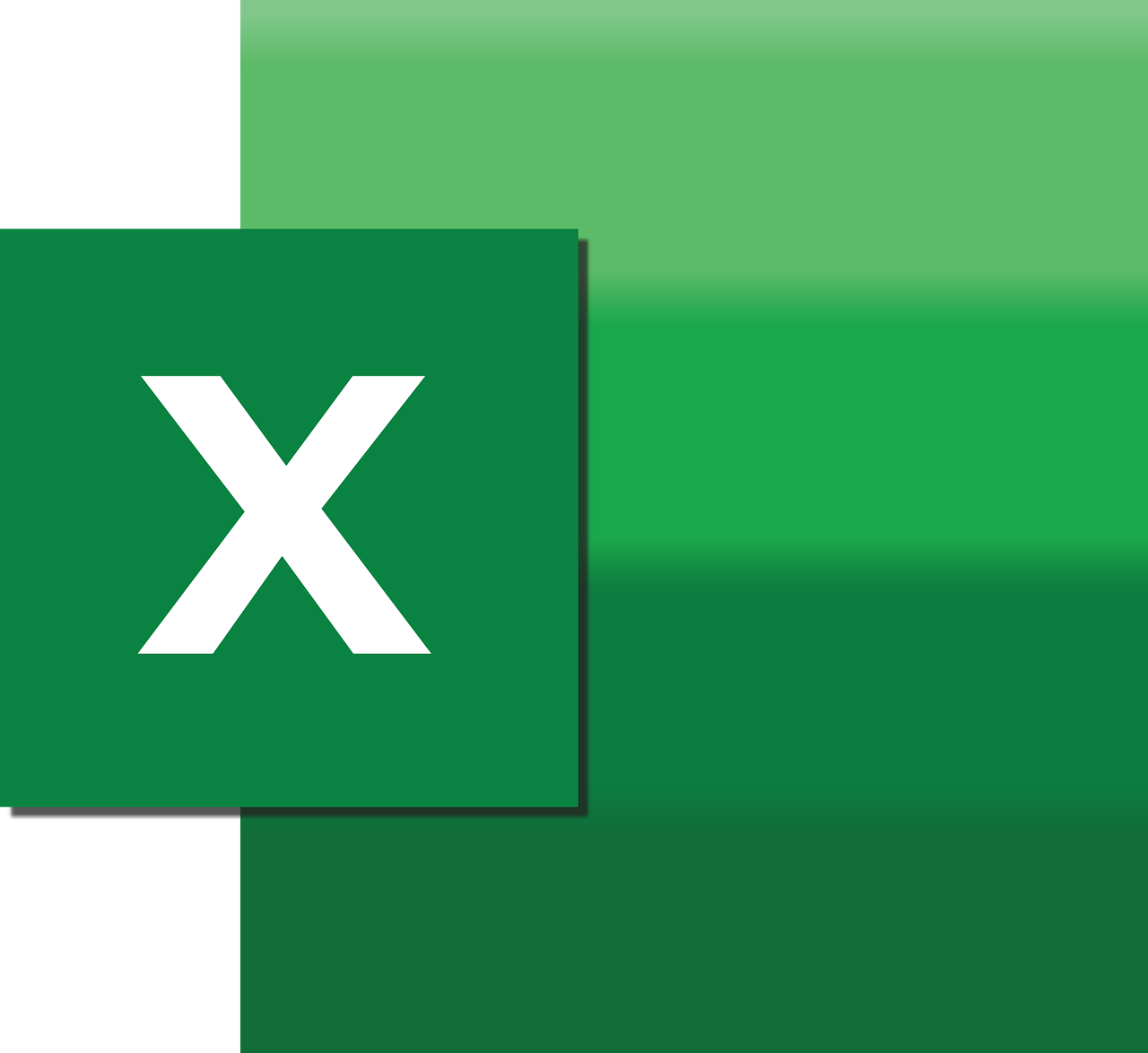“`html
Understanding the MaintainConnection Property in Excel VBA
Excel VBA provides a powerful set of tools for automating tasks and managing data within spreadsheets. One of these tools is the MaintainConnection property, which can be crucial for ensuring data integrity and connectivity during operations involving data sources. This blog post will explore this property, offering a detailed explanation, usage guidelines, and practical examples.
What is the MaintainConnection Property?
The MaintainConnection property in Excel VBA is used in the context of data connections. It is a Boolean property that determines whether a connection to a data source remains open during a session or is closed after the data refresh is complete. When set to True, it keeps the connection open, which can be beneficial for performance when frequent data refreshes are required. Conversely, setting it to False closes the connection after each refresh, which might be desired for security reasons or to reduce resource usage.
How to Use the MaintainConnection Property
To use the MaintainConnection property, you need to access the WorkbookConnection object within your VBA code. This is typically done when you’re setting up or modifying a data connection in your Excel workbook. Below is a step-by-step guide on how to implement this property in your VBA code.
Step 1: Access the WorkbookConnection Object
First, you need to access the existing connections in your workbook. You can do this by iterating through the Connections collection of the workbook.
Dim conn As WorkbookConnection
For Each conn In ThisWorkbook.Connections
' Your code here
Next conn
Step 2: Set the MaintainConnection Property
Once you have access to a specific connection, you can set the MaintainConnection property. This is typically done when you want to modify the behavior of a data connection.
conn.MaintainConnection = True
Setting this property to True ensures that the connection remains open, while False will close the connection after each refresh.
Example of Using MaintainConnection in VBA
Here is a practical example of how you can use the MaintainConnection property in an Excel VBA script:
Sub ToggleMaintainConnection()
Dim conn As WorkbookConnection
For Each conn In ThisWorkbook.Connections
If conn.Type = xlConnectionTypeODBC Then
conn.MaintainConnection = Not conn.MaintainConnection
Debug.Print "Connection " & conn.Name & " MaintainConnection is now set to " & conn.MaintainConnection
End If
Next conn
End Sub
This script toggles the MaintainConnection property for all ODBC connections in the workbook, printing the new state to the immediate window.
Benefits of Using MaintainConnection
Using the MaintainConnection property effectively can provide several benefits:
- Performance Improvement: Keeping the connection open can significantly reduce the time needed for data refresh operations, especially with large datasets.
- Resource Management: Closing connections when not needed can free up system resources, which is beneficial in environments with limited resources.
- Security: Closing connections after use can enhance security by reducing the potential attack surface.
Considerations When Using MaintainConnection
While the MaintainConnection property can be highly beneficial, there are several considerations to keep in mind:
- Security Risks: Keeping connections open can expose your system to security vulnerabilities. Always ensure that your data sources are secure.
- Resource Usage: Maintaining open connections can consume more resources, potentially affecting the performance of other applications.
- Network Stability: In environments with unstable network connections, maintaining open connections might lead to unexpected errors or data corruption.
Conclusion
The MaintainConnection property in Excel VBA is a powerful tool for managing data connections efficiently. By understanding how to use it effectively, you can optimize your Excel applications for better performance, security, and reliability. Whether you are working with ODBC connections or other types of data sources, this property can be a valuable part of your VBA toolkit.
For more in-depth tutorials on Excel VBA, consider exploring Microsoft’s official documentation. Additionally, you can enhance your VBA skills by visiting our VBA tutorial page for more articles and resources.
“`