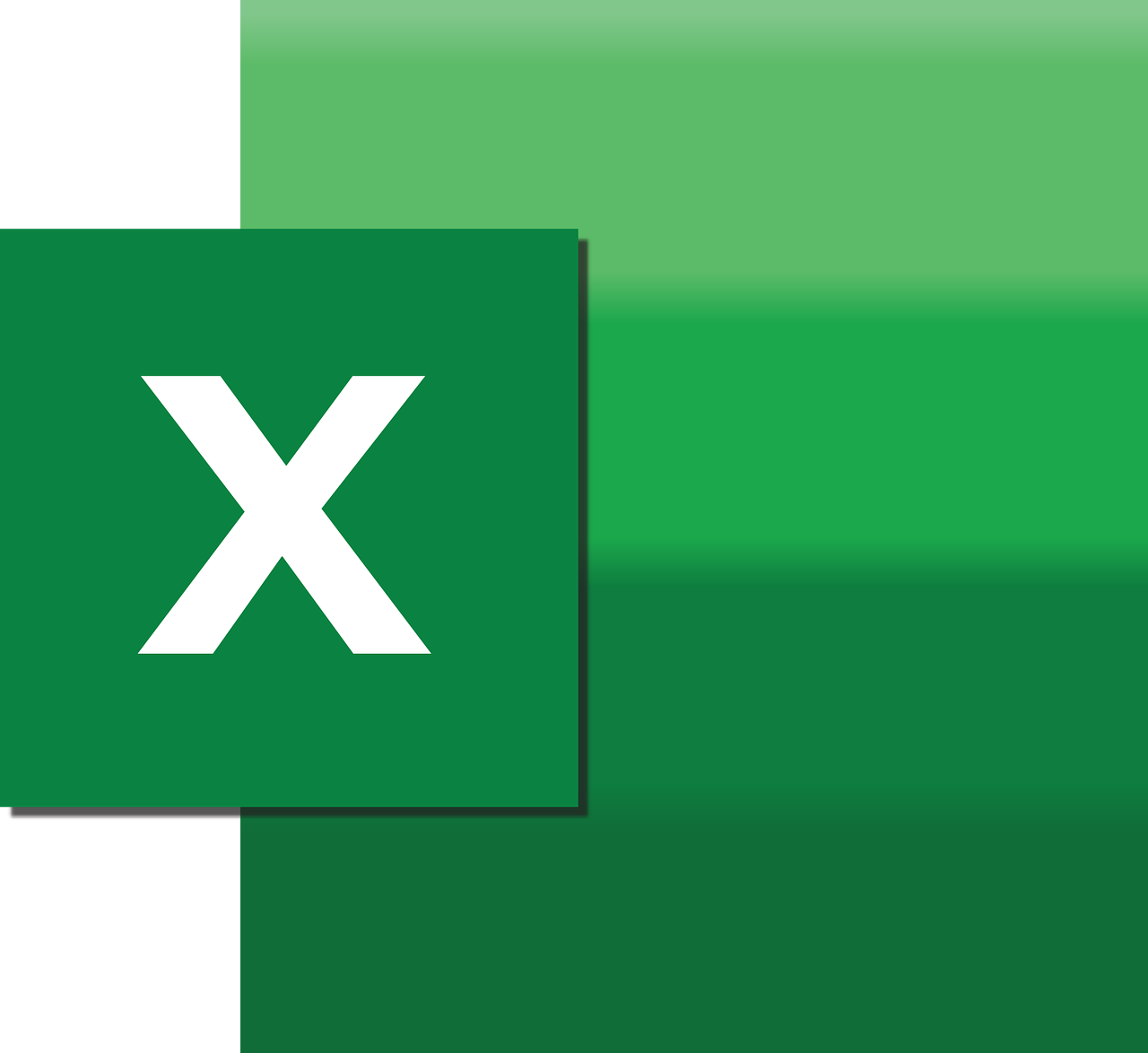“`html
Understanding the IsMissing Function in Excel VBA
Excel VBA is a powerful tool that allows users to automate tasks and enhance their spreadsheets with custom functionalities. One of the functions that often comes up in VBA programming is IsMissing. This function is particularly useful when dealing with optional parameters in your VBA procedures. In this blog post, we’ll explore what the IsMissing function is, how to use it, and provide examples to help you understand its application. Let’s dive in!
What is the IsMissing Function?
The IsMissing function in Excel VBA is used to determine whether an optional parameter has been provided in a procedure call. When you define a procedure in VBA, you can specify certain parameters as optional. This means that when the procedure is called, the caller can choose to omit these parameters. However, when you need to check if an optional parameter was actually provided, the IsMissing function comes into play.
Syntax of IsMissing
The syntax for the IsMissing function is straightforward. It takes the following form:
IsMissing(parameter)
Here, parameter refers to the optional parameter you want to check. The function returns a boolean value: True if the parameter is missing, and False if it is not.
How to Use the IsMissing Function
To effectively use the IsMissing function, you need to understand optional parameters in VBA procedures. Let’s take a look at how you can define a procedure with optional parameters and check for their presence using IsMissing.
Defining a Procedure with Optional Parameters
In VBA, you can define optional parameters in a procedure using the Optional keyword. Here’s an example:
Sub ExampleProcedure(Optional ByVal param1 As Variant)
' Your code here
End Sub
In this example, param1 is an optional parameter of type Variant. This means that when you call ExampleProcedure, you can choose to omit param1.
Using IsMissing to Check for Optional Parameters
Once you’ve defined a procedure with optional parameters, you can use the IsMissing function to check if a particular parameter was provided. Here’s how you can do it:
Sub ExampleProcedure(Optional ByVal param1 As Variant)
If IsMissing(param1) Then
MsgBox "Parameter is missing."
Else
MsgBox "Parameter is provided: " & param1
End If
End Sub
In this code snippet, the IsMissing function checks if param1 is missing when ExampleProcedure is called. Depending on the result, it displays a message box indicating whether the parameter was provided or not.
Example Use Cases for IsMissing
Understanding how to use the IsMissing function can greatly improve your VBA programming skills, especially when dealing with complex procedures that have multiple optional parameters. Here are a few scenarios where IsMissing can be particularly useful:
Scenario 1: Default Values for Optional Parameters
Sometimes, you might want to provide a default value for an optional parameter if it is not supplied. The IsMissing function can help you achieve this:
Sub CalculateTotal(Optional ByVal taxRate As Variant)
Dim total As Double
total = 100 ' Base amount
If IsMissing(taxRate) Then
taxRate = 0.1 ' Default tax rate
End If
total = total + (total * taxRate)
MsgBox "Total amount including tax: " & total
End Sub
In this example, the CalculateTotal procedure calculates the total amount including tax. If the taxRate parameter is missing, a default tax rate of 10% is used.
Scenario 2: Handling Multiple Optional Parameters
When working with procedures that have multiple optional parameters, IsMissing becomes even more valuable. Consider the following example:
Sub DisplayInfo(Optional ByVal name As Variant, Optional ByVal age As Variant)
If IsMissing(name) Then
name = "Unknown"
End If
If IsMissing(age) Then
age = "Not specified"
End If
MsgBox "Name: " & name & ", Age: " & age
End Sub
This procedure, DisplayInfo, takes two optional parameters: name and age. If either parameter is missing, it assigns a default value before displaying the information in a message box.
Conclusion
In conclusion, the IsMissing function is an essential tool for handling optional parameters in Excel VBA. By allowing you to check whether a parameter was provided, it enables you to write more robust and flexible procedures. Whether you’re setting default values or managing multiple optional inputs, IsMissing can help streamline your VBA programming tasks.
For more advanced VBA programming techniques, consider exploring other Excel VBA functions, such as VBA Functions and Features from Microsoft’s official documentation. Additionally, check out our VBA Guides for more in-depth tutorials and examples.
“`