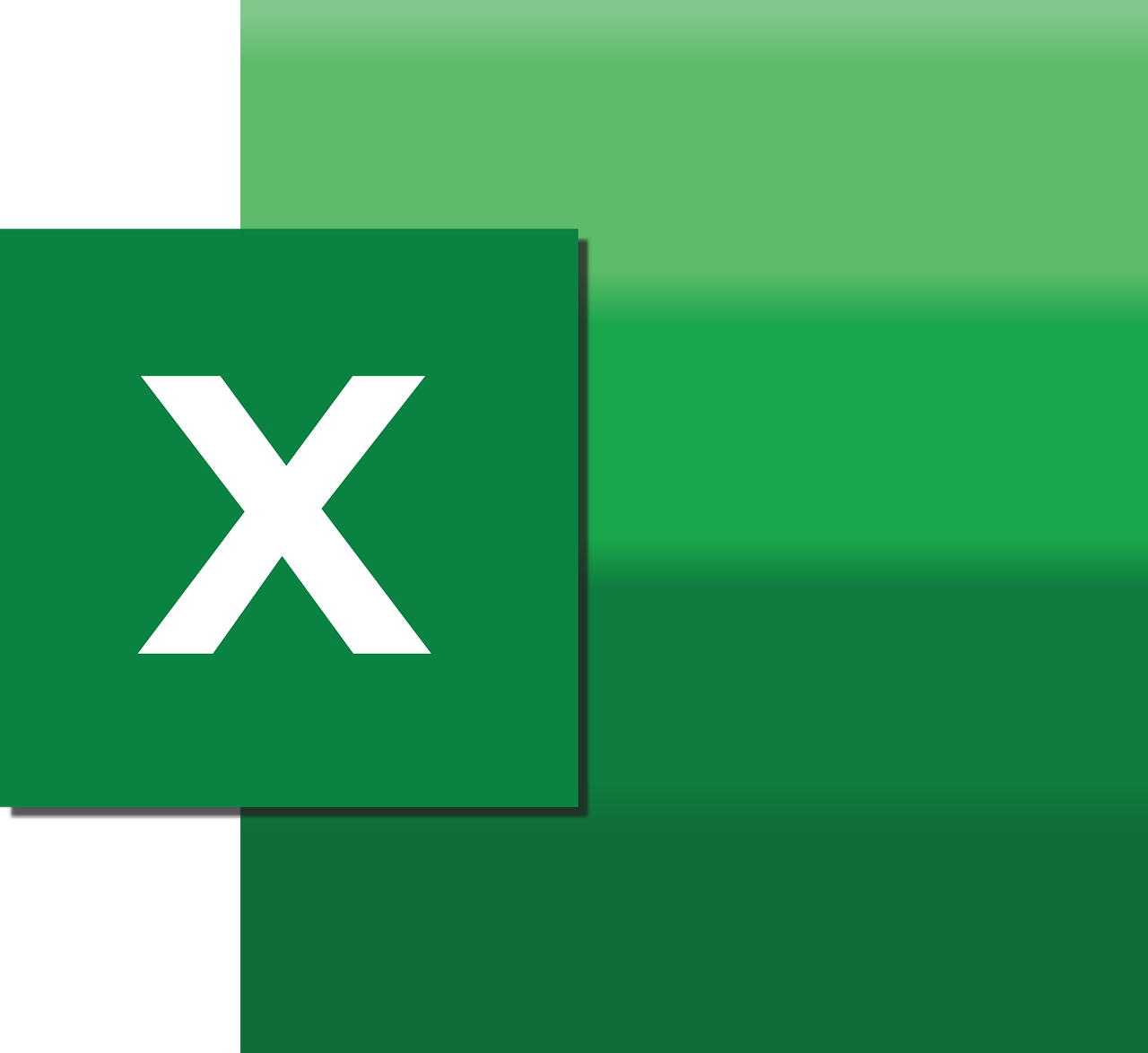“`html
Understanding and Mastering the FormatDateTime Function in Excel VBA
In the world of Excel VBA (Visual Basic for Applications), the FormatDateTime function is a powerful tool for handling and displaying date and time values. Whether you are developing complex macros or automating repetitive tasks, understanding how to effectively use this function can greatly enhance your productivity and the usability of your Excel applications. In this post, we will explore the basics, usage, and examples of the FormatDateTime function, providing you with the skills you need to leverage its full potential.
What is the FormatDateTime Function?
The FormatDateTime function in Excel VBA is used to format a date or time expression into a string. This function is particularly useful when you need to display date and time values in a specific format that is user-friendly or fits a particular output requirement. It simplifies the process of converting date and time expressions into readable formats without the need for complex string manipulations.
Syntax of FormatDateTime
The basic syntax of the FormatDateTime function is as follows:
FormatDateTime(Date, [NamedFormat])
- Date: Required. The date or time expression that you want to format.
- NamedFormat: Optional. A numeric value that specifies the date or time format to be used. If omitted, the function uses the default format of the system.
Using FormatDateTime in Excel VBA
NamedFormat Options
The NamedFormat parameter allows you to specify predefined formats for displaying date and time. Here are the available options:
- 0 – vbGeneralDate: Displays a date and/or time. For real numbers, a date and time are displayed; for whole numbers, only a date is displayed; for fractions, only a time is displayed.
- 1 – vbLongDate: Displays a date using the long date format specified in your computer’s regional settings.
- 2 – vbShortDate: Displays a date using the short date format specified in your computer’s regional settings.
- 3 – vbLongTime: Displays a time using the long time format specified in your computer’s regional settings.
- 4 – vbShortTime: Displays a time using the short time format specified in your computer’s regional settings.
Basic Example of FormatDateTime
Let’s take a look at a simple example of how to use FormatDateTime in a VBA macro:
Sub ExampleFormatDateTime()
Dim currentDate As Date
currentDate = Now
' Display the current date in long date format
MsgBox FormatDateTime(currentDate, vbLongDate)
' Display the current time in short time format
MsgBox FormatDateTime(currentDate, vbShortTime)
End Sub
In this example, the macro retrieves the current date and time using the Now function. It then displays two message boxes: one showing the current date in a long date format and another showing the current time in a short time format.
Advanced Usage of FormatDateTime
Customizing Date and Time Display
While the named formats provided by FormatDateTime are convenient, there might be scenarios where you need more control over the formatting. In such cases, you can use the Format function to achieve custom date and time formats. This function allows you to specify a format string that defines exactly how the date or time should be displayed.
Example of Custom Date and Time Format
Sub CustomFormatDateTime()
Dim customDate As Date
customDate = Now
' Custom format: "Day, Month Year"
MsgBox Format(customDate, "dddd, mmmm yyyy")
' Custom format: "Hour:Minute AM/PM"
MsgBox Format(customDate, "hh:nn AM/PM")
End Sub
This macro demonstrates how to use the Format function to display the date as “Day, Month Year” and the time as “Hour:Minute AM/PM”. This approach gives you the flexibility to create any format that suits your needs.
Best Practices for Using FormatDateTime
Understanding Regional Settings
Keep in mind that the output of the FormatDateTime function can be influenced by the regional settings of your computer. Formats such as vbLongDate or vbShortDate rely on these settings, meaning that the same code might produce different results on computers with different regional settings. Always consider this when developing VBA applications intended for use on multiple machines.
Handling Null or Invalid Dates
When working with dates in VBA, it is important to account for null or invalid date values. You can use error handling techniques to ensure that your code gracefully handles such cases, preventing runtime errors and improving the robustness of your macros.
Conclusion
The FormatDateTime function is a versatile and essential tool in the VBA programmer’s toolkit. By understanding its syntax, options, and best practices, you can effectively format date and time values to meet the needs of your Excel applications. For more advanced formatting tasks, consider integrating the Excel Macro Mastery resources into your learning, which offer a deeper dive into Excel VBA programming techniques.
By mastering FormatDateTime and other date-related functions, you can enhance your Excel projects, making them more professional, user-friendly, and compatible across various environments. Start experimenting with different formats today and take your VBA skills to the next level!
“`