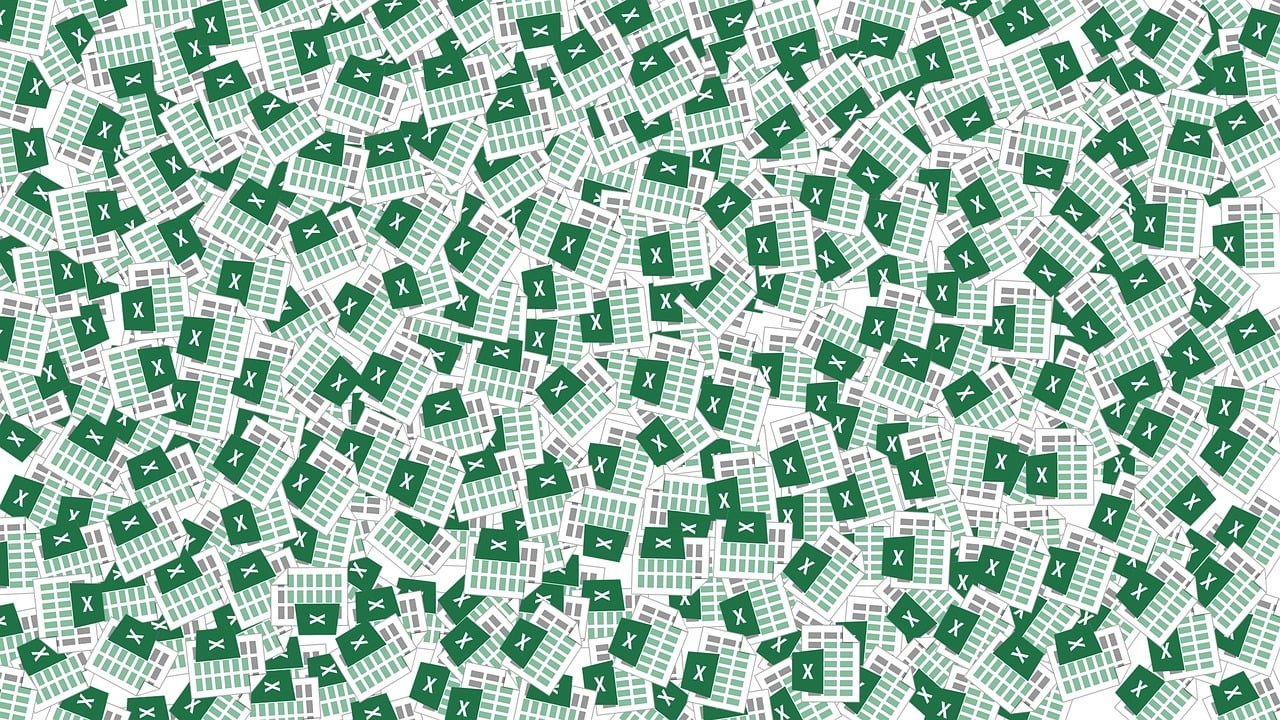“`html
Understanding the FileLen Function in Excel VBA
When working with files in Excel VBA, you might often need to retrieve the size of a file for various purposes, such as validation, logging, or processing conditions. This is where the FileLen function comes into play. In this blog post, we’ll explore the basics of the FileLen function, how to use it, and provide some practical examples. Our goal is to give you a comprehensive understanding of this useful VBA command.
What is the FileLen Function?
The FileLen function is a built-in function in Excel VBA that returns the length of a file, in bytes. It is particularly useful for determining the size of a file without opening it, allowing you to perform size checks or prepare for operations that depend on the file size. The FileLen function is easy to use and requires minimal setup, making it a handy tool in any VBA programmer’s toolkit.
How to Use the FileLen Function
Using the FileLen function is straightforward. It requires a single argument, which is the path to the file whose size you want to determine. The function then returns a Long integer representing the file size in bytes. Below is the syntax for the FileLen function:
FileLen(pathname)
Here, pathname is a string expression that specifies the file’s location. Note that if the file does not exist, the FileLen function will return a runtime error. Therefore, it is a good practice to handle potential errors when using this function.
Example of Using FileLen
Let’s look at a simple example of how to use the FileLen function in an Excel VBA macro. Suppose you have a file located at “C:\example\file.txt” and you want to find its size.
Sub GetFileSize()
Dim filePath As String
Dim fileSize As Long
filePath = "C:\example\file.txt"
On Error Resume Next
fileSize = FileLen(filePath)
If Err.Number <> 0 Then
MsgBox "File not found or another error occurred.", vbExclamation
Else
MsgBox "The size of the file is " & fileSize & " bytes.", vbInformation
End If
On Error GoTo 0
End Sub
In this example, we define a macro named GetFileSize that calculates the size of the specified file. We use error handling to manage any potential issues, such as the file not being found.
Practical Applications of FileLen
The FileLen function can be applied in various scenarios within your VBA projects. Here are a few practical uses:
- File Validation: Before processing a file, you might want to ensure that it is not empty. By checking the file size, you can skip empty files.
- Logging and Monitoring: Keeping track of file sizes over time can help in monitoring changes and understanding data growth patterns.
- Conditional Processing: You may want to apply different logic based on the size of the file. For example, compressing large files before sending them via email.
Handling Errors with FileLen
As mentioned earlier, FileLen can return a runtime error if the file does not exist or if there is an issue accessing it. To handle such scenarios, you should implement error handling in your VBA code. The example provided above demonstrates a simple approach to handling errors using On Error Resume Next and checking the Err object.
Additional Resources
For more information on handling files in VBA and other related functions, consider exploring the following resources:
These resources provide a deeper dive into VBA file handling capabilities, offering insights and examples to enhance your programming skills.
Conclusion
The FileLen function is a simple yet powerful tool in Excel VBA that allows you to determine the size of a file efficiently. By integrating this function into your VBA projects, you can perform file validations, monitor file sizes, and implement conditional logic based on file data. Understanding how to use FileLen and handle potential errors will greatly enhance your ability to work with files in VBA.
We hope this guide has provided you with valuable insights into the FileLen function and its uses. For further learning, be sure to check out the additional resources linked above, and continue exploring the vast capabilities of Excel VBA.
“`