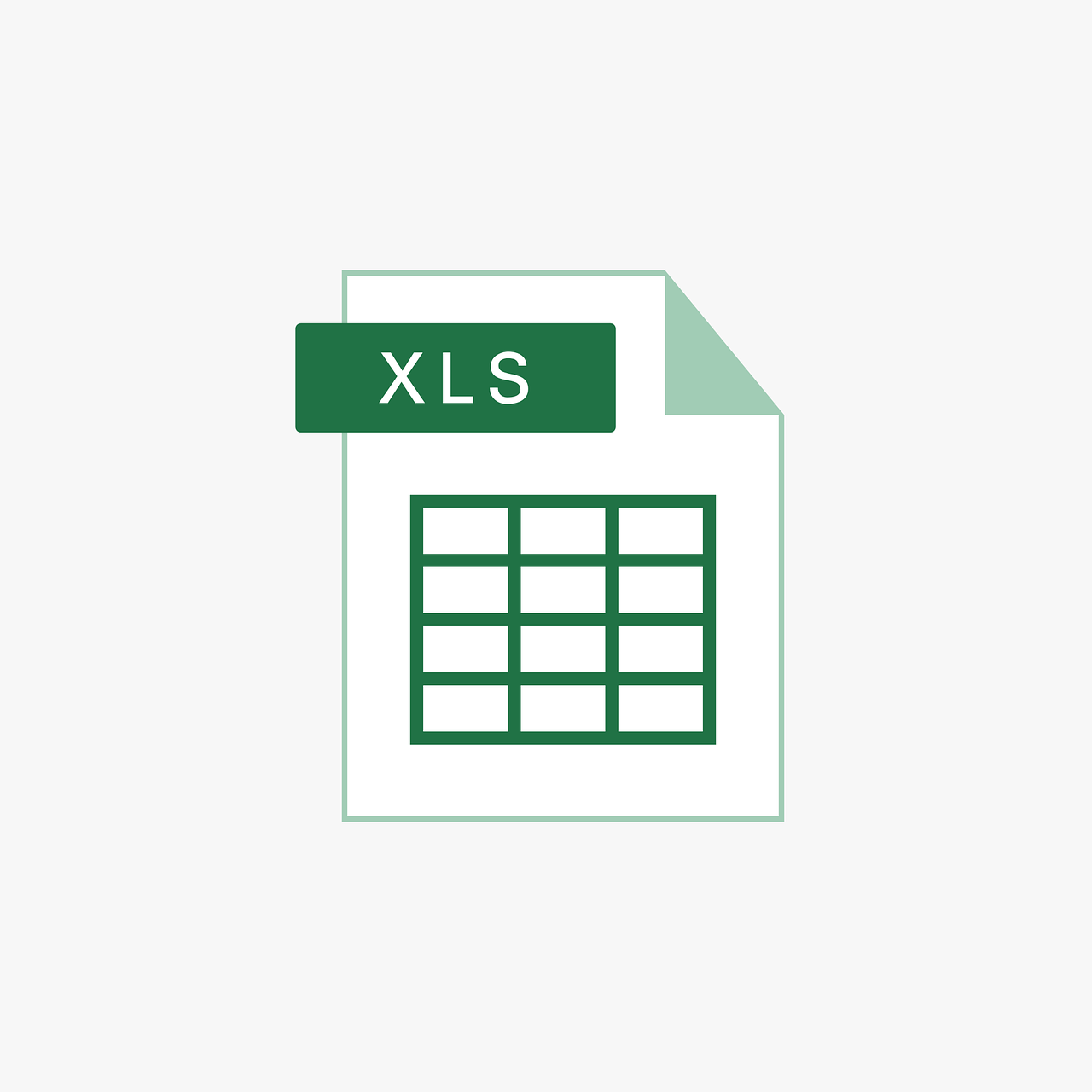“`html
Understanding the ‘Exit Sub’ Command in Excel VBA
Excel VBA (Visual Basic for Applications) is a powerful tool that allows users to automate tasks and enhance the functionality of Excel spreadsheets. Among its many commands, ‘Exit Sub’ is a fundamental statement that plays a crucial role in controlling the flow of your VBA procedures. In this blog post, we’ll explore what ‘Exit Sub’ does, how to use it effectively, and provide practical examples to illustrate its application.
What is ‘Exit Sub’ in Excel VBA?
The ‘Exit Sub’ statement in Excel VBA is used to immediately terminate the execution of a Sub procedure. When the code encounters an ‘Exit Sub’ statement, it stops executing the remaining lines within that procedure and exits the subroutine. This command is particularly useful when you need to conditionally exit a procedure based on specific criteria, thus enhancing the control flow within your VBA programs.
How to Use ‘Exit Sub’ in Excel VBA
Using ‘Exit Sub’ is straightforward. It is typically placed within a conditional block to exit a Sub procedure when certain conditions are met. Here’s the basic syntax:
Sub ExampleProcedure()
' Some initial code here
If Condition Then
Exit Sub
End If
' More code that will not execute if the condition is true
End Sub
The ‘Condition’ in the above example is a placeholder for any logical expression that evaluates to True or False. If the condition is True, the procedure stops executing, and control is returned to the calling code or the next line after the procedure call.
Practical Example of ‘Exit Sub’
Let’s consider a practical example where ‘Exit Sub’ can be utilized effectively. Suppose you have a Sub procedure that processes a range of cells in a worksheet. If any cell in the range contains an error, you want to terminate the procedure immediately to prevent further processing. Here’s how you can implement this:
Sub ProcessCells()
Dim rng As Range
Dim cell As Range
' Define the range to process
Set rng = Worksheets("Sheet1").Range("A1:A10")
' Loop through each cell in the range
For Each cell In rng
If IsError(cell.Value) Then
MsgBox "Error found in cell " & cell.Address & ". Exiting procedure."
Exit Sub
End If
' Continue processing if no error
cell.Value = cell.Value * 2
Next cell
MsgBox "Processing complete."
End Sub
In this example, the ‘Exit Sub’ statement ensures that if an error is found in any cell of the specified range, the procedure halts immediately, preventing any erroneous data manipulation.
Benefits of Using ‘Exit Sub’
- Improved Control Flow: By using ‘Exit Sub’, you can create more logical and efficient procedures that respond dynamically to specific conditions. This helps in preventing errors and ensuring the integrity of your data processing tasks.
- Enhanced Code Readability: ‘Exit Sub’ allows for cleaner code by reducing the need for deeply nested If statements and minimizing unnecessary code execution.
- Error Handling: In combination with error-checking functions, ‘Exit Sub’ can act as a simple yet effective error handler, allowing your code to exit gracefully when unexpected issues arise.
Best Practices for Using ‘Exit Sub’
- Use ‘Exit Sub’ sparingly and only when necessary to avoid disrupting the natural flow of your procedures without cause.
- Ensure that any resources (e.g., opened files, allocated memory) are properly released before exiting a procedure.
- Combine ‘Exit Sub’ with meaningful messages or logging to provide context for why the procedure was terminated.
Conclusion
Understanding and utilizing the ‘Exit Sub’ command in Excel VBA is essential for writing robust and efficient VBA code. By terminating procedures conditionally, you can manage the control flow of your programs more effectively, reduce errors, and enhance the overall performance of your Excel applications.
For more advanced Excel VBA techniques, you might want to explore the official Microsoft VBA documentation. Additionally, check out our blog post on error handling in VBA to further enhance your programming skills.
“`