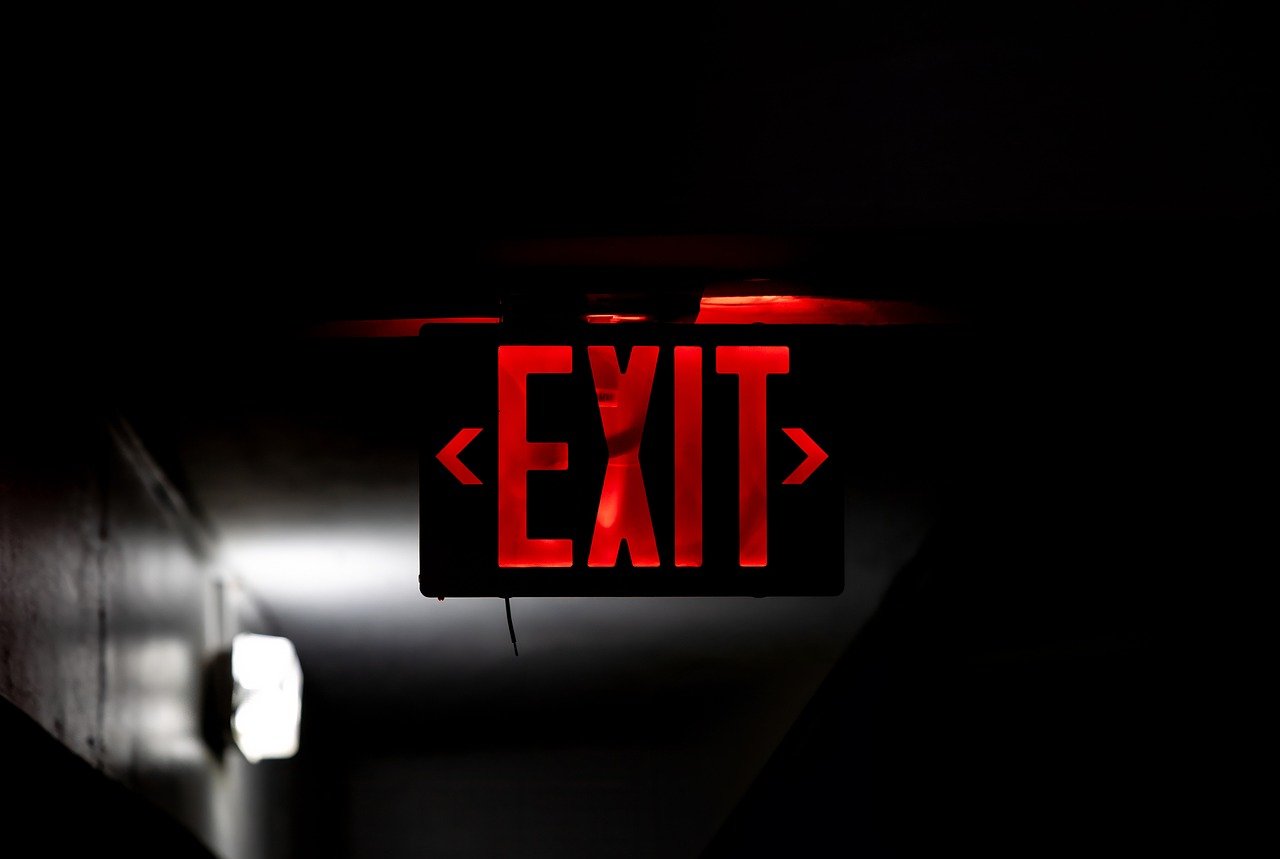“`html
Understanding ‘Exit Function’ in Excel VBA
Excel VBA (Visual Basic for Applications) is a powerful tool that allows users to automate tasks and create complex calculations. One of the essential commands in VBA is the ‘Exit Function’ statement. This command is crucial for controlling the flow of your functions and ensuring that they perform as intended. In this blog post, we’ll dive deep into what ‘Exit Function’ does, how to use it effectively, and provide practical examples for better understanding.
What is ‘Exit Function’ in Excel VBA?
The ‘Exit Function’ statement in Excel VBA is used to immediately terminate the execution of a Function procedure. When VBA encounters the ‘Exit Function’ command, it exits the function and returns control to the calling procedure. This can be particularly useful when you want to stop a function from running under specific conditions.
How to Use ‘Exit Function’
Using ‘Exit Function’ in your VBA code is straightforward. It is often used in conjunction with conditional statements, such as If…Then, to exit a function when certain criteria are met. Here’s how you can incorporate ‘Exit Function’ into your VBA code:
Function CheckNumber(num As Integer) As String
If num < 0 Then
CheckNumber = "Negative number"
Exit Function
End If
If num = 0 Then
CheckNumber = "Zero"
Exit Function
End If
CheckNumber = "Positive number"
End Function
In this example, the function CheckNumber evaluates whether a given number is negative, zero, or positive. The 'Exit Function' command allows the function to terminate early once a condition is met, preventing any further unnecessary code execution.
Benefits of Using 'Exit Function'
'Exit Function' offers several advantages in VBA programming:
- Improved Performance: By exiting a function early when a condition is met, you can enhance the performance of your code by avoiding unnecessary processing.
- Cleaner Code: Using 'Exit Function' can lead to more readable and maintainable code by clearly defining when a function should stop executing.
- Error Handling: It's useful for error handling, allowing you to gracefully exit a function when an unexpected situation occurs.
Practical Example of 'Exit Function'
Let's take a look at a practical example where 'Exit Function' can be helpful in a more complex scenario. Suppose you are writing a function to find the first even number in an array:
Function FindFirstEven(arr As Variant) As Variant
Dim i As Integer
For i = LBound(arr) To UBound(arr)
If arr(i) Mod 2 = 0 Then
FindFirstEven = arr(i)
Exit Function
End If
Next i
FindFirstEven = "No even number found"
End Function
In this function, FindFirstEven iterates through an array to find the first even number. Once an even number is found, 'Exit Function' is used to terminate the loop and return the result immediately, thus avoiding unnecessary iterations.
Common Mistakes When Using 'Exit Function'
While 'Exit Function' is a powerful tool, it should be used judiciously to avoid potential pitfalls:
- Overuse: Excessive use of 'Exit Function' can lead to fragmented and hard-to-follow code.
- Ignoring Cleanup: Ensure that any necessary cleanup operations are performed before exiting the function, as 'Exit Function' will bypass remaining code.
Conclusion
The 'Exit Function' statement is a valuable command in Excel VBA that allows you to control the flow of your functions effectively. By using it appropriately, you can improve the performance of your code, make it more readable, and handle errors gracefully. Remember to apply 'Exit Function' carefully to maintain clean and efficient code.
For more tips on Excel VBA, you can check out our Excel VBA Tips page for additional resources and examples.
For official documentation on VBA functions, visit the Microsoft Excel VBA Documentation page.
```