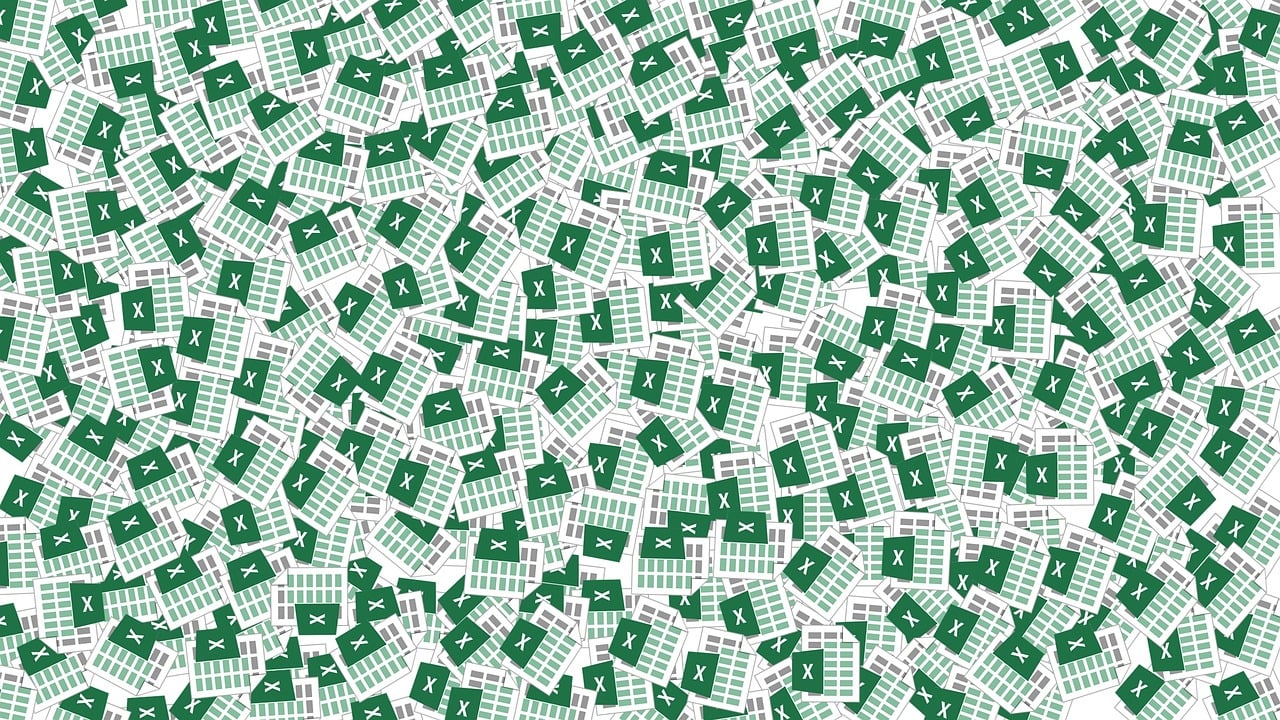“`html
Understanding the ‘Exit Do’ Command in Excel VBA
Microsoft Excel VBA (Visual Basic for Applications) is an incredibly powerful tool that can automate repetitive tasks and enable you to perform complex calculations effortlessly. Among its many features, the ‘Exit Do’ statement is a key element often used to control the flow of loops. In this blog post, we will explore what the ‘Exit Do’ statement is, how it is used, and provide examples to illustrate its application.
What is ‘Exit Do’ in Excel VBA?
Excel VBA’s ‘Exit Do’ statement is used to exit a Do...Loop structure prematurely. This can be useful when you want to stop the loop execution based on a specific condition, rather than waiting for the loop to complete all its iterations. By using ‘Exit Do’, you can make your VBA code more efficient and easier to read.
Why Use ‘Exit Do’?
Using ‘Exit Do’ can enhance the performance of your VBA scripts by allowing them to terminate loops as soon as a condition is met, rather than continuing unnecessary iterations. This can be particularly beneficial when dealing with large data sets or complex calculations in Excel.
How to Use ‘Exit Do’ in VBA
To use ‘Exit Do’, you need to place it inside a Do...Loop structure. This command will immediately terminate the loop, and program execution will continue with the statement following the Loop keyword. Here is a basic syntax of ‘Exit Do’:
Do [While condition]
' Your Code
If [criteria] Then Exit Do
' More Code
Loop
Example of ‘Exit Do’
Let’s look at a practical example of how ‘Exit Do’ can be implemented in an Excel macro. Suppose you have a list of numbers in a column and you want to find the first occurrence of a number that is greater than 100. Once found, you wish to stop the search to save time and resources.
Sub FindNumberGreaterThan100()
Dim i As Integer
Dim number As Integer
i = 1
Do While Cells(i, 1).Value <> ""
number = Cells(i, 1).Value
If number > 100 Then
MsgBox "The first number greater than 100 is: " & number
Exit Do
End If
i = i + 1
Loop
End Sub
In this example, the loop continues to check each cell in column A until it finds a number greater than 100. Upon finding such a number, it displays a message box and exits the loop using ‘Exit Do’.
Best Practices for Using ‘Exit Do’
While ‘Exit Do’ is a powerful tool, it should be used judiciously. Here are some tips to ensure you’re using it effectively:
- Use ‘Exit Do’ to enhance performance by avoiding unnecessary iterations in a loop.
- Ensure that the condition for ‘Exit Do’ is clear and well-defined to prevent premature or unexpected exits.
- Comment your code appropriately to explain why ‘Exit Do’ is used in a particular scenario.
Further Reading and Resources
To deepen your understanding of Excel VBA and improve your coding skills, you might find these resources helpful:
Conclusion
The ‘Exit Do’ statement is a valuable tool in Excel VBA programming, allowing for more efficient and readable code. By understanding how and when to use ‘Exit Do’, you can optimize your VBA scripts and improve the overall performance of your Excel applications. Remember to use it wisely and always test your code thoroughly to ensure it behaves as expected.
We hope this guide has provided you with a comprehensive understanding of the ‘Exit Do’ command in Excel VBA. Feel free to explore the additional resources provided and continue honing your VBA skills!
“`