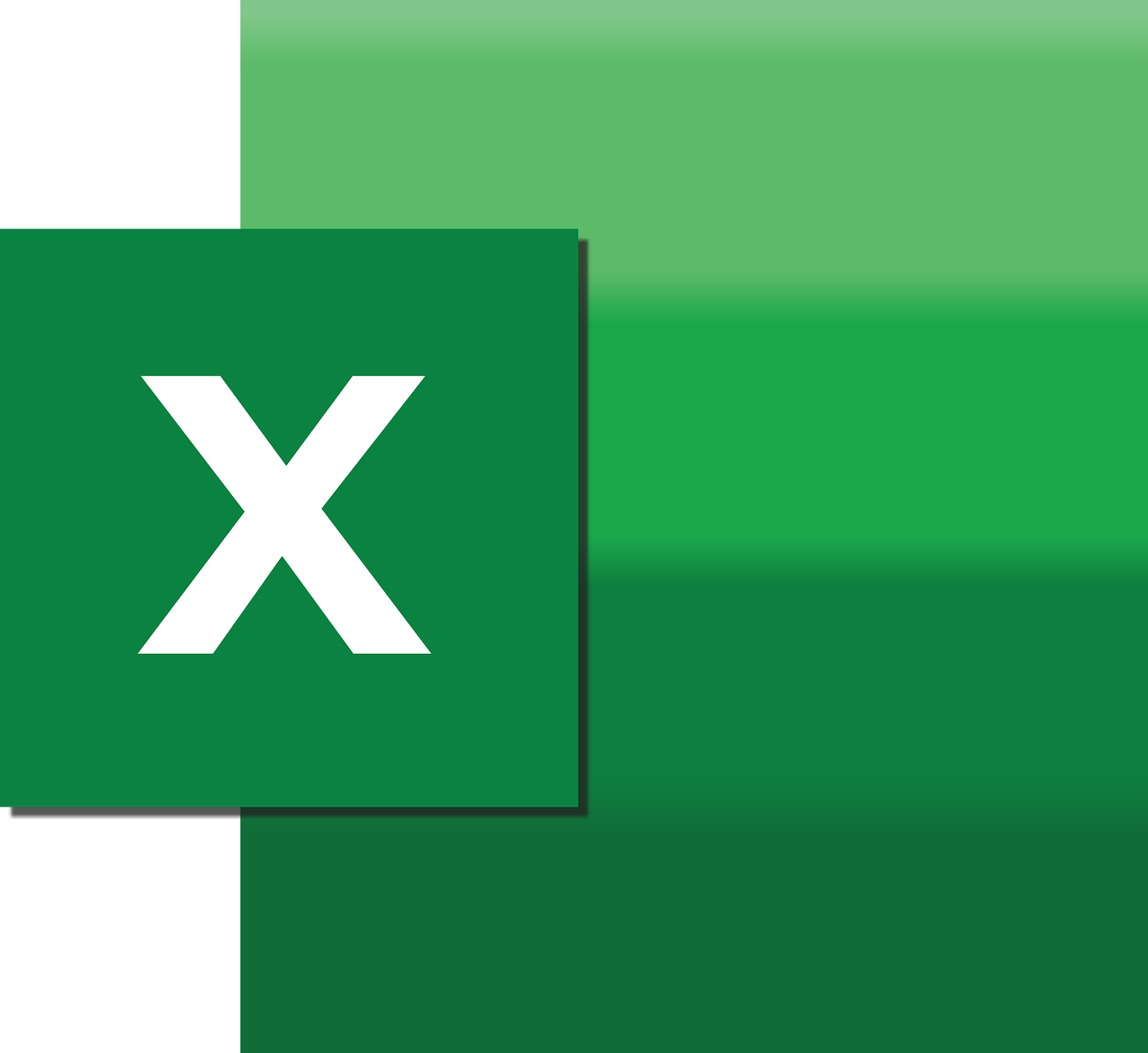“`html
Understanding the zOrder Command in Excel VBA
In the world of Excel VBA (Visual Basic for Applications), controlling the order of shapes, charts, and other objects on a worksheet is crucial for creating visually appealing and functional spreadsheets. One powerful tool to manage this aspect is the zOrder command. In this post, we’ll delve into the basics of zOrder, how to use it, and provide practical examples to demonstrate its application.
What is zOrder in Excel VBA?
The zOrder property in Excel VBA is used to control the stacking order of shapes and other objects on a worksheet. This property is essential when you have multiple overlapping objects and need to bring certain objects to the front or send them to the back.
In simpler terms, think of zOrder as the layer or depth level of objects on a worksheet. Adjusting the zOrder allows users to change which objects are visible on top of others, similar to layering transparent sheets.
How to Use zOrder in Excel VBA
Using the zOrder command in Excel VBA is straightforward. It involves accessing the object you want to reorder and applying the zOrder method. The method takes one of two constants: msoBringToFront or msoSendToBack.
Syntax
object.zOrder(zOrderCmd)
- object: This is the shape or object you want to reorder.
- zOrderCmd: This is either
msoBringToFrontormsoSendToBack.
Example of zOrder Usage
Let’s look at a practical example of how to use zOrder in VBA. Suppose you have two shapes on a worksheet, and you want to ensure that the second shape is always on top.
Sub ChangeZOrder()
Dim ws As Worksheet
Set ws = ThisWorkbook.Sheets("Sheet1")
' Assume Shape1 and Shape2 are the names of your shapes
ws.Shapes("Shape2").zOrder msoBringToFront
End Sub
In this example, the code selects Shape2 and brings it to the front, ensuring it appears above Shape1.
Practical Applications of zOrder
The zOrder property is incredibly useful in various scenarios, such as:
- Creating Dynamic Dashboards: When designing dashboards with multiple overlapping charts and shapes, you can use zOrder to control which elements should be highlighted.
- Layering Objects: In complex worksheets, organizing objects using zOrder can enhance readability and usability.
- Custom User Interfaces: For applications that require a custom UI, zOrder helps manage the visibility of different components.
Best Practices for Using zOrder
When using the zOrder property, consider the following best practices:
- Consistent Naming: Ensure your shapes and objects have meaningful names to make your code easier to understand and maintain.
- Test Thoroughly: After adjusting the zOrder, test your worksheet to ensure objects appear as intended across different scenarios and screen sizes.
- Document Your Code: Adding comments to your code explaining why certain objects are moved can be helpful for future reference or when sharing your workbook with others.
Further Learning and Resources
To deepen your understanding of VBA and Excel’s capabilities, consider exploring additional resources. The official Microsoft Excel VBA documentation provides comprehensive insights and examples.
For community-driven insights and problem-solving, platforms like Stack Overflow can be invaluable. Engaging with an active community can help solve specific challenges and learn from real-world examples.
Conclusion
The zOrder command in Excel VBA is a powerful tool for managing the visual hierarchy of objects on a worksheet. By understanding and utilizing this property, you can create more organized and aesthetically pleasing spreadsheets. Whether you’re building dashboards, layering objects, or customizing user interfaces, mastering zOrder can significantly enhance your productivity and output quality.
Start experimenting with zOrder in your projects today and see how it can transform the way you work with Excel.
“`