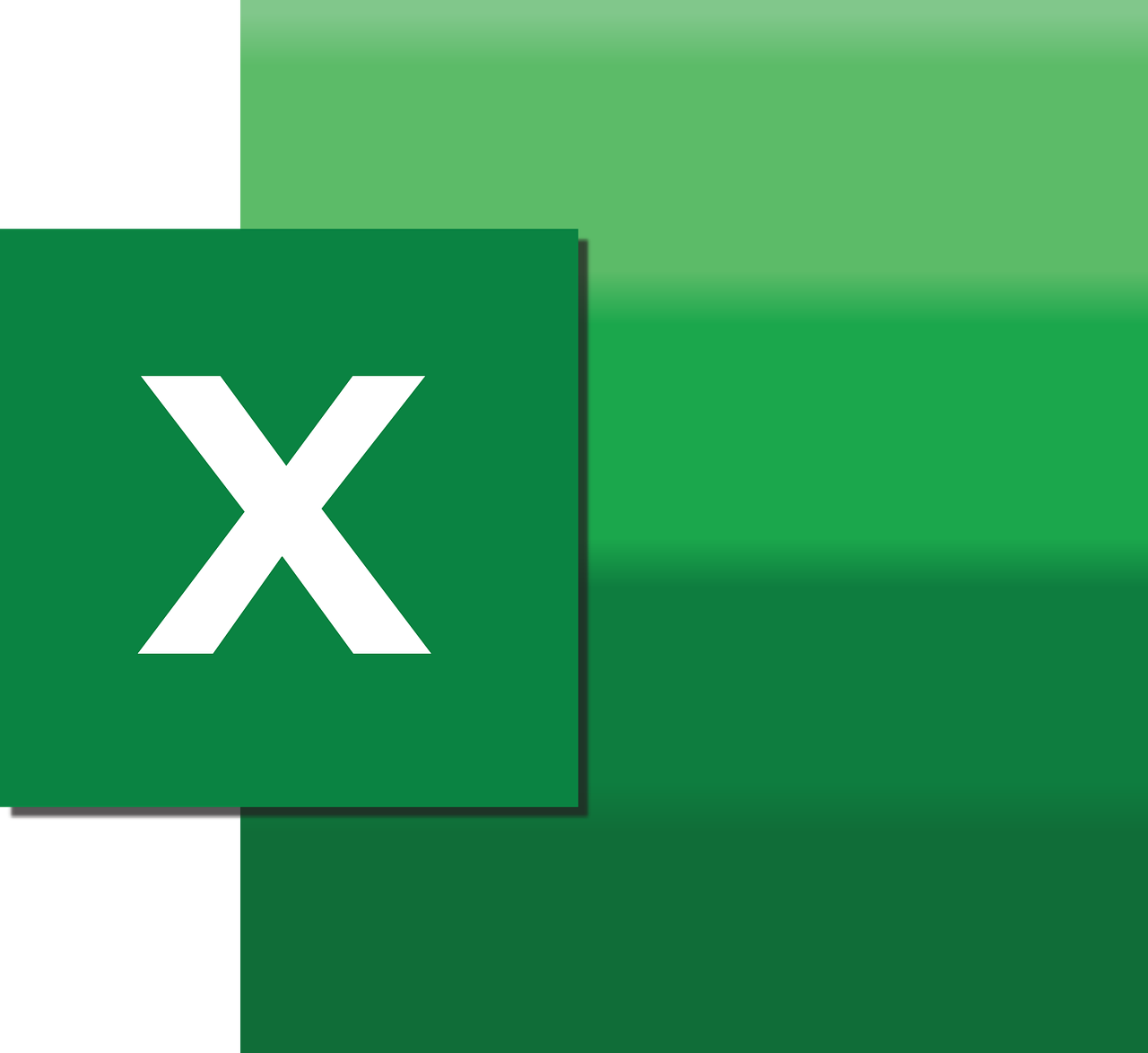“`html
Understanding the ‘Year’ Function in Excel VBA
Excel VBA (Visual Basic for Applications) offers a multitude of functions to streamline data processing and automate daily tasks. Among the myriad of functions available, the ‘Year’ function is particularly useful when dealing with date-related data. This article provides a comprehensive overview of the ‘Year’ function in Excel VBA, detailing its usage, syntax, and examples to enhance your understanding and application of this function.
What is the ‘Year’ Function in Excel VBA?
The ‘Year’ function in Excel VBA is a built-in function that extracts the year from a given date. This function is particularly useful when you need to isolate the year from a complete date format, enabling you to perform year-specific calculations or analyses.
In VBA, dates are stored as numbers where the integer part represents the date and the decimal part represents the time. The ‘Year’ function simplifies the process of extracting the year component from this numerical date format.
How to Use the ‘Year’ Function in Excel VBA?
Utilizing the ‘Year’ function in Excel VBA is straightforward. The function takes a single argument, which is a date value, and returns the year as an integer. Below, we delve into the syntax and a simple example to illustrate its use.
Syntax of the ‘Year’ Function
The syntax for the ‘Year’ function is:
Year(date)
Parameters:
date: A valid date value from which you want to extract the year. This can be a date literal, a variable containing a date, or a date returned by another function.
Example of the ‘Year’ Function
Let’s consider a simple example where we extract the year from a given date in a VBA macro.
Sub ExtractYearExample()
Dim exampleDate As Date
Dim yearExtracted As Integer
exampleDate = #12/25/2023#
yearExtracted = Year(exampleDate)
MsgBox "The year extracted from the date is: " & yearExtracted
End Sub
In this example, the macro assigns a date to the variable exampleDate. The Year function is then used to extract the year 2023, which is displayed in a message box.
Practical Applications of the ‘Year’ Function
The ‘Year’ function is not limited to simple extraction tasks. It finds versatile applications in various scenarios, such as:
- Data Analysis: Extract the year to group data or perform year-over-year comparisons in datasets.
- Reporting: Generate reports that require year-specific information or summaries.
- Date Calculations: Use the extracted year to perform calculations, such as determining the number of years between two dates.
Example of Year-Based Data Grouping
Consider a dataset of sales records where each entry includes the date of the transaction. You can use the ‘Year’ function to group these records by year for a summarized analysis.
Sub GroupSalesByYear()
Dim transactionDate As Date
Dim yearOfTransaction As Integer
Dim i As Integer
For i = 2 To Cells(Rows.Count, 1).End(xlUp).Row
transactionDate = Cells(i, 1).Value
yearOfTransaction = Year(transactionDate)
Cells(i, 2).Value = yearOfTransaction
Next i
End Sub
In this macro, we iterate over a range of cells in the first column, extracting the year from each date and placing it in the adjacent column. This is a basic example of how you can group data by year using the ‘Year’ function.
Common Errors and Troubleshooting
While using the ‘Year’ function is generally straightforward, users may occasionally encounter errors. Understanding these common issues can aid in efficient troubleshooting.
- Invalid Date Error: Ensure the date argument is a valid date format. If the date is not recognized, the function will return an error.
- Type Mismatch Error: This occurs when the argument passed is not a date. Double-check that the variable or literal is correctly defined as a date.
Conclusion
The ‘Year’ function in Excel VBA is a powerful yet simple tool for extracting and utilizing the year component of date data. By mastering this function, you can enhance your data processing capabilities within Excel, making it easier to perform analyses and generate reports.
For further reading on date functions in Excel VBA, consider exploring other date-related functions such as Date and Excel Macro Mastery. These resources provide deeper insights into handling dates effectively in your VBA projects.
“`