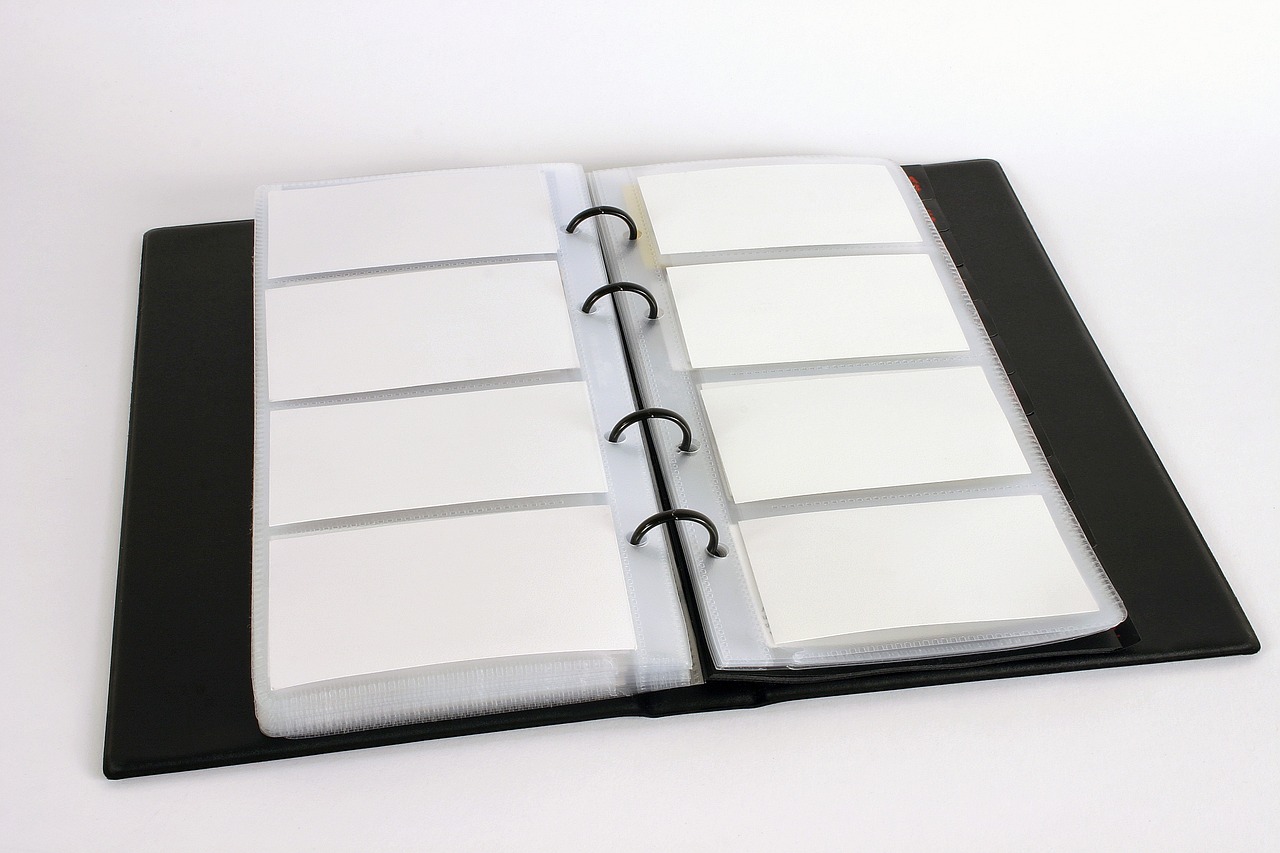“`html
Mastering Excel VBA with the ‘Book’ Command
Excel VBA (Visual Basic for Applications) offers a powerful toolset for automating repetitive tasks and customizing Excel to fit your specific needs. Among the various VBA commands, the ‘Book’ object plays a crucial role in manipulating workbooks. In this post, we will delve deep into understanding the ‘Book’ command, explore its usage, and provide practical examples to enhance your Excel VBA skills.
Understanding the Basics of the ‘Book’ Command in Excel VBA
The ‘Book’ command in Excel VBA refers to the Workbook object. A workbook is essentially a collection of worksheets, and it forms the core structure of any Excel file. In VBA, the Workbook object allows you to perform operations on Excel files programmatically, such as opening, closing, saving, or modifying workbooks.
Workbook Object Properties
The Workbook object has numerous properties that you can access and manipulate. Some of these properties include:
- Name: The name of the workbook.
- FullName: The complete path and name of the workbook.
- Sheets: A collection of all the sheets in the workbook.
- ActiveSheet: The currently active sheet in the workbook.
Using the Workbook Object in VBA
To effectively use the Workbook object, you need to understand how to reference it in your VBA code. The most common way to reference a workbook is by using the Workbooks collection. This collection contains all the open workbooks in Excel.
Dim wb As Workbook
Set wb = Workbooks("YourWorkbookName.xlsx")
How to Use the ‘Book’ Command in Excel VBA
Let’s explore some practical scenarios where the ‘Book’ command can be effectively used in Excel VBA.
Opening a Workbook
Opening an existing workbook is one of the fundamental tasks in Excel VBA. You can easily achieve this using the Workbooks.Open method.
Dim wb As Workbook
Set wb = Workbooks.Open("C:\Path\To\Your\Workbook.xlsx")
After executing this code, the specified workbook will open, and you can perform further operations on it.
Saving a Workbook
To save changes made to a workbook, the Save or SaveAs methods are employed. The Save method saves the workbook with its existing name and location.
wb.Save
On the other hand, the SaveAs method allows you to save the workbook with a new name or in a different location.
wb.SaveAs "C:\Path\To\NewWorkbook.xlsx"
Closing a Workbook
Closing a workbook is equally straightforward. The Close method is used to close the workbook.
wb.Close
It’s important to save any changes before closing to prevent data loss.
Looping Through All Open Workbooks
There might be scenarios where you need to perform operations on all currently open workbooks. This can be efficiently handled using a loop.
Dim wb As Workbook
For Each wb In Workbooks
' Perform operations on each workbook
MsgBox wb.Name
Next wb
Practical Example: Creating a New Workbook
Now that we have covered the basic operations, let’s look at a practical example where you create a new workbook from scratch using VBA.
Dim newWb As Workbook
Set newWb = Workbooks.Add
newWb.SaveAs "C:\Path\To\NewWorkbook.xlsx"
In this example, a new workbook is created using the Workbooks.Add method, and it is saved using the SaveAs method.
Conclusion
The ‘Book’ command in Excel VBA, represented by the Workbook object, is essential for automating tasks involving Excel workbooks. Whether you’re opening, saving, or creating workbooks, mastering these commands can significantly enhance your productivity and efficiency while working with Excel.
For more advanced Excel VBA techniques, you may want to explore Excel Easy’s VBA resources or check out our advanced VBA techniques guide for further learning.
“`