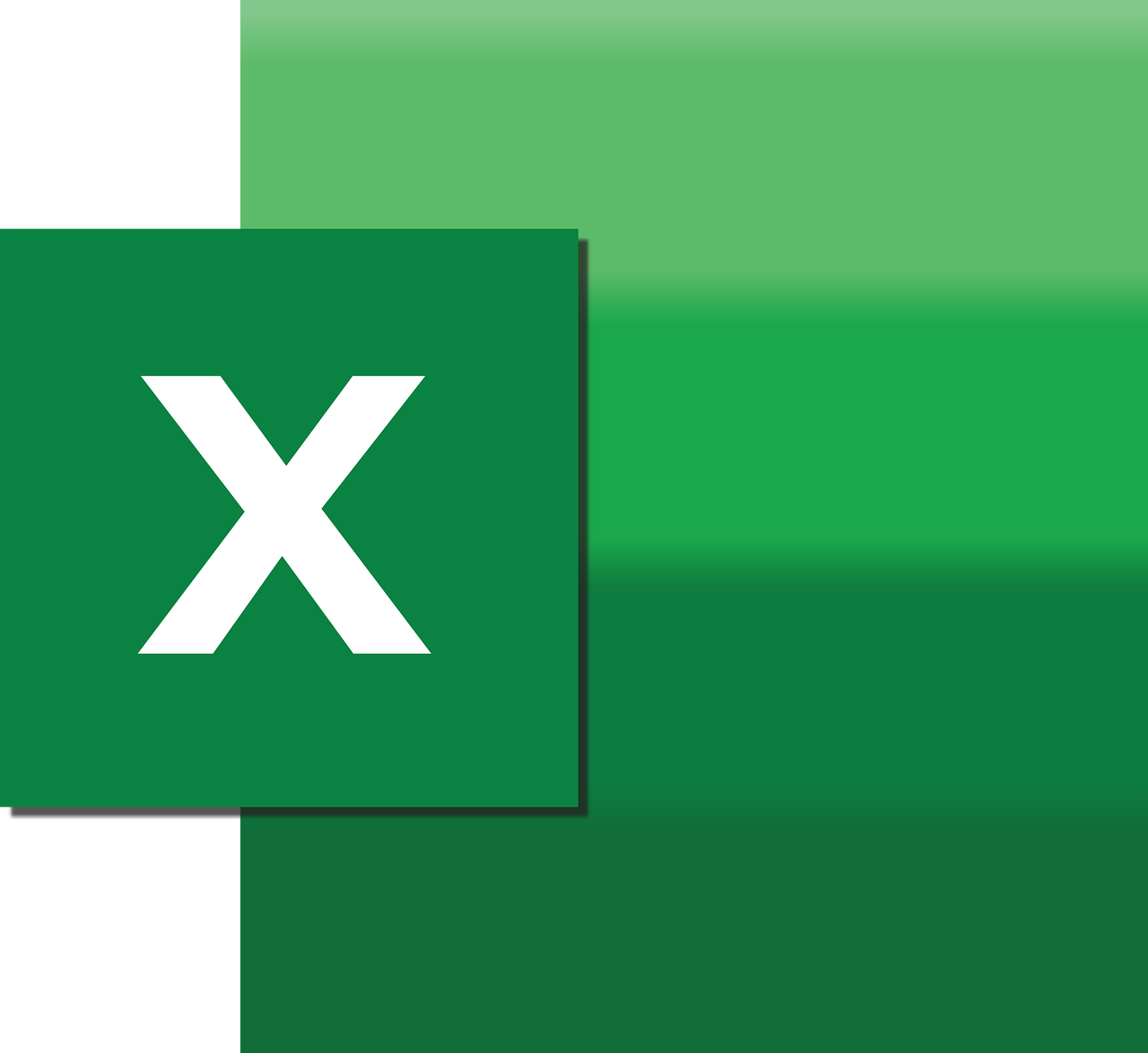“`html
Mastering Excel VBA: Understanding ‘Application.WindowState’
Excel VBA (Visual Basic for Applications) is a powerful tool that can automate tasks, enhance productivity, and customize the functionality of Microsoft Excel. One of the useful properties that VBA developers often use is Application.WindowState. This property can help control the state of Excel windows, making it a must-know for anyone looking to streamline their Excel operations. In this post, we will delve into the basics of Application.WindowState, explore how to use it in your VBA projects, and provide practical examples to help illustrate its application.
What is Application.WindowState?
The Application.WindowState property in Excel VBA is used to get or set the state of an Excel window. It allows you to control whether the Excel application window is minimized, maximized, or restored to its normal size. This can be extremely useful for creating a seamless user experience, especially when your VBA code requires the Excel window to be in a specific state.
Possible States of Application.WindowState
The Application.WindowState property can be set to the following three constants:
- xlNormal: Restores the window to its normal size.
- xlMinimized: Minimizes the window to the taskbar.
- xlMaximized: Maximizes the window to fill the screen.
How to Use Application.WindowState in VBA
Using Application.WindowState in VBA is straightforward. You can easily get or set the state of the Excel window by assigning one of the constants mentioned above. Here’s a quick guide on how to implement it:
Setting the Window State
To set the window state, you assign the desired state to Application.WindowState. For example, if you want to maximize the Excel window, you would use the following code:
Sub MaximizeWindow()
Application.WindowState = xlMaximized
End Sub
This simple subroutine will maximize the Excel window when executed.
Checking the Current Window State
You might also want to check the current state of the window before performing actions. This can be done by using an If statement to compare the current state:
Sub CheckWindowState()
If Application.WindowState = xlMaximized Then
MsgBox "The window is maximized."
ElseIf Application.WindowState = xlMinimized Then
MsgBox "The window is minimized."
Else
MsgBox "The window is in normal state."
End If
End Sub
This code will display a message box indicating the current state of the window.
Practical Examples of Application.WindowState
Let’s look at some practical examples where controlling the window state can enhance the user experience.
Example 1: Ensuring Full Screen for Presentation
When delivering a presentation or sharing your screen during a meeting, you may want to ensure that Excel is maximized for optimal viewing. Here’s how you can do it:
Sub PrepareForPresentation()
Application.WindowState = xlMaximized
' Additional presentation setup code can go here
End Sub
Example 2: Minimize Excel While Running Background Tasks
Sometimes, you might run long background tasks in Excel and prefer to minimize the window to keep your workspace tidy. Here’s a simple way to achieve that:
Sub RunInBackground()
Application.WindowState = xlMinimized
' Background task code can go here
End Sub
Benefits of Using Application.WindowState
By understanding and utilizing Application.WindowState, you can:
- Enhance user experience by controlling the presentation of Excel windows.
- Automate window state changes to suit specific tasks or workflows.
- Ensure that Excel windows are in the appropriate state for different scenarios.
Conclusion
The Application.WindowState property is a versatile tool in Excel VBA that allows you to control the state of Excel windows to enhance user experience and streamline workflows. Whether you need to maximize Excel for presentations or minimize it during background tasks, Application.WindowState provides a simple yet effective solution.
For more tips and tricks on Excel VBA, you can explore our VBA Tutorials section where we cover a wide range of topics to help you become proficient in VBA programming. Additionally, Microsoft’s official documentation provides in-depth guidance and resources for further learning.
With this knowledge, you are now equipped to leverage Application.WindowState effectively in your Excel VBA projects. Happy coding!
“`