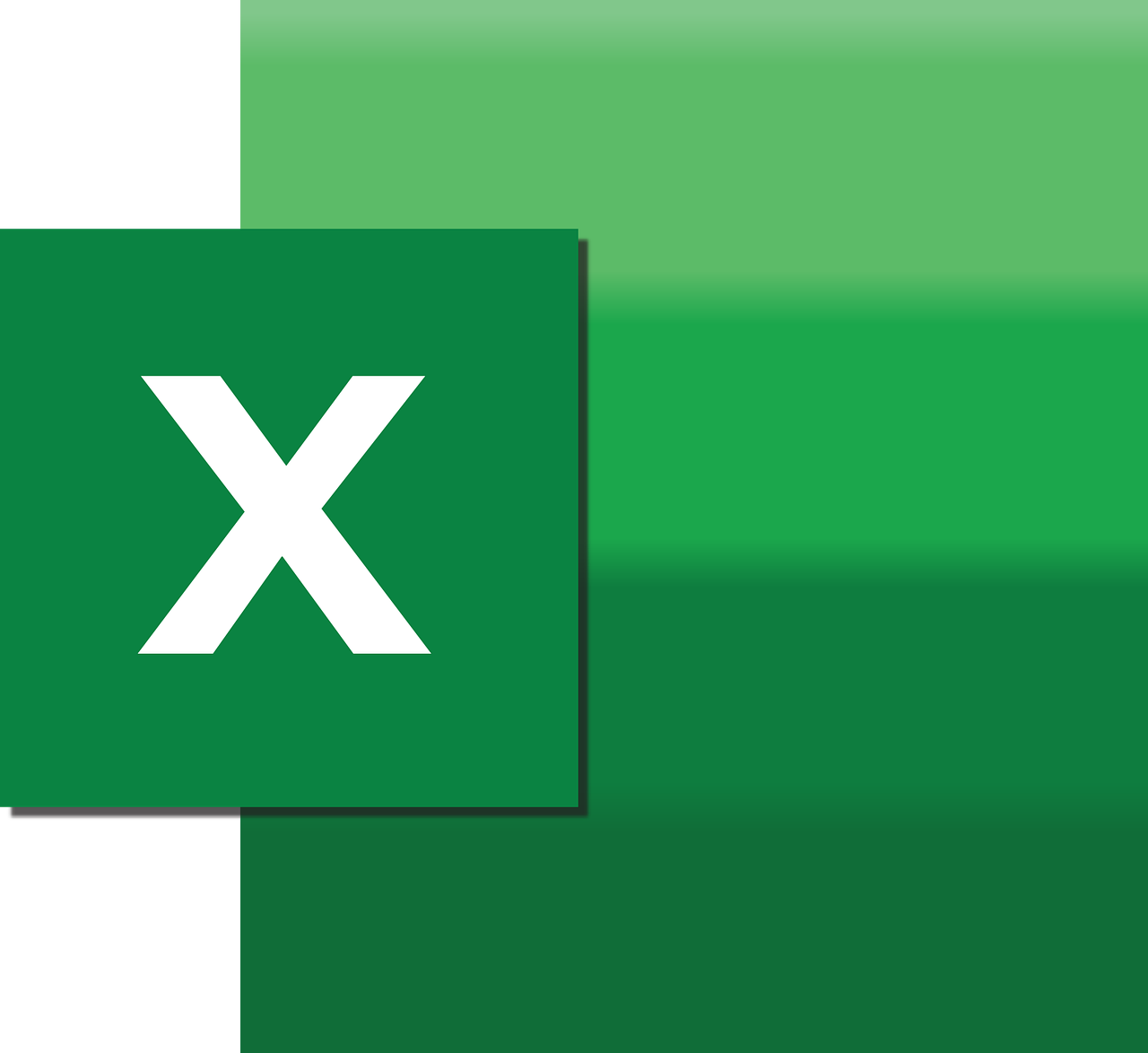“`html
Understanding and Utilizing the Excel VBA WebService Function
In today’s interconnected digital world, the ability to pull data from the web directly into your Excel spreadsheets can significantly enhance productivity and data accessibility. One of the most efficient ways to achieve this is through the use of the ‘WebService’ function in Excel VBA. This blog post will guide you through the basic understanding, implementation, and practical examples of using the WebService function in Excel VBA.
What is Excel VBA WebService?
The WebService function in Excel VBA allows you to fetch data from web services directly into your Excel spreadsheets. This function is particularly useful for accessing RESTful APIs or any web service that returns data in a text-based format such as JSON or XML.
Excel’s WebService function is part of the suite of internet functions that facilitate data importation from web services, making it easier for users to integrate web-based data into their Excel applications without the need for additional software or complex programming.
How to Use the WebService Function in Excel VBA
Using the WebService function in Excel VBA is straightforward. The basic syntax is as follows:
WebService(url)
The url parameter is the web address of the web service you wish to access. The function retrieves the data returned by the web service in a string format. Below are the steps to implement the WebService function in your Excel VBA projects:
Step 1: Enable Developer Tab
Before you can start using VBA, ensure that the Developer tab is enabled in Excel. To do this:
- Go to the File menu and select Options.
- Click on Customize Ribbon.
- In the right pane, check the Developer option under Main Tabs.
Step 2: Open Visual Basic for Applications
To open the VBA editor:
- Click on the Developer tab.
- Select Visual Basic from the toolbar.
Step 3: Create a New Module
In the VBA editor:
- Right-click on any of the items under VBAProject.
- Select Insert and then Module.
Step 4: Write the VBA Code
Here is a simple example of how to use the WebService function in VBA:
Sub FetchWebServiceData()
Dim url As String
Dim result As String
url = "https://api.example.com/data"
result = Application.WorksheetFunction.WebService(url)
' Display the result in the first cell of the active worksheet
ActiveSheet.Cells(1, 1).Value = result
End Sub
Practical Example of WebService in Excel VBA
Let’s consider a practical example where you need to pull weather data from an online service. Suppose you are using a service that provides weather information in JSON format. You can use the WebService function to fetch this data and parse it using VBA.
Here’s how you could write such a script:
Sub GetWeatherData()
Dim url As String
Dim jsonData As String
Dim xmlHttp As Object
url = "https://api.openweathermap.org/data/2.5/weather?q=London&appid=your_api_key"
Set xmlHttp = CreateObject("MSXML2.XMLHTTP")
xmlHttp.Open "GET", url, False
xmlHttp.send
jsonData = xmlHttp.responseText
' Parse JSON data and display it in the worksheet
' (Assuming a JSON parser is available in your VBA environment)
' Call ParseJSON(jsonData)
ActiveSheet.Cells(1, 1).Value = jsonData
End Sub
Best Practices for Using WebService in Excel VBA
When using the WebService function, it’s essential to keep a few best practices in mind:
- Validate URLs: Always ensure that the URL is correct and leads to a valid web service.
- Error Handling: Implement error handling to manage issues such as network failures or invalid responses.
- API Limits: Be aware of any rate limits imposed by the web service to avoid being blocked.
Additional Resources
For more in-depth tutorials and examples, you might want to explore the official Microsoft VBA documentation. It offers a comprehensive guide to various VBA functions and their applications.
If you are interested in learning more about RESTful APIs and how they can be used with Excel, check out this external tutorial on RESTful APIs.
Conclusion
The WebService function in Excel VBA is a powerful tool for integrating web-based data into your spreadsheets. By following the steps outlined in this post, you can start leveraging web services to automate data retrieval and enhance your Excel applications. Whether you are pulling live financial data, weather updates, or any other web-based information, the WebService function makes it easy and efficient.
“`