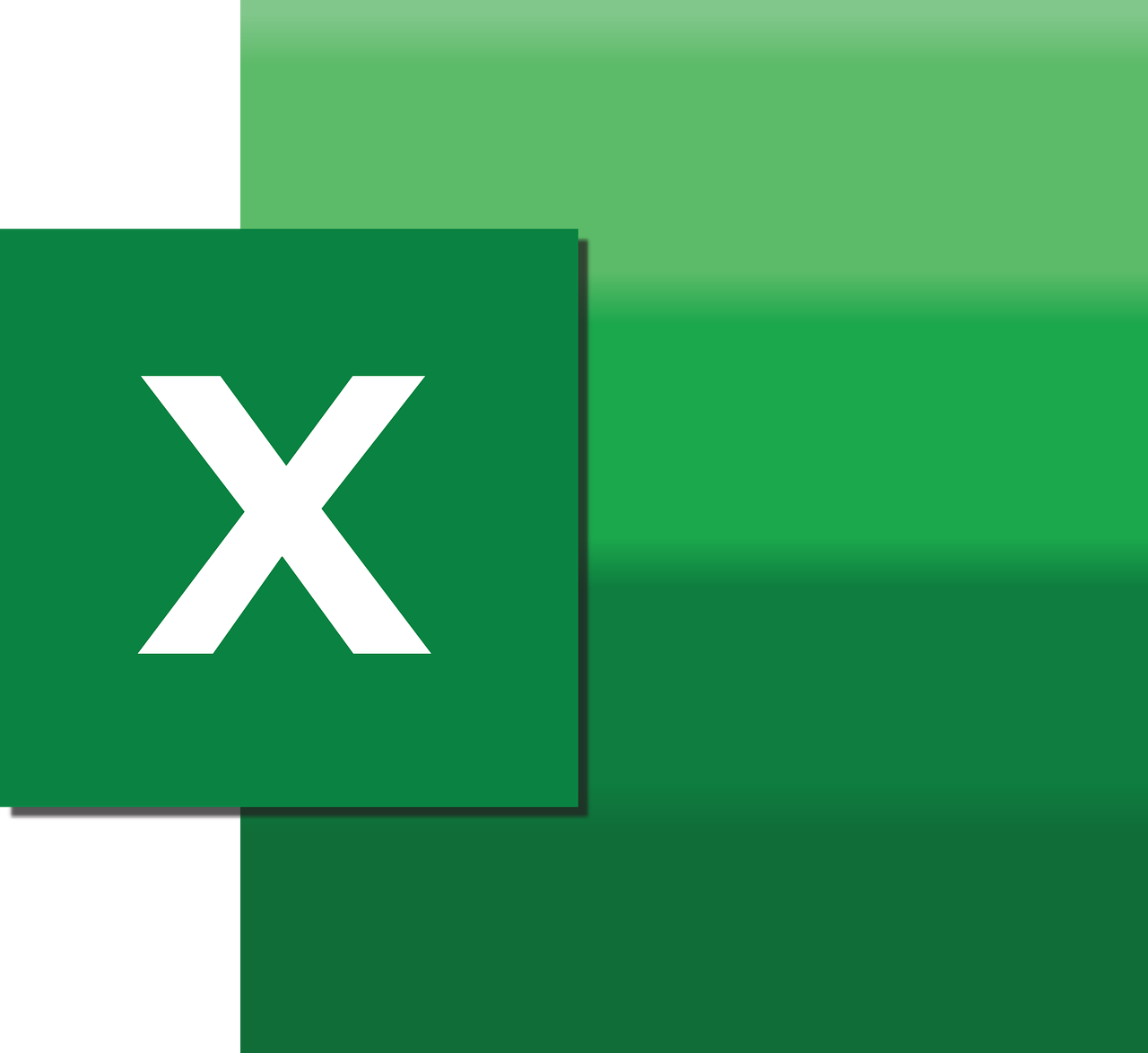“`html
Understanding Application.UserControl in Excel VBA
Excel VBA is a powerful tool for automating tasks and enhancing productivity. Among its many features, the Application.UserControl property plays a crucial role in controlling how Excel behaves when interacting with VBA applications. In this article, we will delve into the basics, usage, and practical examples of the Application.UserControl command, providing insights into its significance in Excel VBA programming.
What is Application.UserControl?
The Application.UserControl property in Excel VBA is a read-only Boolean property used to determine whether an Excel application is running because of user interaction. It returns True if the application is under user control, otherwise, it returns False. This property becomes particularly useful when developing applications that need to distinguish between user-initiated actions and programmatic actions.
How to Use Application.UserControl
Understanding how to use Application.UserControl can enhance the functionality and responsiveness of your Excel VBA applications. The following steps demonstrate its basic usage:
Step 1: Open the Visual Basic for Applications Editor
To begin using Application.UserControl, open the Excel workbook you want to work with. Press ALT + F11 to open the VBA editor. This is where you will write and execute your VBA code.
Step 2: Create a New Module
In the VBA editor, insert a new module by clicking on Insert in the menu and selecting Module. This will create a new module where you can write your code.
Step 3: Write the VBA Code
In the module, you can write the following VBA code to check whether the application is under user control:
Sub CheckUserControl()
If Application.UserControl Then
MsgBox "The application is under user control."
Else
MsgBox "The application is not under user control."
End If
End Sub
This simple procedure uses an If statement to check the status of the Application.UserControl property and displays a message box indicating whether the application is controlled by the user.
Practical Example of Application.UserControl
Let’s consider a practical example where Application.UserControl can be applied in real-world scenarios. Suppose you have an Excel workbook that performs a series of automated tasks at a specific time. You want to ensure that the workbook does not interfere with user activities if they happen to use Excel at that time.
Example Code
Sub AutomatedTask()
' Check if the application is under user control
If Not Application.UserControl Then
' Perform automated tasks
Call PerformTasks
Else
MsgBox "Automated tasks are skipped to avoid interfering with user activities."
End If
End Sub
Sub PerformTasks()
' Example of automated task
MsgBox "Performing automated task..."
' Add your task code here
End Sub
In this example, the AutomatedTask procedure checks if the application is not under user control before executing the PerformTasks procedure. This ensures that automated tasks do not interfere with the user’s work.
Benefits of Using Application.UserControl
Using Application.UserControl provides several benefits in VBA programming:
- Enhanced User Experience: By distinguishing between user-initiated and automated actions, developers can create applications that are more responsive to user needs.
- Improved Application Stability: Prevents automated tasks from running during user interaction, reducing the risk of conflicts and errors.
- Better Resource Management: Ensures system resources are utilized efficiently by avoiding unnecessary processes when the user is active.
Conclusion
In conclusion, the Application.UserControl property is a valuable tool in Excel VBA for managing how an application interacts with users. By understanding its usage and implementation, developers can create more efficient and user-friendly applications. Whether it’s for basic checks or more complex automation, incorporating Application.UserControl into your VBA projects can significantly enhance their functionality.
For more insights and advanced VBA techniques, check out our Advanced VBA Techniques page. Additionally, for broader perspectives on Excel automation, refer to this official Microsoft Excel resource.
“`