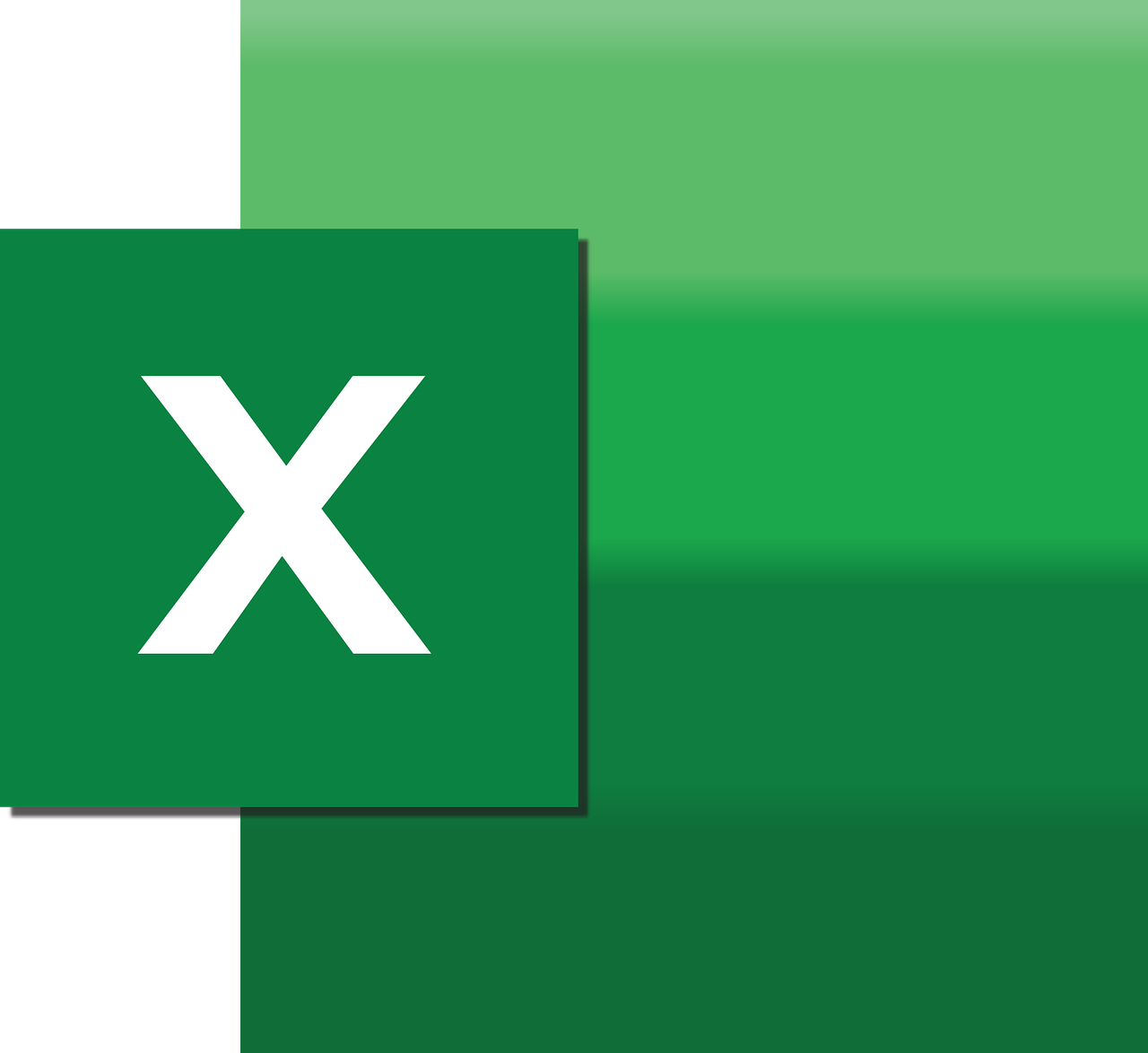“`html
Understanding the ‘Subscript’ Command in Excel VBA
When it comes to Excel VBA, the ‘Subscript’ command is a powerful tool that allows advanced users to manipulate and customize their spreadsheets. This blog post will guide you through the basics of the Subscript command, how to use it effectively, and provide examples to help you get started. Whether you’re a novice or an experienced user, understanding this command can significantly enhance your Excel VBA projects.
What is the ‘Subscript’ Command in Excel VBA?
The ‘Subscript’ command in Excel VBA is not a direct function or method available in VBA. Instead, it refers to the process of accessing elements within arrays or collections using an index. In VBA, arrays play a critical role when dealing with multiple data sets, and ‘subscript’ is the term used for the position of an item in these arrays.
In simpler terms, when you have an array and want to access a specific element within it, you do so by referring to its subscript or index. For example, in an array containing the days of the week, ‘Monday’ might be at index 0, ‘Tuesday’ at index 1, and so on.
How to Use Subscripts in Excel VBA
Utilizing subscripts in Excel VBA involves working with arrays. Arrays are data structures that can store multiple values, and each value can be accessed using its subscript. Let’s dive into the details of how to declare, use, and manipulate arrays with subscripts in VBA.
Declaring an Array
To use subscripts, you first need to declare an array. Arrays in VBA can be single-dimensional or multi-dimensional, allowing you to store data in complex structures.
' Declaring a single-dimensional array
Dim daysOfWeek(6) As String
' Declaring a multi-dimensional array
Dim salesData(5, 12) As Double
Accessing Array Elements with Subscripts
Once you’ve declared an array, you can access its elements using subscripts. The subscript indicates the position of an element within the array.
' Assigning values to the array
daysOfWeek(0) = "Monday"
daysOfWeek(1) = "Tuesday"
' Accessing values using subscripts
MsgBox daysOfWeek(0) ' Displays "Monday"
Examples of Using Subscripts in Excel VBA
Example 1: Iterating Through an Array
One of the common uses of subscripts is iterating through an array using a loop. By using a For loop, you can perform operations on each element of the array.
Dim i As Integer
For i = 0 To 6
MsgBox daysOfWeek(i)
Next i
Example 2: Multi-Dimensional Arrays
Subscripts are also essential when working with multi-dimensional arrays, allowing you to manage more complex data structures.
' Assigning values to a 2D array
salesData(0, 0) = 150.75
salesData(0, 1) = 200.50
' Accessing values using subscripts
MsgBox salesData(0, 1) ' Displays "200.50"
Best Practices for Using Subscripts in Excel VBA
When using subscripts in Excel VBA, it’s essential to follow best practices to ensure your code is efficient and error-free.
- Always declare the size of your arrays: This helps prevent errors related to accessing indexes that do not exist.
- Use loops for efficient data processing: Utilize loops to iterate through arrays instead of manually accessing each element.
- Consider using dynamic arrays: If you are unsure of the array size, use dynamic arrays that can be resized as needed.
Conclusion
Understanding and using the ‘Subscript’ command in Excel VBA is crucial for managing arrays and collections effectively. Whether you’re handling simple or complex data, mastering subscripts will allow you to access and manipulate data efficiently. By following the examples and best practices provided in this post, you’ll be well-equipped to use subscripts in your Excel VBA projects.
For more advanced topics, consider exploring [Microsoft’s official documentation](https://docs.microsoft.com/en-us/office/vba/api/overview/excel) on Excel VBA. Additionally, you can check out our VBA Tips and Tricks section for more insights into optimizing your VBA code.
“`