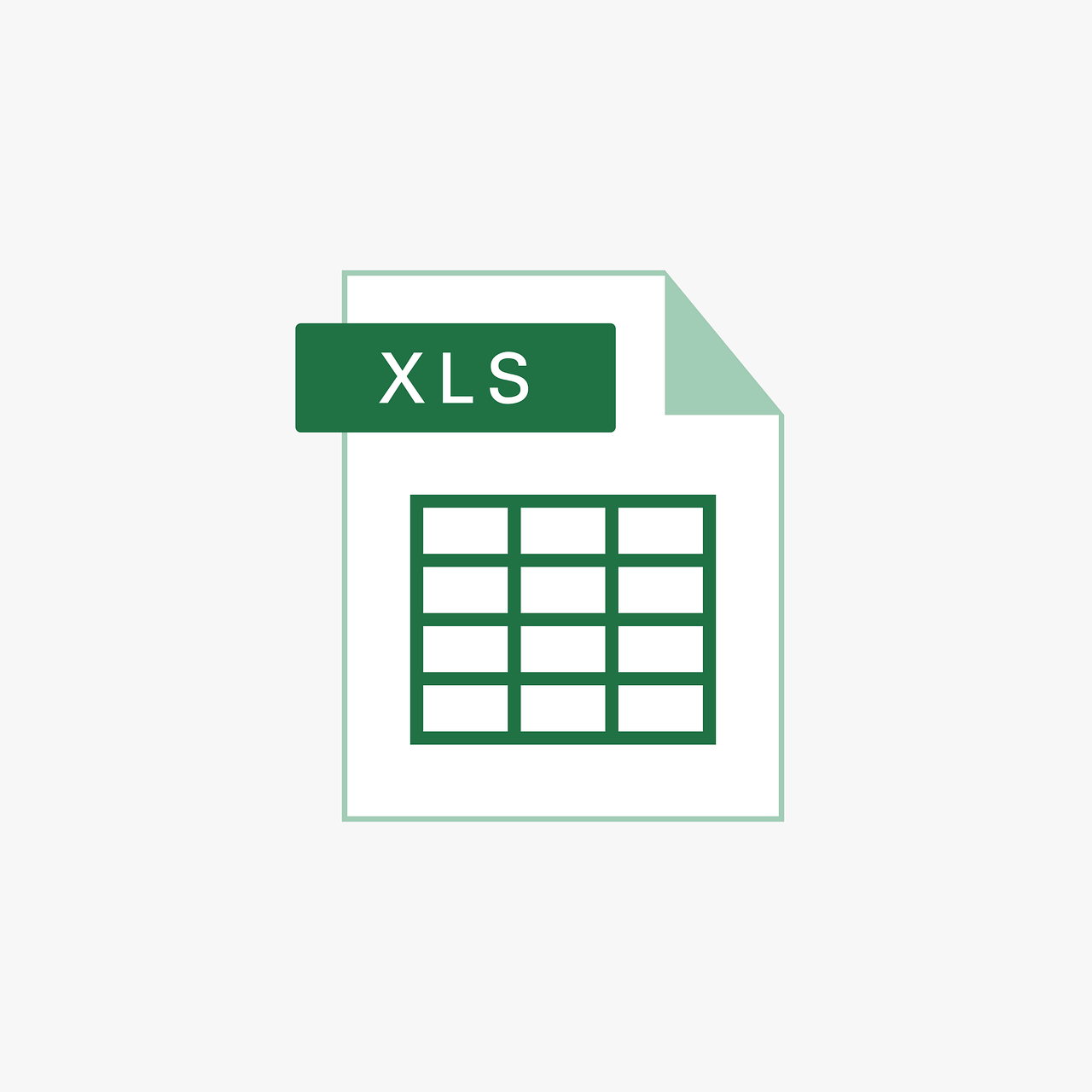“`html
Understanding the Application.SharePointVersion Command in Excel VBA
Excel VBA (Visual Basic for Applications) is a powerful tool that allows you to automate tasks and create sophisticated spreadsheet applications. One of the many commands available in Excel VBA is Application.SharePointVersion. This command is particularly useful when you’re working with Excel documents stored in SharePoint, as it helps you understand what version of SharePoint your document is interacting with. In this blog post, we’ll delve into the basics of the Application.SharePointVersion command, how you can use it, and provide practical examples to help you get started.
What is Application.SharePointVersion?
Application.SharePointVersion is a property in Excel VBA that returns the version of SharePoint that a workbook is connected to. This is essential for developers and users who need to ensure compatibility and functionality when working with SharePoint-hosted Excel files. Knowing the SharePoint version can help guide users in writing code that functions correctly across different SharePoint environments.
How to Use Application.SharePointVersion
Using the Application.SharePointVersion property is straightforward. It does not require any parameters and can be accessed directly from the Application object in Excel VBA. Below is a simple step-by-step guide on how to implement this command in your VBA projects.
Step-by-Step Guide
- Open Excel and press ALT + F11 to open the VBA editor.
- In the VBA editor, insert a new module by clicking Insert > Module.
- In the module window, you can write your VBA code.
Below is a sample code that demonstrates how to use the Application.SharePointVersion property:
Sub CheckSharePointVersion()
Dim spVersion As String
spVersion = Application.SharePointVersion
If spVersion <> "" Then
MsgBox "The SharePoint version is " & spVersion
Else
MsgBox "This workbook is not connected to a SharePoint site."
End If
End SubThis simple VBA script checks the SharePoint version a workbook is connected to and displays a message box with the version number. If the workbook is not connected to a SharePoint site, it notifies the user accordingly.
Practical Example: Using Application.SharePointVersion
Let’s consider a scenario where you have an Excel workbook stored on a SharePoint site, and you need to ensure that certain features are only available if the SharePoint version is 2016 or later. You can use the Application.SharePointVersion property to check the version and enable or disable features accordingly. Here’s how you might code this:
Sub EnableFeaturesBasedOnSharePointVersion()
Dim spVersion As String
spVersion = Application.SharePointVersion
If spVersion >= "16.0" Then
' Enable advanced features
MsgBox "Advanced features are enabled for SharePoint version " & spVersion
Else
' Disable advanced features
MsgBox "Advanced features are not available for SharePoint version " & spVersion
End If
End SubThis code snippet uses the SharePoint version to conditionally enable or disable features, ensuring that your workbook behaves correctly across different SharePoint environments.
Benefits of Using Application.SharePointVersion
There are several reasons why you might want to use the Application.SharePointVersion property in your VBA projects:
- Compatibility: Ensure that your VBA code is compatible with the version of SharePoint your workbook is using.
- Functionality: Tailor functionalities based on the capabilities of different SharePoint versions.
- Diagnostics: Troubleshoot issues by confirming the SharePoint version when something doesn’t work as expected.
Conclusion
Incorporating the Application.SharePointVersion command into your Excel VBA projects can enhance the robustness and reliability of your applications, especially when they are integrated with SharePoint. By knowing the SharePoint version, you can write code that is both backward-compatible and optimized for newer features.
If you’re interested in learning more about VBA and Excel automation, consider checking out our comprehensive guide to Excel VBA. For further reading on SharePoint and its integration with other Microsoft applications, the Microsoft SharePoint Developer documentation is an excellent resource.
Understanding and using Application.SharePointVersion is just one of the many ways to leverage Excel VBA for powerful and effective automation in a SharePoint-connected environment.
“`