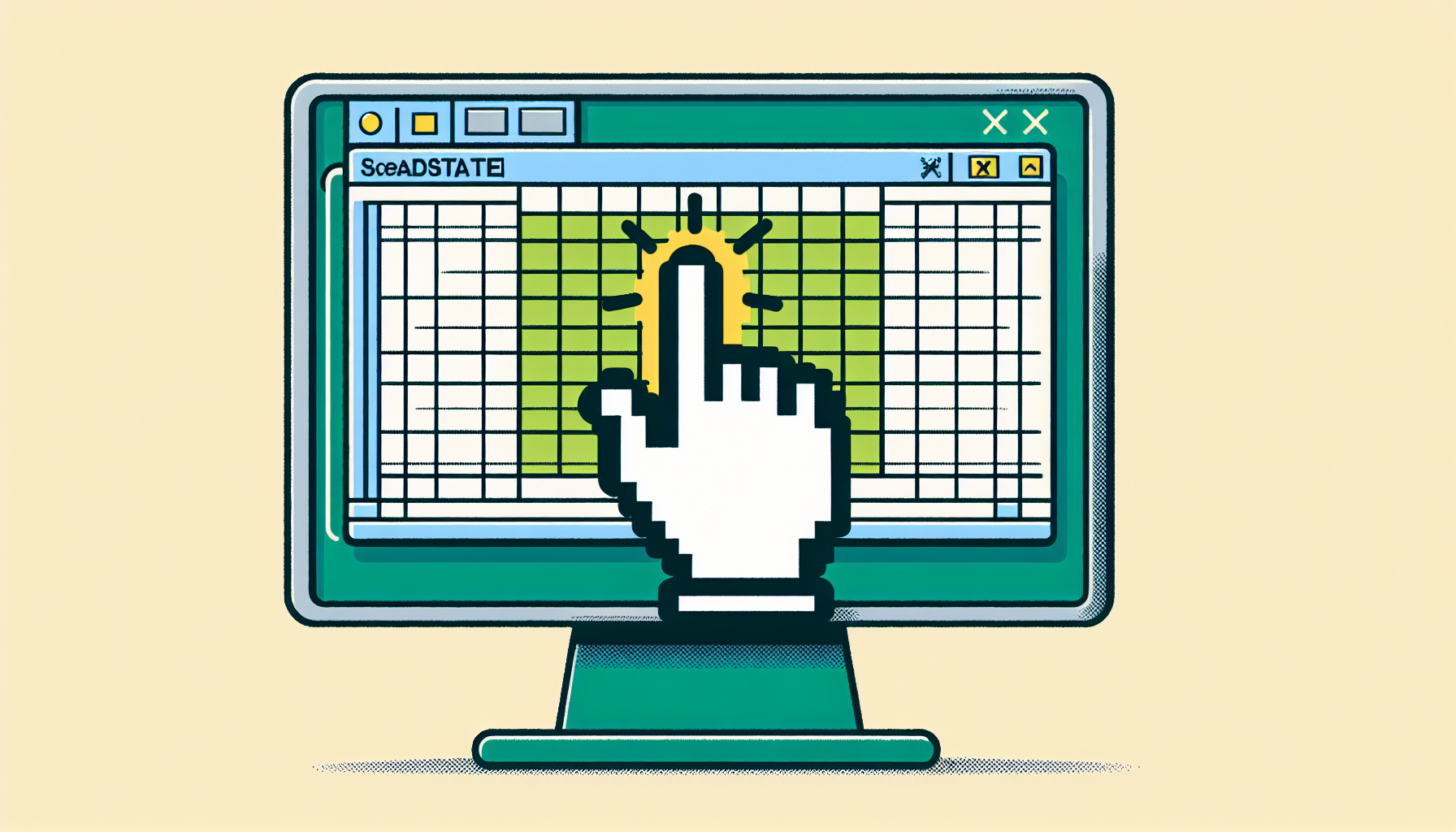“`html
Understanding and Using the ‘Select’ Command in Excel VBA
Introduction to the ‘Select’ Command in Excel VBA
The ‘Select’ command in Excel VBA is a fundamental function that allows users to select cells, ranges, charts, and other objects within the Excel environment. This command is pivotal for automating tasks that involve manipulating or referencing specific parts of a worksheet.
How to Use the ‘Select’ Command
Using the ‘Select’ command is straightforward. This command can be applied to various objects like cells, ranges, sheets, and charts. Here’s a basic syntax to get started:
Range("A1").Select
In the example above, the code selects cell A1 in the active worksheet. The Range object specifies the cell or range to be selected, and the Select method applies the selection.
Examples of Using the ‘Select’ Command
Selecting a Single Cell
If you want to select a single cell, you can use the following code:
Sub SelectSingleCell()
Range("B2").Select
End Sub
This code selects cell B2 in the active worksheet.
Selecting a Range of Cells
To select a range of cells, you can use a similar approach:
Sub SelectRangeOfCells()
Range("A1:C3").Select
End Sub
This code selects the range from A1 to C3.
Selecting Non-Contiguous Ranges
Sometimes, you might need to select non-contiguous cells. Here’s how you can do it:
Sub SelectNonContiguousRanges()
Range("A1, C1, E1").Select
End Sub
This code selects cells A1, C1, and E1.
Best Practices for Using the ‘Select’ Command
While the ‘Select’ command is powerful, it’s often more efficient to work directly with objects without selecting them. This approach can make your code run faster and more reliably. For example, instead of selecting a range and then performing an action, you can directly perform the action on the range:
Sub DirectlyModifyRange()
Range("A1:C3").Value = "Hello"
End Sub
This code sets the value of the cells in range A1:C3 to “Hello” without selecting them first.
Further Learning Resources
To dive deeper into Excel VBA, consider exploring the following resources:
- Microsoft Excel VBA Documentation – Comprehensive guide and reference for Excel VBA.
- Excel VBA Basics – Our introductory tutorial on Excel VBA basics.
Conclusion
The ‘Select’ command in Excel VBA is an essential tool for any Excel user looking to automate and streamline their workflow. By understanding how to effectively use this command, you can enhance your productivity and efficiency in Excel.
“`