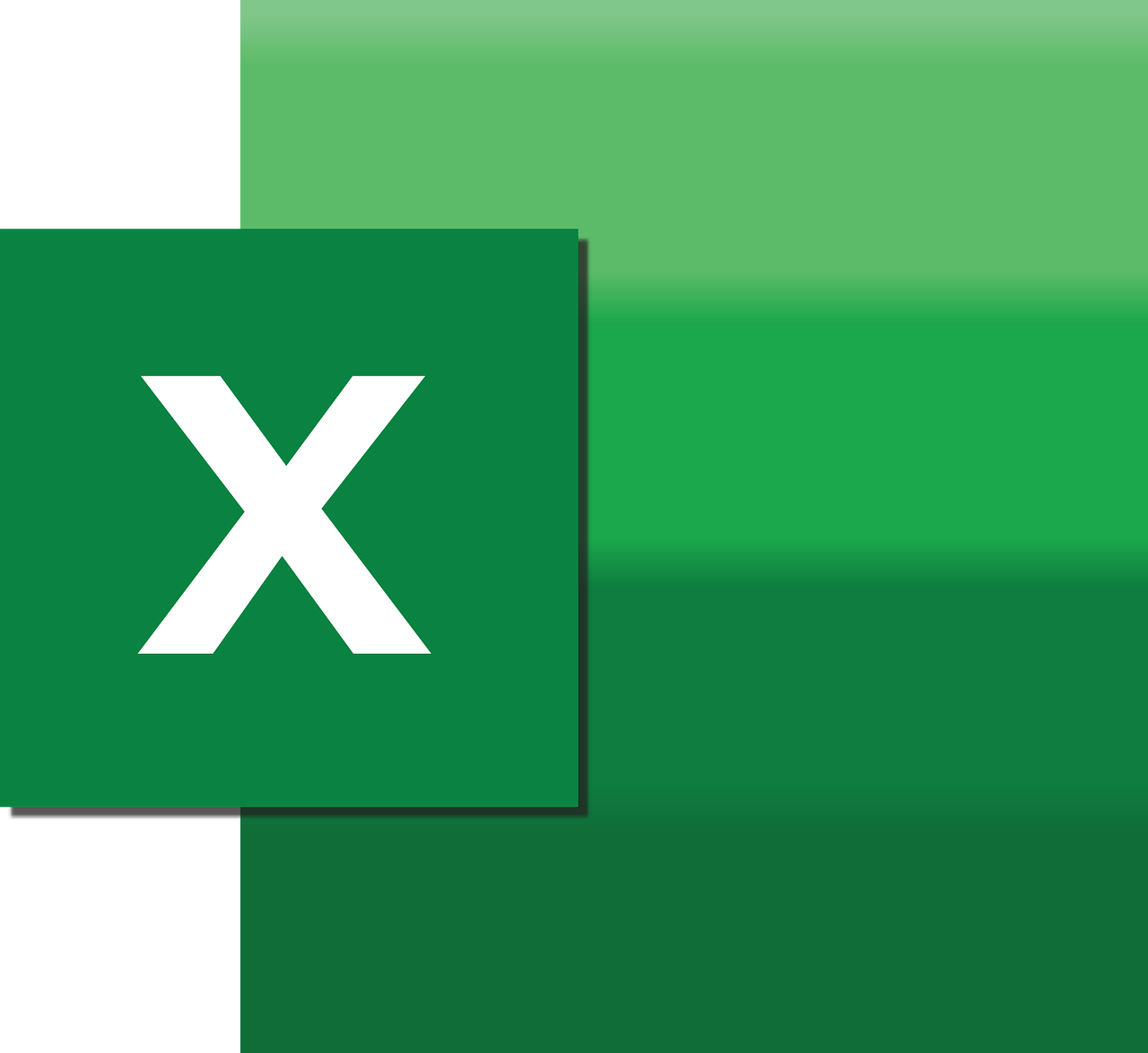“`html
Understanding the RTrim Function in Excel VBA
When working with Excel VBA, one of the common tasks you might encounter is the need to handle and manipulate strings effectively. The RTrim function is a straightforward yet powerful tool in VBA that helps you manage strings by removing unwanted spaces. In this blog post, we’ll delve into the basics of the RTrim function, explore its usage, and provide examples to illustrate its application. Whether you’re a beginner or an experienced VBA user, understanding RTrim can enhance your ability to process text data efficiently.
What is the RTrim Function?
The RTrim function is a built-in VBA function that removes trailing spaces from a string. This means it eliminates any whitespace characters that appear at the end of a string. This is particularly useful when dealing with data that may have inconsistencies in spacing, which can affect data processing and comparison.
How to Use RTrim in Excel VBA
Using the RTrim function in Excel VBA is straightforward. It is a part of the VBA String functions and can be used in any VBA-enabled Excel project. The syntax is simple:
RTrim(string)
Here, string is the string expression from which you want to remove trailing spaces. The function returns a new string with the trailing spaces removed.
Steps to Use RTrim in a VBA Macro
- Open the Excel workbook where you want to use RTrim.
- Press ALT + F11 to open the VBA editor.
- Insert a new module by clicking Insert > Module.
- Type your VBA macro code using the RTrim function.
- Run the macro to see the results.
Example of RTrim in Action
Let’s look at an example to see how RTrim can be used in a practical scenario. Imagine you have a list of names in Excel, and some of these names have trailing spaces. These spaces can cause issues when you try to sort or compare the names. Here’s how you can use RTrim to clean up the data:
Sub TrimNames()
Dim cell As Range
For Each cell In Range("A1:A10")
cell.Value = RTrim(cell.Value)
Next cell
End Sub
In this example, the TrimNames macro loops through each cell in the range A1:A10 and applies the RTrim function to the cell’s value, removing any trailing spaces. This ensures that the text data is clean and consistent.
Benefits of Using RTrim
- Data Consistency: RTrim ensures that your data is consistent by removing unnecessary spaces that can cause inaccuracies in data processing.
- Improved Performance: By cleaning up strings, RTrim can help improve the performance of your Excel applications, especially when dealing with large datasets.
- Simplicity: The function is easy to use and requires minimal changes to existing VBA code.
Additional String Functions in VBA
While RTrim is useful for removing trailing spaces, there are other string functions in VBA that can help you handle different string manipulation tasks. Some of these include:
- Trim: Removes both leading and trailing spaces.
- LTrim: Removes leading spaces from a string.
- Mid: Extracts a substring from a string.
- Left: Returns a specified number of characters from the left of a string.
Conclusion
In conclusion, the RTrim function in Excel VBA is a simple yet effective tool for handling trailing spaces in strings. By incorporating RTrim into your VBA macros, you can ensure cleaner data and enhance the accuracy and performance of your Excel applications. Remember, RTrim is just one of many string functions available in VBA, and understanding how and when to use it can significantly improve your data manipulation skills.
For more information on Excel VBA functions, you can explore the official Microsoft documentation.
“`