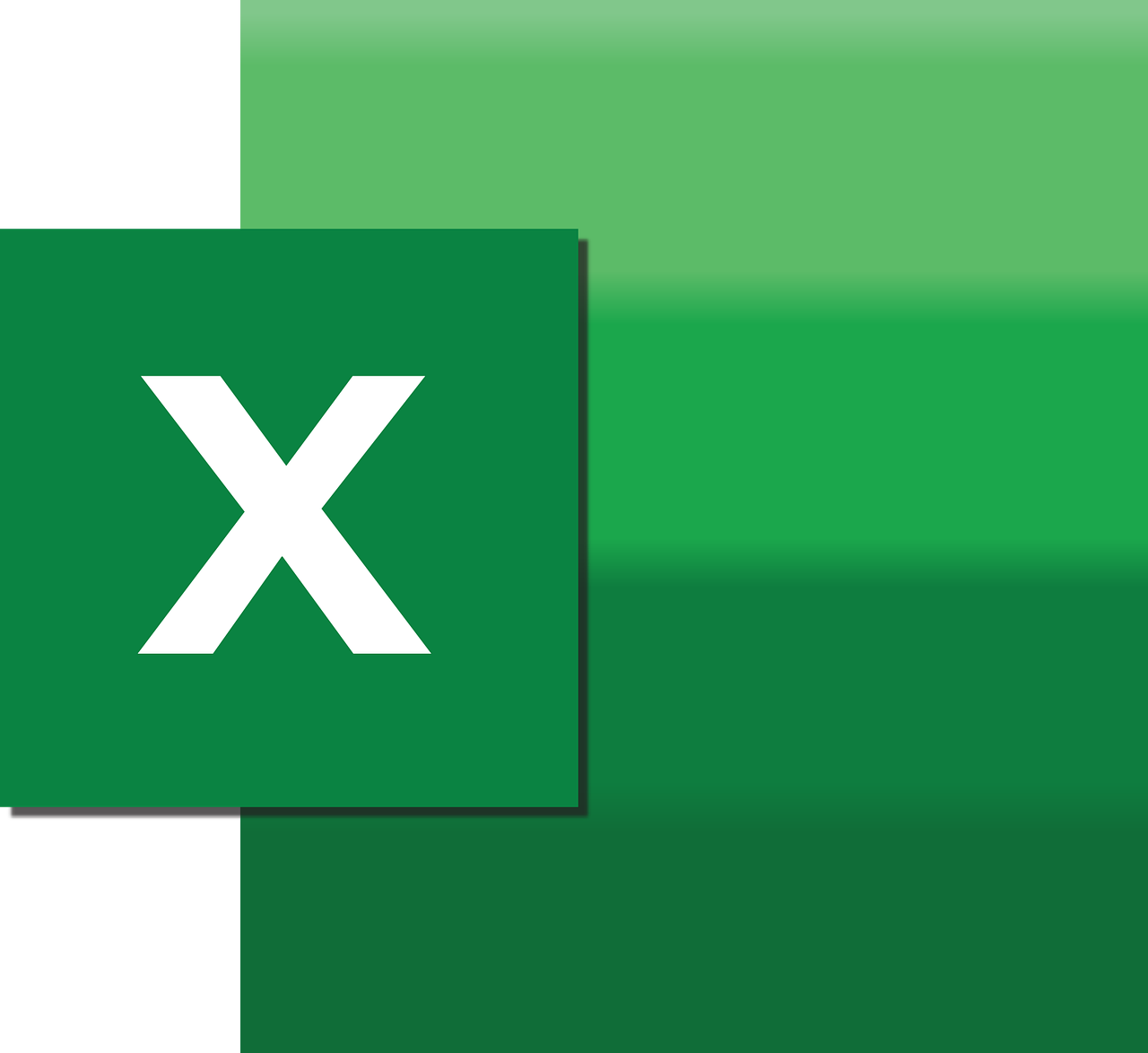“`html
Understanding Excel VBA’s RTD Function: A Comprehensive Guide
Excel is a powerful tool for data analysis and management, and its capabilities can be significantly extended using VBA (Visual Basic for Applications). One such powerful feature is the RTD (Real-Time Data) function in Excel VBA, which allows users to fetch real-time data directly into their spreadsheets. In this blog post, we’ll delve into what RTD is, how to use it, and provide examples to help you get started.
What is RTD in Excel VBA?
The RTD function in Excel is a built-in function that retrieves real-time data from a program that supports COM automation. This function is particularly useful in financial markets, where real-time stock prices, currency exchange rates, or other dynamic data are essential for decision-making. The RTD function updates automatically, which means that as new data arrives, your Excel sheet reflects the changes without the need for manual refreshes.
Key Features of RTD
- Real-Time Updates: RTD provides live data feeds, ensuring your data is always current.
- Automation: It eliminates the need for manual data entry, reducing errors and saving time.
- Integration: RTD can integrate with various data sources, making it versatile for different industries.
How to Use the RTD Function in Excel VBA
To use the RTD function, you’ll need a server that provides the real-time data. The syntax of the RTD function is as follows:
=RTD(ProgID, Server, Topic1, [Topic2], ...)
Let’s break down each component:
- ProgID: This is the programmatic identifier of the RTD server. It tells Excel where to fetch the data from.
- Server: This is the server name. If the server is running locally, this argument can be omitted.
- Topic1, Topic2, …: These are parameters that specify the data you want to retrieve. You can have one or more topics depending on the data source.
Example of RTD Function
Suppose you want to access real-time stock prices using an RTD server. Here is a simple example:
=RTD("StockPriceServer", , "AAPL")
This function will return the real-time stock price of Apple Inc. from the “StockPriceServer” running on your local machine.
Practical Example: Using RTD for Financial Data
To demonstrate the power of RTD, let’s consider a more detailed example involving financial data. Assume you have access to an RTD server that provides currency exchange rates. We want to fetch the real-time exchange rate between USD and EUR.
=RTD("ExchangeRateServer", , "USD", "EUR")
Once you enter this formula into an Excel cell, it will continuously update with the latest exchange rate between USD and EUR.
Setting Up an RTD Server
To use RTD effectively, you need an RTD server. Many financial service providers offer RTD servers, or you can create your own using programming languages like C# or Visual Basic. Here is a simple example of how you might set up a basic RTD server in VBA:
Public Function DummyRTDServer() As Variant
' Example function to simulate RTD server
DummyRTDServer = Now
End Function
This dummy server returns the current time, demonstrating how an RTD server might work.
Benefits of Using RTD in Excel
Using RTD in Excel offers several benefits:
- Efficiency: Automating data retrieval saves time and reduces the risk of manual errors.
- Accuracy: Real-time updates ensure that your data analysis is based on the latest available information.
- Scalability: RTD can handle large volumes of data, making it suitable for complex datasets.
For more advanced Excel techniques, you might want to explore other VBA functions that can be combined with RTD for enhanced functionality.
Challenges and Considerations
While RTD is powerful, there are some challenges and considerations to keep in mind:
- Server Availability: An RTD server must be available and correctly configured to provide data.
- Network Dependency: RTD relies on network connectivity, which can be a limitation in some environments.
- Data Source Costs: Some RTD data sources may require subscriptions or fees.
For further information on RTD and its applications, consider visiting Microsoft’s official Excel VBA documentation.
Conclusion
The RTD function in Excel VBA is a powerful tool for anyone needing real-time data integration into their spreadsheets. By understanding its syntax and applications, you can automate data retrieval processes, enhance the accuracy of your data analysis, and improve overall efficiency. Whether you’re working in finance, logistics, or any other field where data is dynamic, RTD can be a valuable addition to your Excel toolkit.
Start exploring the possibilities of RTD in Excel today and revolutionize the way you handle real-time data!
“`