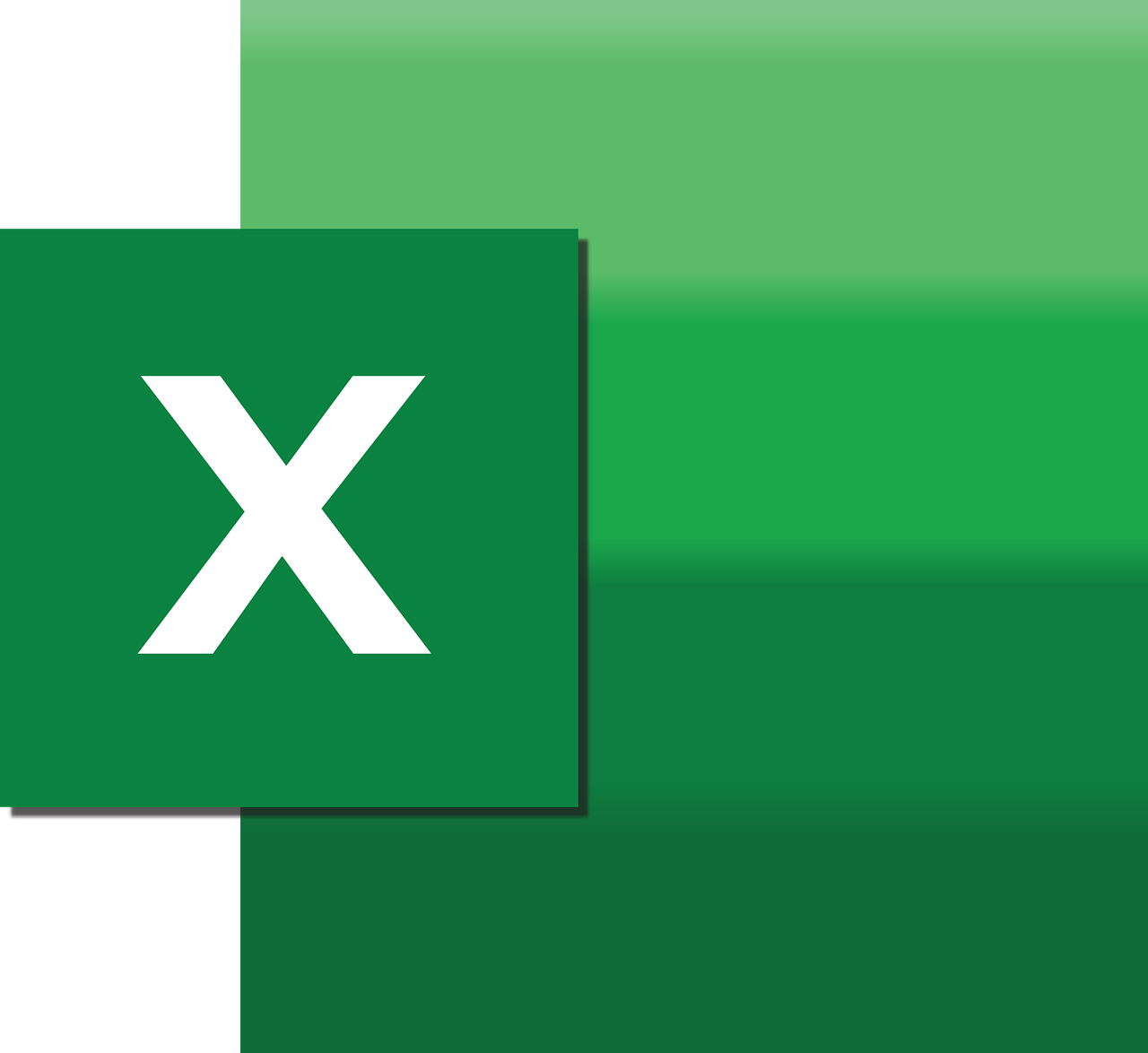“`html
Understanding and Mastering the ‘MergedCells’ Command in Excel VBA
Excel is a versatile tool, widely utilized for data management and analysis across various domains. Among its numerous features, the ability to merge cells can be incredibly useful for organizing data and enhancing readability. In this post, we will explore the ‘MergedCells’ command in Excel VBA, aimed at helping you improve your Excel skills by automating tasks related to merged cells.
What is ‘MergedCells’ in Excel VBA?
The ‘MergedCells’ property in Excel VBA is used to determine whether a range of cells has been merged. When cells are merged in Excel, multiple cells are combined into a single cell. This is often used for formatting purposes, such as centering a title across several columns. The ‘MergedCells’ property allows you to programmatically check if cells in a specified range are merged, and it can also be used in combination with other VBA commands to manipulate merged cells.
How to Use ‘MergedCells’ in Excel VBA
Basic Syntax
The ‘MergedCells’ property is a Boolean value. It returns True if the cells in the specified range are merged, and False otherwise. To use ‘MergedCells’ in VBA, you need to access the property through a Range object. Here’s a simple syntax:
Sub CheckIfCellsAreMerged()
Dim rng As Range
Set rng = ThisWorkbook.Sheets("Sheet1").Range("A1:B2")
If rng.MergeCells Then
MsgBox "The range is merged."
Else
MsgBox "The range is not merged."
End If
End Sub
Practical Example
Let’s delve deeper with a practical example. Suppose you are working on a spreadsheet where certain rows have been merged to serve as section headers. You want to identify these headers programmatically and apply a specific style to them.
Sub StyleMergedHeaders()
Dim ws As Worksheet
Dim cell As Range
Set ws = ThisWorkbook.Sheets("Sheet1")
For Each cell In ws.UsedRange
If cell.MergeCells Then
cell.Font.Bold = True
cell.Interior.Color = RGB(200, 200, 255)
End If
Next cell
End Sub
This script checks each cell in the used range of “Sheet1”. If the cell is part of a merged range, it applies a bold font and fills the cell with a light blue color.
Benefits of Using ‘MergedCells’ in Excel VBA
Utilizing the ‘MergedCells’ property in VBA provides several benefits:
- Automation: Automate the process of identifying and formatting merged cells, saving time and reducing manual errors.
- Consistency: Ensure consistent styling and formatting across your Excel sheets.
- Data Management: Facilitate better data management by programmatically handling merged cells, especially in large datasets.
Considerations When Using ‘MergedCells’
While the ‘MergedCells’ property is powerful, there are some considerations to keep in mind:
- Data Loss: Be cautious, as merging cells can result in data loss. Only the upper-leftmost cell’s data is retained.
- Complexity: Merged cells can complicate data analysis and cell reference management, so use them judiciously.
Conclusion
The ‘MergedCells’ property in Excel VBA is a valuable tool for anyone looking to automate tasks related to merged cells. By understanding its syntax and applications, you can enhance your productivity and ensure your spreadsheets are both functional and aesthetically pleasing. For further reading on Excel VBA, you can check out Microsoft’s official guide.
For more tips and tricks on Excel and VBA, explore our other blog posts and enhance your Excel skills to the next level!
“`