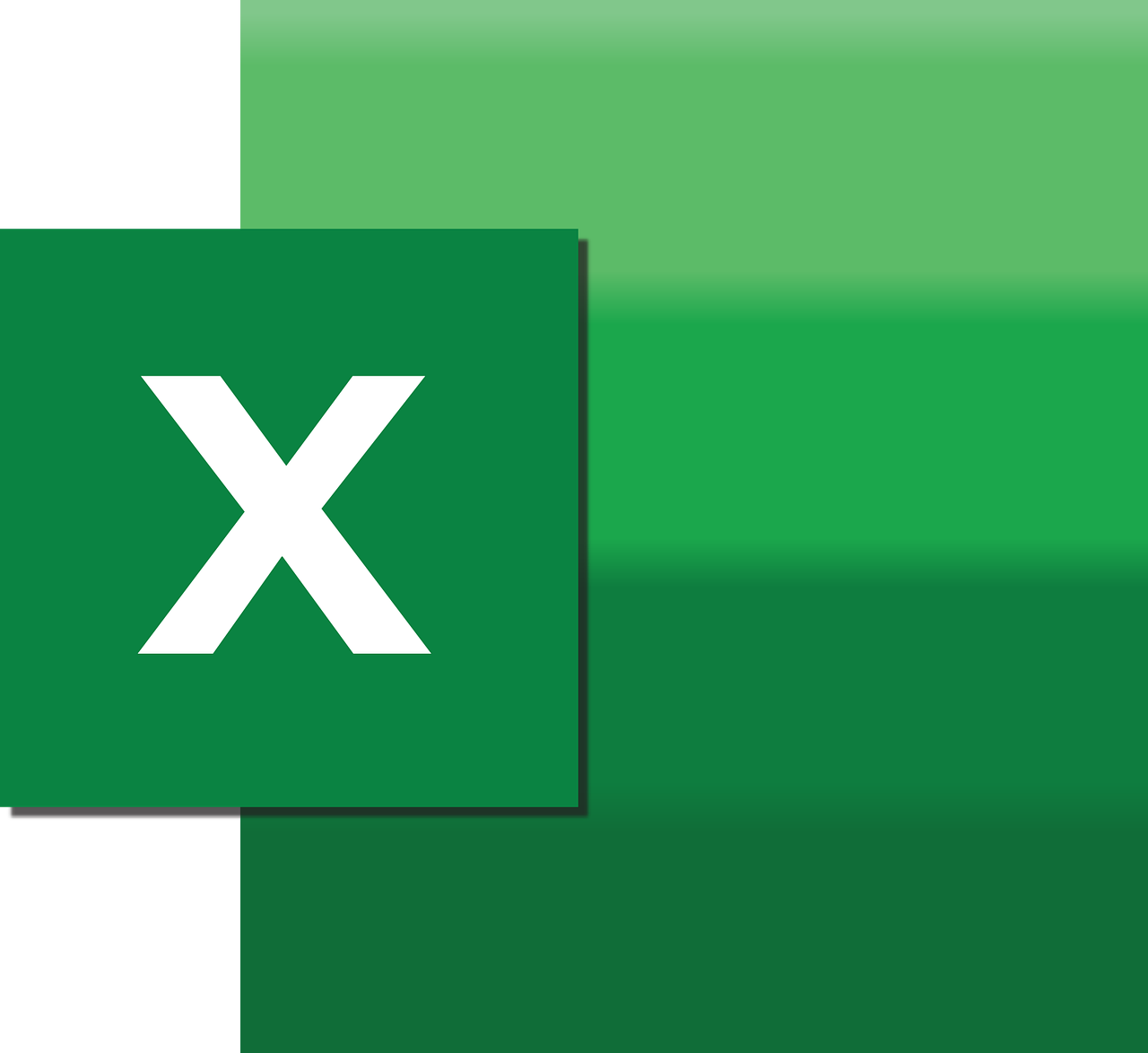“`html
Understanding and Using the Excel VBA ‘MergeArea’ Command
In the world of Excel VBA, handling merged cells can be a bit tricky. However, the MergeArea property provides a powerful solution, enabling users to manage and manipulate these cells more effectively. In this blog post, we’ll delve into what the MergeArea command is, how to use it, and provide practical examples to enhance your Excel VBA projects.
What is the ‘MergeArea’ Command in Excel VBA?
The MergeArea property in Excel VBA is used to return a Range object representing the entire merged range containing a specified cell. This is particularly useful when you need to perform operations on all cells within a merged range, rather than just a single cell.
How to Use the ‘MergeArea’ Command
To use the MergeArea property, you generally start by selecting a cell within the merged area. From there, you can apply various methods and properties to the entire merged range through the MergeArea property. This allows you to manipulate the merged range as a whole, rather than dealing with individual cells.
Basic Syntax
The basic syntax for using the MergeArea property is as follows:
Dim rng As Range
Set rng = Range("A1").MergeArea
In this example, rng will refer to the entire merged area that contains cell A1.
Practical Examples of Using ‘MergeArea’
Example 1: Counting Cells in a Merged Area
One common use for the MergeArea property is counting the number of cells within a merged range:
Sub CountMergedCells()
Dim rng As Range
Set rng = Range("B2").MergeArea
MsgBox "The merged area contains " & rng.Cells.Count & " cells."
End Sub
This script displays a message box with the total number of cells in the merged area containing cell B2.
Example 2: Applying Formatting to a Merged Area
You can also use the MergeArea property to apply formatting across the entire merged range. For example, setting a background color:
Sub FormatMergedArea()
Dim rng As Range
Set rng = Range("C3").MergeArea
rng.Interior.Color = RGB(255, 255, 0) ' Yellow color
End Sub
This code changes the background color of the merged area containing cell C3 to yellow.
Benefits of Using ‘MergeArea’
The MergeArea property simplifies the management of merged cells in Excel VBA by allowing operations to be performed on the entire merged range rather than on individual cells. This can significantly streamline your code and reduce the complexity of your VBA projects.
Conclusion
Incorporating the MergeArea property into your Excel VBA toolkit can greatly enhance your ability to work with merged cells. By understanding how to utilize this property effectively, you can improve the efficiency and functionality of your Excel applications.
For further reading on working with Excel VBA, check out Microsoft’s official Excel support page. Additionally, you might find our blog post on optimizing VBA code performance helpful for improving your VBA skills.
“`