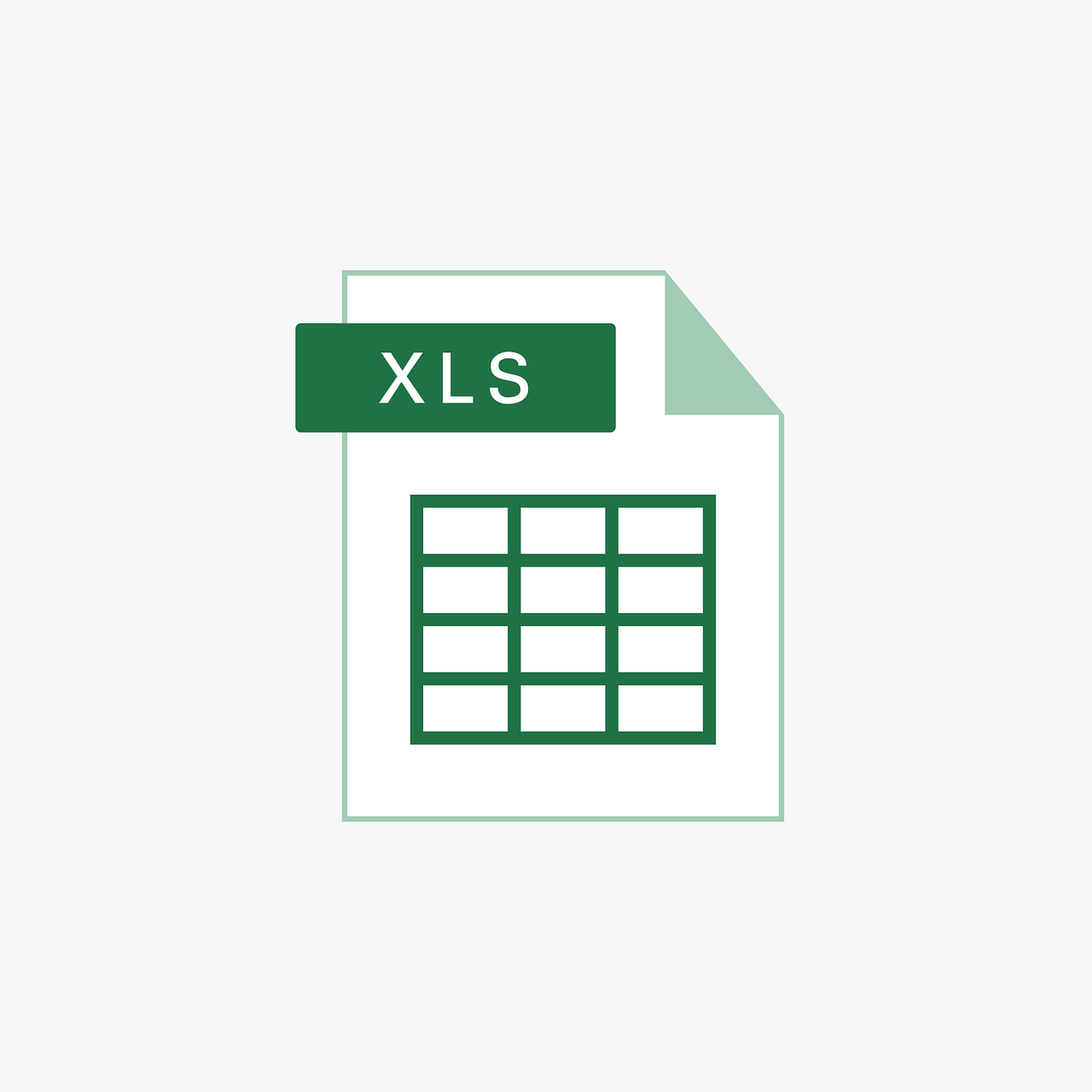“`html
Understanding the LTrim Function in Excel VBA
In the world of Excel VBA, string manipulation is often a critical task for many developers and analysts. One of the simplest yet most useful functions for managing strings is the LTrim function. This blog post will guide you through the basics of the LTrim function, how to use it, and provide practical examples to enhance your VBA skills. Whether you’re a beginner or a seasoned programmer, understanding how to effectively use LTrim can streamline your data processing tasks.
What is the LTrim Function in Excel VBA?
The LTrim function is a built-in function in Excel VBA (Visual Basic for Applications) that is primarily used to remove leading spaces from a string. When you work with data that might have been entered manually or imported from other sources, you often encounter strings with unwanted spaces. These spaces can cause issues with data processing and analysis. The LTrim function comes to the rescue by efficiently cleaning up strings, making your data more reliable and easier to work with.
Syntax of the LTrim Function
The syntax of the LTrim function is straightforward and easy to remember. It requires only one argument:
LTrim(string)
- string: The input string from which you want to remove leading spaces.
As you can see, the LTrim function takes a single argument, which is the string you want to process. It returns a new string with all leading spaces removed.
Using the LTrim Function: A Step-by-Step Guide
Let’s walk through a basic example of how to use the LTrim function in Excel VBA. Follow these steps to clean up strings with leading spaces:
Step 1: Open the VBA Editor
To get started, open Excel and press ALT + F11 to launch the VBA Editor. This is where you will write and execute your VBA code.
Step 2: Insert a Module
In the VBA Editor, go to Insert > Module. This action creates a new module where you can write your VBA code.
Step 3: Write the VBA Code
Now, it’s time to write the VBA code that uses the LTrim function. Here’s a simple example:
Sub TrimLeadingSpaces()
Dim originalString As String
Dim trimmedString As String
originalString = " Hello, World!"
trimmedString = LTrim(originalString)
MsgBox "Original String: '" & originalString & "'" & vbCrLf & _
"Trimmed String: '" & trimmedString & "'"
End Sub
In this example, the originalString variable contains a string with leading spaces. The LTrim function is then used to remove those spaces, and the result is stored in the trimmedString variable. Finally, a message box displays both the original and trimmed strings for comparison.
Practical Example of LTrim in Data Cleaning
Data cleaning is a vital step in data analysis and processing. Let’s consider a real-world scenario where you import data from an external source, and some of the entries have inconsistent spaces. Here’s how you can use the LTrim function to clean up a list of customer names:
Sub CleanCustomerNames()
Dim ws As Worksheet
Dim lastRow As Long
Dim i As Long
Dim originalName As String
Dim cleanedName As String
Set ws = ThisWorkbook.Sheets("Customers")
lastRow = ws.Cells(ws.Rows.Count, "A").End(xlUp).Row
For i = 2 To lastRow ' Assuming the first row contains headers
originalName = ws.Cells(i, 1).Value
cleanedName = LTrim(originalName)
ws.Cells(i, 1).Value = cleanedName
Next i
End Sub
In this practical example, we assume that customer names are stored in the first column of a worksheet named “Customers”. The macro iterates over each row, applies the LTrim function to remove leading spaces from each name, and updates the worksheet with the cleaned names. This simple yet powerful macro ensures that your customer data is consistent and free of leading spaces.
Benefits of Using the LTrim Function
Utilizing the LTrim function offers several advantages:
- Improved Data Quality: By removing unnecessary leading spaces, you enhance the accuracy and reliability of your data.
- Consistency: Ensures uniformity across datasets, which is crucial for data analysis and reporting.
- Efficiency: Automates the data cleaning process, saving time and reducing manual errors.
Conclusion
The LTrim function is a valuable tool in Excel VBA for anyone dealing with string manipulation and data cleaning tasks. By removing leading spaces, it ensures your data is tidy, consistent, and ready for analysis. With the examples provided in this post, you can start using the LTrim function effectively in your VBA projects. For more advanced string manipulation techniques, consider exploring the official Microsoft VBA documentation.
If you’re interested in learning more about VBA functions and their applications, check out our comprehensive guide to VBA functions on our website. Happy coding!
“`