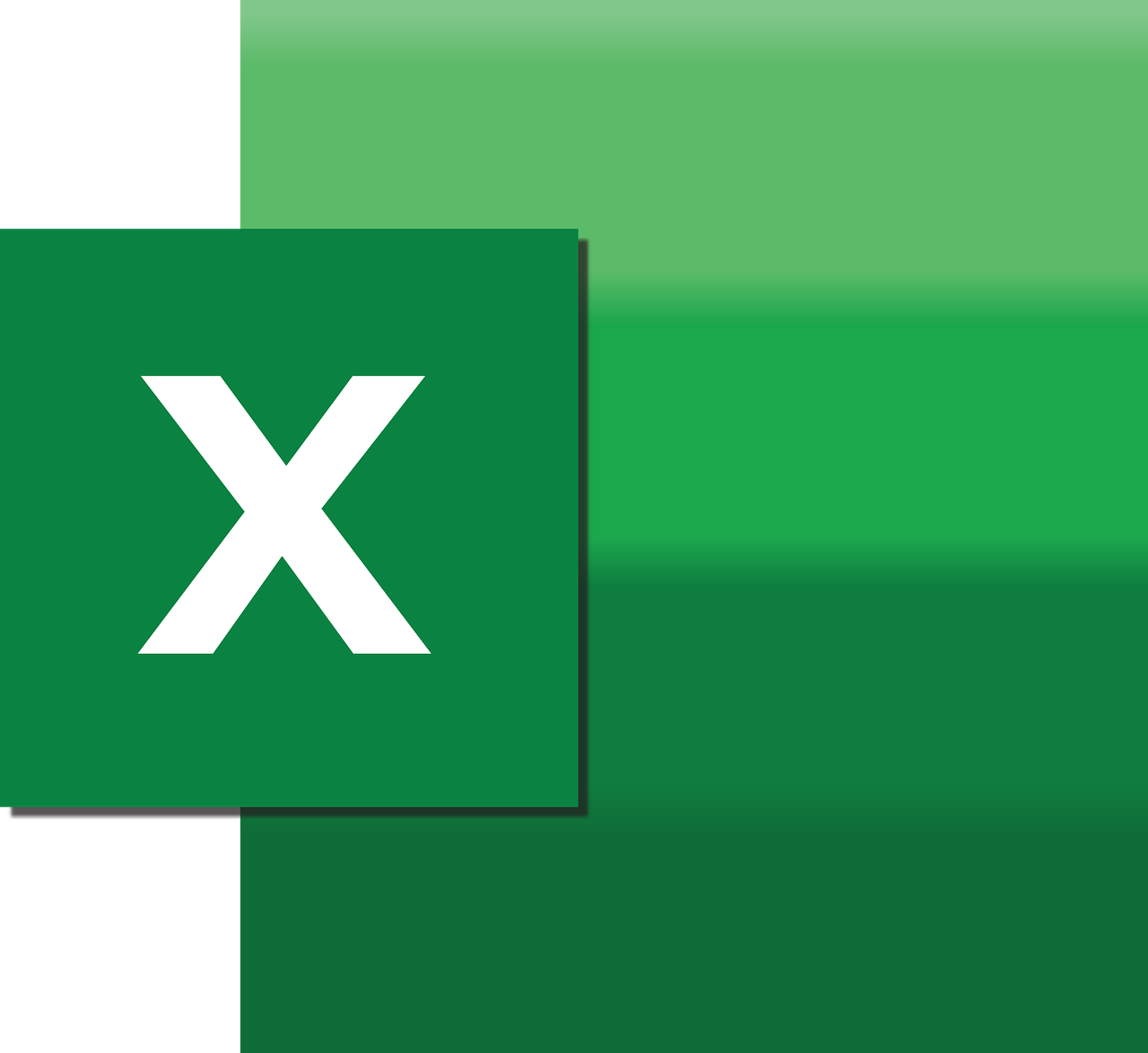“`html
Understanding the ‘Let’ Command in Excel VBA
Excel VBA is a powerful tool that enhances the functionality of Excel through automation and customization. One of the foundational elements of VBA is the ‘Let’ command, which plays a crucial role in variable assignment. In this blog post, we will explore the basics of the ‘Let’ command, its usage, and provide practical examples to help you understand its application.
What is the ‘Let’ Command in VBA?
The ‘Let’ command in VBA is used to assign a value to a variable. While in modern VBA programming, the ‘Let’ keyword is optional and often omitted, understanding its role is essential for comprehending the evolution of VBA and how variable assignment works.
Basic Syntax of the Let Command
Here is the basic syntax of the ‘Let’ command:
Let variableName = expression
In this syntax:
- variableName: The name of the variable to which you want to assign a value.
- expression: The value or expression you want to assign to the variable.
Using the Let Command in VBA
Even though the ‘Let’ keyword is optional, using it can make your code easier to read, especially for those new to VBA. Let’s explore how the ‘Let’ command can be used in various scenarios.
Example of Variable Assignment
Consider the following example, where we assign a value to a variable using the ‘Let’ command:
Sub AssignValue()
Dim myNumber As Integer
Let myNumber = 10
MsgBox "The value of myNumber is " & myNumber
End Sub
In this example, we declare a variable named myNumber as an Integer. We then use the ‘Let’ command to assign the value 10 to myNumber. Finally, we display the value using a message box.
Let Command with Arithmetic Operations
The ‘Let’ command can also be used to assign the result of an arithmetic operation to a variable. Here’s how you can do it:
Sub ArithmeticOperation()
Dim result As Double
Let result = 5 * 2 + 3
MsgBox "The result of the operation is " & result
End Sub
In this example, the expression 5 * 2 + 3 is evaluated, and the result is assigned to the variable result using the ‘Let’ command. The result is then displayed in a message box.
Why Use the Let Command?
While the ‘Let’ command is optional, especially for modern VBA programmers, it can be beneficial in certain scenarios:
- Clarity: Using ‘Let’ can make your code more readable, particularly for beginners who are learning the basics of VBA.
- Historical Context: Understanding ‘Let’ can help when reading older VBA code or documentation that explicitly uses the keyword.
Best Practices for Using Variables in VBA
Whether you choose to use the ‘Let’ command or not, here are some best practices for working with variables in VBA:
- Explicit Declaration: Always declare your variables explicitly using the
Dimstatement to avoid errors and improve code readability. - Meaningful Names: Use descriptive names for your variables to make your code easier to understand.
- Consistent Usage: Be consistent in your use of the ‘Let’ command if you decide to incorporate it into your coding style.
Resources for Learning More
For those interested in deepening their understanding of VBA and variable assignment, there are numerous resources available online. The Microsoft VBA Documentation offers comprehensive guidance. Additionally, consider exploring online courses that cover Excel VBA programming in detail.
Related Topics
If you’re interested in further enhancing your Excel skills, consider checking out our Excel VBA Tips and Tricks section for more advanced techniques and best practices.
Conclusion
Understanding the ‘Let’ command in Excel VBA is a fundamental step in mastering variable assignment and enhancing your programming skills. Whether you choose to use it for clarity or historical understanding, knowing its role in VBA is crucial. By following best practices and leveraging available resources, you can improve your VBA coding proficiency and make your Excel spreadsheets more powerful and efficient.
“`