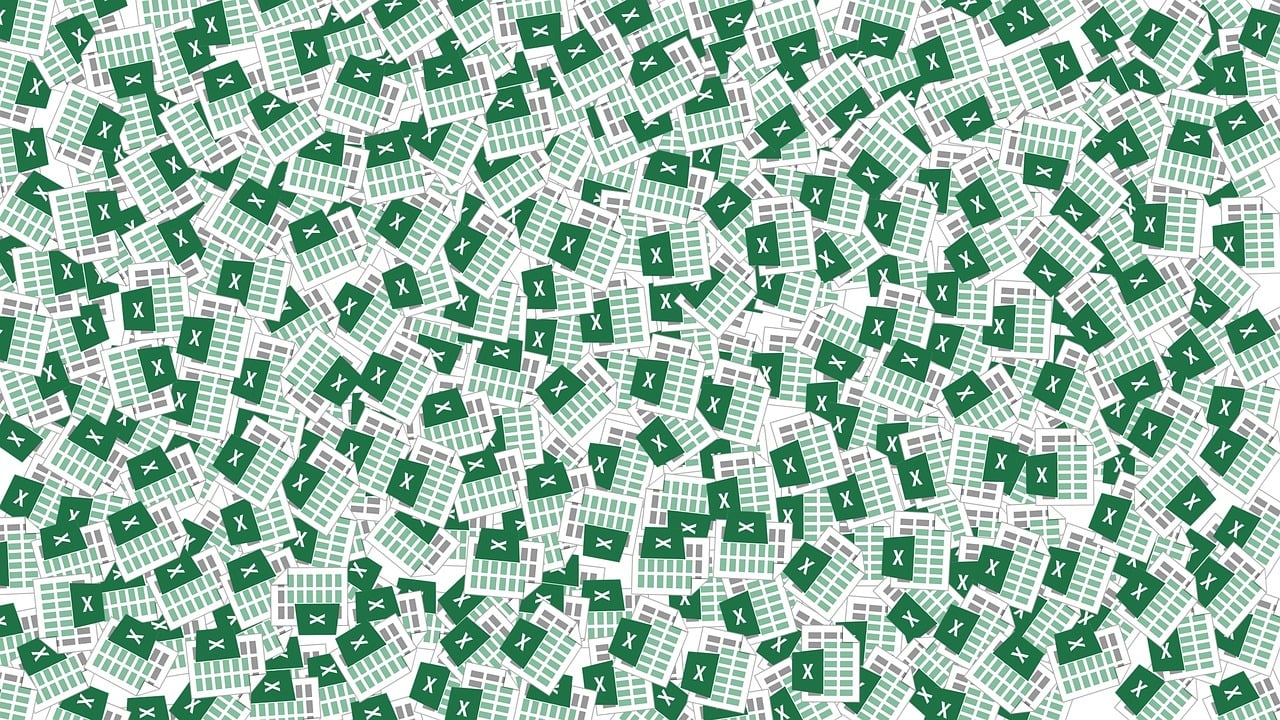“`html
Mastering the IsObject Function in Excel VBA
In the realm of Excel VBA, the IsObject function plays a crucial role in determining whether a given expression is an object. This powerful function is essential for developers who want to ensure their code interacts correctly with objects, preventing errors and enhancing program robustness. In this blog post, we will explore the basics of the IsObject function, its usage, and provide practical examples to solidify your understanding.
Understanding the IsObject Function
The IsObject function in Excel VBA is a straightforward yet powerful tool. It returns a Boolean value: True if the evaluated expression is an object, and False otherwise. This function is particularly useful in scenarios where your code needs to handle different data types gracefully.
Objects in VBA refer to entities like Excel worksheets, workbooks, charts, and ranges. By using IsObject, developers can write conditional statements to check if a variable holds one of these objects before performing operations, thereby avoiding runtime errors.
Syntax of IsObject
The syntax of the IsObject function is remarkably simple:
IsObject(expression)
Here, expression is the variable or expression you want to evaluate. The function will return True if the expression is an object, and False otherwise.
Using IsObject: Practical Applications
Let’s explore some practical scenarios where the IsObject function can be implemented effectively:
Example 1: Checking for Workbook Objects
In this example, we’ll use IsObject to determine if a variable is a Workbook object. This is particularly useful when you have variables that may or may not be initialized as Workbook objects.
Sub CheckWorkbook()
Dim wb As Workbook
' Assume wb is not set to any object
If IsObject(wb) Then
MsgBox "This is a Workbook object."
Else
MsgBox "This is not a Workbook object."
End If
End Sub
In this code snippet, the message box will display “This is not a Workbook object.” because the variable wb is not set to any object.
Example 2: Ensuring Object Validity Before Access
Another practical application of IsObject is ensuring that an object is valid before attempting to access its properties or methods. This practice helps in avoiding runtime errors.
Sub AccessObjectProperties()
Dim rng As Range
' Assume rng is set to a specific range in the worksheet
Set rng = ThisWorkbook.Sheets(1).Range("A1:A10")
If IsObject(rng) Then
MsgBox "The range address is " & rng.Address
Else
MsgBox "The variable is not a range object."
End If
End Sub
Here, IsObject checks whether rng is indeed a Range object before attempting to access its Address property.
Benefits of Using IsObject
Utilizing the IsObject function in Excel VBA comes with several benefits:
- Error Prevention: By ensuring that a variable is an object before performing operations, IsObject helps in preventing runtime errors that could disrupt the execution of your macros.
- Code Clarity: Using IsObject makes your code more readable and understandable, as it explicitly checks for object types.
- Robustness: Programs become more robust and less prone to crashing in unpredictable situations.
Conclusion
The IsObject function is an invaluable part of Excel VBA programming. By allowing developers to check whether a variable is an object, it aids in writing error-free, efficient, and robust VBA code. Whether you’re working with workbooks, worksheets, or other objects, incorporating IsObject into your code ensures that your macros run smoothly.
For those looking to deepen their understanding of VBA programming, consider exploring additional resources such as our comprehensive VBA tutorials to enhance your coding skills further.
Remember, mastering functions like IsObject is crucial for anyone serious about Excel VBA. It ensures your code is not only functional but also reliable and efficient.
“`