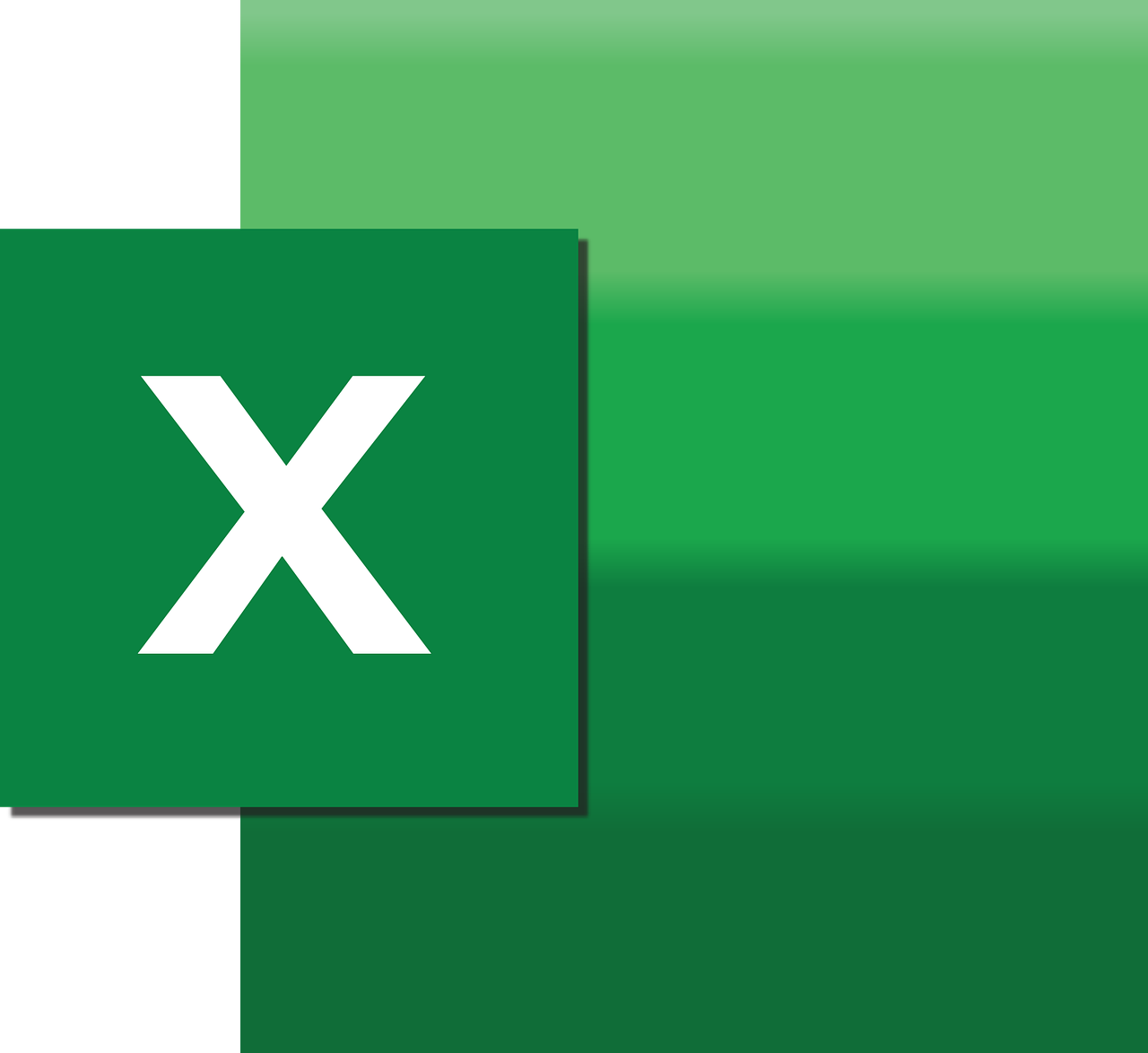“`html
Understanding the IsNull Function in Excel VBA
In the world of Excel VBA programming, handling data types and values effectively is crucial for creating robust and error-free applications. One of the key aspects of managing data is dealing with null values, which can often cause unexpected behavior if not handled correctly. The IsNull function in Excel VBA is a powerful tool that helps developers identify and manage null values. In this blog post, we will delve into the basics of the IsNull function, how to use it, and provide practical examples to illustrate its application.
What is the IsNull Function?
The IsNull function in Excel VBA is a built-in function that is used to determine whether an expression or a variable contains a Null value. A Null value in VBA represents a variant subtype indicating that the data is missing or does not exist. This is particularly useful when dealing with databases, user input, or any situation where data might be incomplete.
The function returns a Boolean value: True if the expression is Null, and False otherwise. This straightforward functionality makes it an essential tool for error handling and data validation in VBA programming.
How to Use the IsNull Function
Using the IsNull function is straightforward. Its syntax is:
IsNull(expression)
Here, expression is the variable or expression you want to check for a Null value. The function evaluates the expression and returns True or False based on whether the value is Null.
It is important to note that IsNull only works with expressions that can potentially have a Null value. If you pass an expression that cannot be Null, such as a string or an integer, the function will always return False.
Example of Using IsNull
Let’s explore a simple example to understand how the IsNull function works in practice.
Sub CheckForNullValue()
Dim myVar As Variant
myVar = Null
If IsNull(myVar) Then
MsgBox "The variable contains a Null value."
Else
MsgBox "The variable does not contain a Null value."
End If
End Sub
In this example, we declare a variable myVar as a Variant and assign it a Null value. The IsNull function checks if myVar is Null, and displays a message box accordingly. Since myVar is indeed Null, the message box will display “The variable contains a Null value.”
Practical Applications of IsNull
The IsNull function is commonly used in scenarios where data integrity is crucial. Here are a few practical applications:
Database Operations
When working with databases, it’s common to encounter fields that may or may not have values. Using IsNull, you can check for Null values before performing operations like calculations or data manipulations, ensuring your code doesn’t fail unexpectedly.
User Input Validation
If your VBA application involves user input, checking for Null values can help in validating the input data. This is particularly useful in forms where fields might be left blank. By employing IsNull, you can prompt users to fill in required fields before processing their input.
Conclusion
The IsNull function in Excel VBA is an invaluable asset for any developer dealing with variable data. Its ability to identify Null values plays a crucial role in ensuring data integrity and preventing runtime errors. By incorporating IsNull checks into your VBA projects, you can handle data more efficiently and build more robust applications.
For more insights into Excel VBA functions, check out our comprehensive guide to VBA functions. Additionally, if you’re looking to deepen your understanding of data handling in Excel, consider reading this excellent resource on MrExcel.
“`