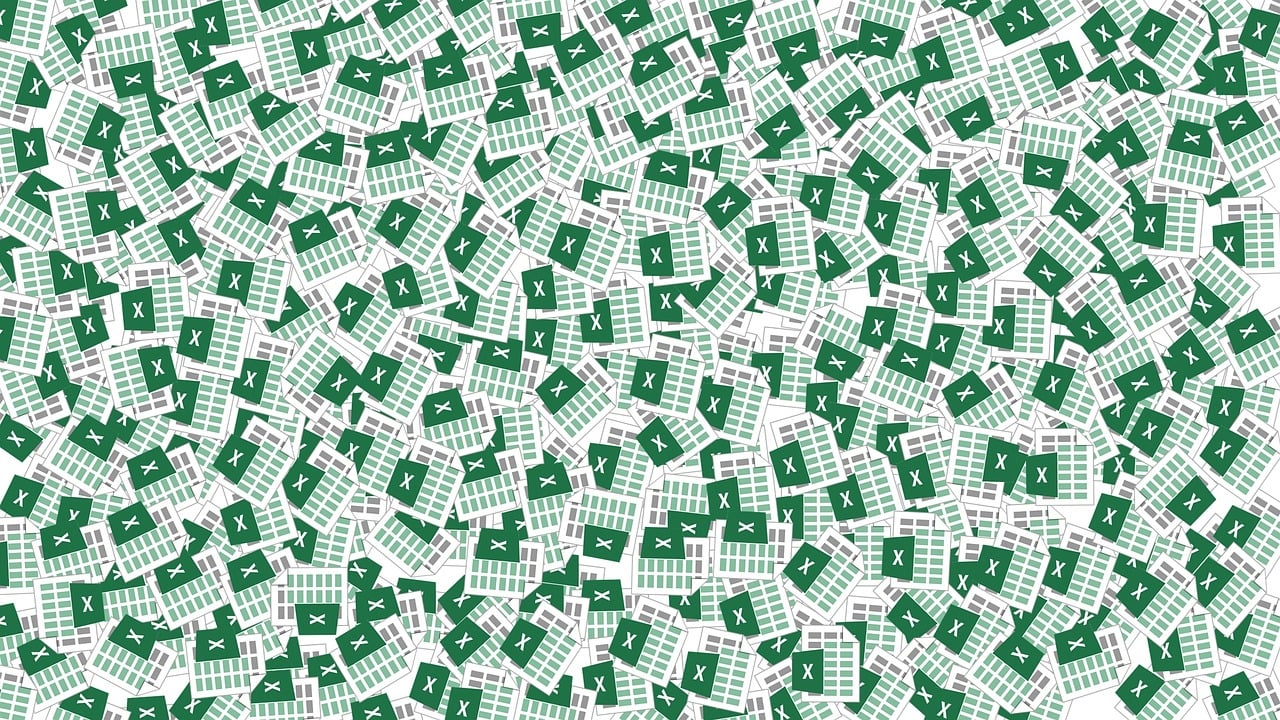“`html
Understanding the IsError Function in Excel VBA
Excel VBA is a powerful tool for automating tasks and enhancing productivity in data management. One of the critical aspects of VBA programming is error handling, and the IsError function plays a significant role in this. In this blog post, we will explore the basic concept of the IsError function, how to use it effectively, and provide practical examples for better understanding.
What is the IsError Function?
The IsError function in Excel VBA is a built-in function used to determine whether an expression results in an error. It returns a Boolean value: True if the expression is an error, or False otherwise. This function is particularly useful when you need to manage or log errors in your VBA projects, allowing you to create more robust and reliable code.
Why Use the IsError Function?
Error handling is a critical component of any programming language. In Excel VBA, using the IsError function allows you to:
- Detect and handle errors gracefully, avoiding program crashes.
- Implement conditional logic based on the presence of errors.
- Log errors for debugging and analysis.
How to Use the IsError Function
Using the IsError function is straightforward. It takes a single argument, which is the expression you want to check for errors. Here’s the basic syntax:
IsError(expression)
In this syntax, expression is the value or expression that you want to test. The function evaluates this expression and returns True if it results in an error, otherwise it returns False.
Example of Using IsError Function
Let’s consider a practical example to illustrate the use of the IsError function. Suppose you have a worksheet with a cell that might contain an error value, and you want to handle this error in your VBA code. Here’s how you can do it:
Sub CheckForError()
Dim cellValue As Variant
cellValue = Range("A1").Value
If IsError(cellValue) Then
MsgBox "The cell contains an error."
Else
MsgBox "The cell value is: " & cellValue
End If
End Sub
In this example, the code checks the value of cell A1. If the value is an error, it displays a message box saying “The cell contains an error.” Otherwise, it shows the actual value of the cell.
Advanced Usage of IsError Function
While the basic use of the IsError function is simple, it can also be combined with other functions and logic to handle more complex scenarios.
Combining IsError with Other Error Handling Techniques
In some cases, you might want to combine the IsError function with other VBA error handling techniques, such as the On Error statement. This allows you to provide a fallback mechanism if an error occurs.
Sub AdvancedErrorHandling()
On Error Resume Next
Dim result As Variant
result = Application.WorksheetFunction.VLookup("Item", Range("A2:B10"), 2, False)
If IsError(result) Then
MsgBox "Error: Item not found in the specified range."
Else
MsgBox "Item price is: " & result
End If
On Error GoTo 0
End Sub
In this advanced example, the VLookup function is used to find an item in a specified range. If the item is not found, an error occurs. Using the IsError function, we can check if the result is an error and display an appropriate message.
Conclusion
The IsError function is an invaluable tool in Excel VBA for robust error handling. By understanding its basic usage and combining it with other error handling techniques, you can create more reliable and user-friendly VBA applications.
If you’re interested in learning more about error handling in VBA, you might want to check out our detailed guide on VBA Error Handling Techniques. Additionally, for a comprehensive understanding of Excel functions, you can explore resources like the Microsoft Excel Support page.
Mastering error handling with the IsError function and other techniques will significantly enhance your proficiency in Excel VBA, leading to more efficient and error-free automation.
“`