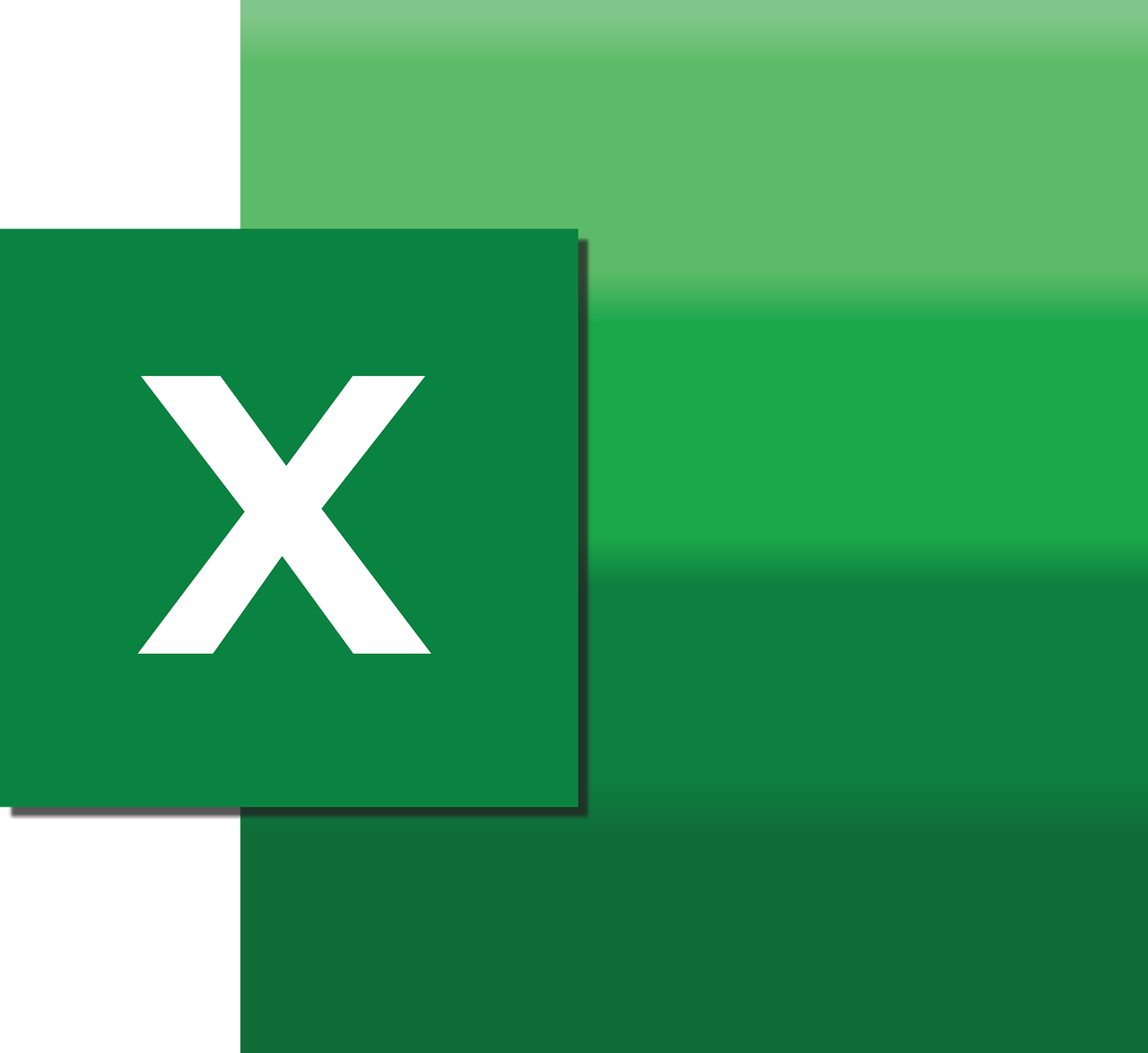“`html
Understanding the ‘HasDataTable’ Command in Excel VBA
Excel VBA (Visual Basic for Applications) offers a powerful way to automate tasks and enhance spreadsheet functionality. One of the many commands available is HasDataTable. This command is an invaluable tool for users who frequently work with charts and need to assess the presence of data tables within them. In this blog post, we will explore what the HasDataTable command is, how to use it, and provide examples to illustrate its functionality.
What is HasDataTable in Excel VBA?
The HasDataTable property is a part of the Chart object in Excel VBA. It indicates whether a chart has an associated data table. Data tables are a useful way to display the data behind the chart directly on the chart itself, providing a clear view of the numerical data that the chart represents.
How to Use the HasDataTable Command
Using the HasDataTable command in Excel VBA is straightforward. It is a Boolean property that returns True if the chart contains a data table and False otherwise. You can also set this property to True or False to add or remove a data table from the chart.
Basic Syntax
ChartObject.HasDataTable
Here, ChartObject represents the chart you are working with in Excel VBA.
Example of Checking for a Data Table
Below is a simple example to demonstrate how to check if a chart has a data table using Excel VBA:
Sub CheckDataTable()
Dim ws As Worksheet
Set ws = ThisWorkbook.Sheets("Sheet1")
Dim chartObj As ChartObject
Set chartObj = ws.ChartObjects(1)
If chartObj.Chart.HasDataTable Then
MsgBox "The chart has a data table."
Else
MsgBox "The chart does not have a data table."
End If
End Sub
Example of Adding a Data Table
If you want to add a data table to a chart, you can set the HasDataTable property to True as shown in the example below:
Sub AddDataTable()
Dim ws As Worksheet
Set ws = ThisWorkbook.Sheets("Sheet1")
Dim chartObj As ChartObject
Set chartObj = ws.ChartObjects(1)
chartObj.Chart.HasDataTable = True
MsgBox "A data table has been added to the chart."
End Sub
Practical Applications
The HasDataTable command is particularly useful in scenarios where you are generating reports and need to ensure that your charts are accompanied by data tables for clarity. This can be automated through VBA to save time and reduce manual errors.
Removing a Data Table
Likewise, if a data table is no longer needed, it can be removed by setting the HasDataTable property to False:
Sub RemoveDataTable()
Dim ws As Worksheet
Set ws = ThisWorkbook.Sheets("Sheet1")
Dim chartObj As ChartObject
Set chartObj = ws.ChartObjects(1)
chartObj.Chart.HasDataTable = False
MsgBox "The data table has been removed from the chart."
End Sub
Integrating with Other Excel Features
Integrating the HasDataTable command with other Excel commands and features can enhance the functionality and presentation of your data. For example, combining this with conditional formatting can highlight specific data points when they meet certain criteria, further enhancing the clarity and impact of your reports.
Further Learning
For more advanced usage and additional examples, you can refer to the official Microsoft Excel VBA documentation. Additionally, exploring forums and communities such as Stack Overflow can provide valuable insights and solutions to complex problems.
Conclusion
The HasDataTable command in Excel VBA is a powerful tool for managing the presence of data tables in charts. Whether you’re checking if a chart has a data table, adding one, or removing it, this command streamlines the process and enhances your data presentation. By incorporating HasDataTable into your Excel VBA repertoire, you can improve the clarity and professionalism of your reports.
For more tips and tutorials on Excel VBA, be sure to check out our Excel VBA Tutorials page.
“`