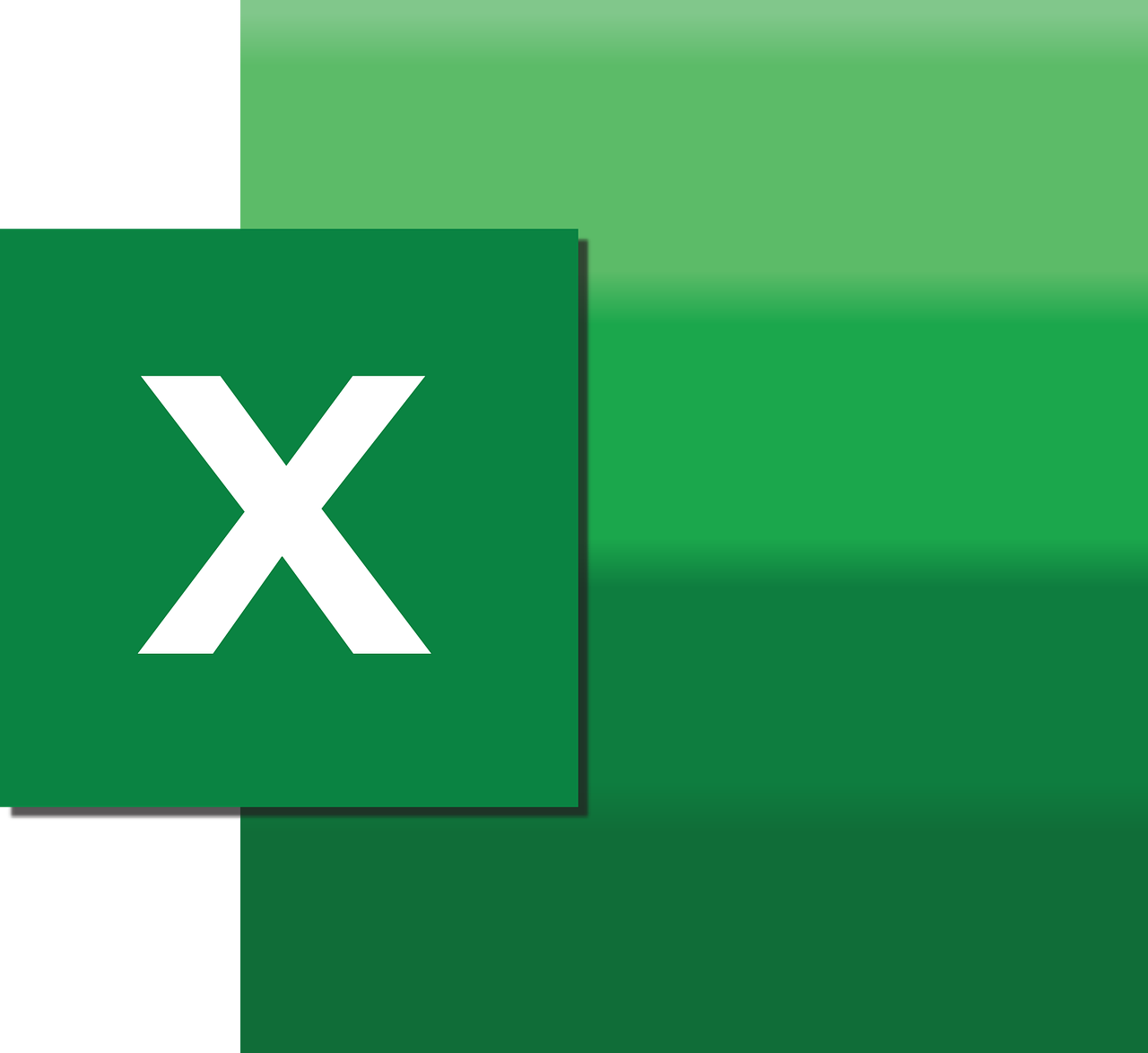“`html
Understanding the ‘Group’ Command in Excel VBA
Excel is a powerful tool for data analysis and financial modeling. However, its capabilities can be significantly enhanced through the use of VBA (Visual Basic for Applications). One such powerful VBA feature is the ‘Group’ command. In this blog post, we will explore the basics of the ‘Group’ command, its usage, and practical examples to help you unlock its potential.
What is the ‘Group’ Command in Excel VBA?
The ‘Group’ command in Excel VBA is used to group rows or columns in a worksheet. Grouping is a useful way to organize data, making it easier to navigate and analyze. It allows users to collapse or expand sections of data, which is particularly useful when dealing with large datasets or complex reports.
How to Use the ‘Group’ Command in Excel VBA
To use the ‘Group’ command in Excel VBA, you need to access the VBA editor and write a simple script. Here’s a step-by-step guide:
Step 1: Open the Excel VBA Editor
To open the VBA editor, press Alt + F11 from your Excel worksheet. This will open the Visual Basic for Applications editor where you can write and edit your VBA scripts.
Step 2: Write the VBA Script
Below is a basic script to group a selected range of rows:
Sub GroupRows()
Rows("2:5").Select
Selection.Rows.Group
End Sub
This script will group rows 2 to 5 in your worksheet. You can modify the range to suit your needs.
Step 3: Run the VBA Script
To run the script, return to the Excel window and press Alt + F8 to open the Macro dialog box. Select GroupRows and click Run.
Practical Example of Using the ‘Group’ Command
Let’s consider a practical scenario where you have a sales report with monthly data for different regions. The data is extensive and would benefit from grouping by region. Here’s how you can achieve this:
Sub GroupSalesData()
Dim ws As Worksheet
Set ws = ThisWorkbook.Sheets("SalesReport")
With ws
.Rows("2:13").Group ' Group Asia region
.Rows("14:25").Group ' Group Europe region
.Rows("26:37").Group ' Group America region
End With
End Sub
In this example, we are grouping rows by region, making it easier to analyze data for each geographical area separately.
Benefits of Using the ‘Group’ Command
The ‘Group’ command offers several benefits:
- Improved Readability: Grouping helps in organizing large datasets, making them easier to read and interpret.
- Efficient Navigation: Users can quickly navigate through different sections of data by collapsing and expanding groups.
- Data Management: Grouping facilitates better data management, especially in reports with hierarchical data.
Tips for Using the ‘Group’ Command Effectively
- Ensure your data is structured properly before applying groups.
- Use descriptive names for your macros to easily identify their purpose.
- Consider adding buttons or shortcuts to run your grouping macros quickly.
Additional Resources
For more information on Excel VBA and other commands, you can refer to Microsoft’s official Excel VBA Documentation. Additionally, our blog offers a comprehensive guide on Excel VBA Basics to help beginners get started with VBA programming.
Conclusion
The ‘Group’ command in Excel VBA is a powerful tool that can enhance your data management and analysis capabilities. By understanding its usage and applying it to practical scenarios, you can make your Excel spreadsheets more organized and user-friendly. Whether you’re dealing with financial reports, sales data, or any structured dataset, mastering the ‘Group’ command will undoubtedly improve your Excel skills.
“`